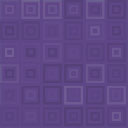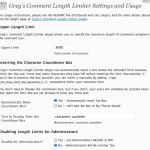404 Monitor Wordpress Plugin - Rating, Reviews, Demo & Download
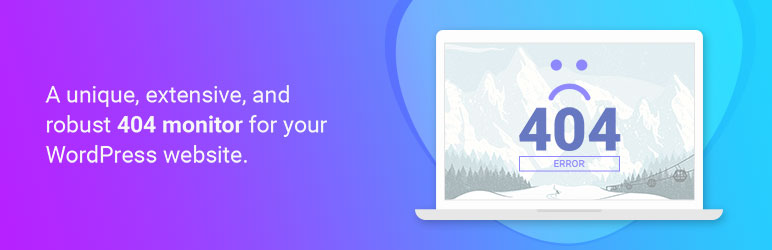
Plugin Description
The Most Advanced 404 Monitor for WordPress
★★★★★
You invest so much into your website. You create content, design, formatting, publishing, hosting, promotions, etc. All with the hopes of gaining traffic from all avenues. The most consistent source of traffic for any website is SEO, and proper SEO optimization can make or break your website.
All your content efforts can go in vain if your target user can’t find the correct information on your website. The biggest culprit for those are 404 errors.
404 errors occur when a user tries to access a page that does not exist. This can be your fault, the user’s fault, or the fault of a website linking to your website.
It’s OK to encounter 404 errors on a website, especially a growing website. What’s not OK is not to fix the 404 errors. Not fixing 404 errors can lead to dissatisfied users, loss of search engine traffic, and a thinner bottom line.
Even after it being obvious that they should fix 404 errors, most website owners never get around to doing so. Why? Because it’s time-consuming! You have to go through your server logs, find the 404 errors, make a list of URL with errors, then decide what to do with them, then spend the time in fixing it.
What if you could automate all of that?
Now you can, with Rank Math’s 404 monitor.
The 404 monitor plugin makes it effortless to spot 404 errors on your website. Instead of you having to hunt down 404 errors, all the 404 errors on your website are captured and presented in an easy to understand format. Here is a list of the features.
-
Complete and Accurate Data
The 404 monitor has a 100% accuracy and captures each and every error that occurs on your website. It also captures 404 error for files, so hits to missing attachments and files will be captured as well. -
Track Number of Hits
The 404 monitor not only captures the URLs with the errors, but also the number of times each URL has been accessed. You can use this information to prioritize your error fixing process. -
Captures Last Accessed Time
The 404 monitor also captures access time when a particular URL was accessed. In case a URL has been accessed more than once, the 404 monitor will show the last time the URL was accessed. -
Sorting Options
You have the option to sort the 404 errors based on the URI, the number of hits, or the access time. This option helps you find the most important errors and fix them first. -
Delete Logs
Once you’ve resolved a particular 404 error, you can easily delete it from the logs. You also have bulk options to delete multiple error logs at once.
Simple and Advanced Mode
The 404 monitor works in 2 modes. Simple and Advanced. The Advanced option gathers more information about your website’s error and even helps you diagnose errors originating from other websites.
-
Capture additional data about each error
A single page on your website might be linked from multiple locations (internal and external). The advanced 404 monitor captures important information each time your server encounters the 404 error, helping you solve issues quickly. -
Capture Referrer Data
You can fix 404 errors coming from your website, but what about links from other websites? The advanced 404 monitor captures the referral data with each 404 error, which lets you figure which websites have linked to you incorrectly and then you can contact them to fix it, or redirect the link yourself. -
Capture User Agent Data
If you’re using scripts or other automated methods to manage your links, then you need the User Agent data as well to diagnose 404 error root causes. The Advanced 404 monitor does exactly that by capturing Operating System, Browser, and other User Agent Information about the user who encountered the 404 error.
Global Plugin Settings
The 404 monitor is designed to help you reduce your time and effort. We’ve built-in some global options that help you manage the plugin’s functionality so that it does exactly that. Here is a list of those features.
-
Log Limit
This option lets you set a limit to the number of records that will be captured. In most cases, you can set a high limit, but, in certain cases, for example, when you change your site’s structure, you can reduce the limit to reduce the strain on your server and manage the errors better. It’s also recommended that you keep this limit to a reasonable number (~100) when you’re using the Advanced monitor as the Advanced monitor captures a lot more information about each instance of the error. We’ve also included a notice about this in the plugin itself. -
Exclude Paths
You can create exclusion paths that will be ignored during the error capture. The process for creating paths is flexible and powerful. You can use exact match, contains, start with, end with, and regex based matching to create exclusion URLs. You can also create multiple entries to exclude as many URLs as you like. -
Ignore Query Parameters
You can set up the 404 monitor to ignore query parameters while logging 404 errors. Enabling this option will help produce clean reports.
Redirections
One of the most common solutions to 404 errors is to redirect the error causing URL to a different one. You can, of course, set up redirects by making changes to your .htaccess file, but that would be going backwards. Instead, you can install our WordPress SEO plugin or the individual redirection plugin. The reason for picking Rank Math’s redirection plugin over others is simple. Both the redirection and the 404 monitor plugin work hand-in-hand, and you’ll be able to redirect pages with errors in a single click right from the 404 monitor — no jumping through hoops to go to another plugin and making the changes there.
Getting Started:
1. How to Setup 404 Monitor: Once you install 404 Monitor for the first time, you can head over to the plugin’s ‘Settings’ page and activate simple or advanced mode.
2. Facebook Group: In this group, you will find the team of Rank Math SEO plugin fairly active and ready to answer your SEO related queries.
3. User Documentation: Although 404 Monitor is already easy to set up, we’ve put together tutorials, guides, and some knowledge bases to help you set up and get started with Rank Math.
4. Fixing Common Errors: Sometimes avoidable or common issues can get you stuck. We’ve created a common guide where we discuss all the common issues and how to fix them.
5. Support Ticket Forum: Our dedicated forum is where you can get support for any issues that you face with 404 Monitor. In the forum, we’ll also try to answer some SEO queries. User experience is important to us, and our aim is to answer all the queries on the forum in a timely manner.
6. Frequently Asked Questions: Here we’ve answered the most commonly asked questions about Rank Math. The questions are related to features, pricing, and others.
From within WordPress
- Visit ‘Plugins > Add New’
- Search for ‘404 Monitor by Rank Math’
- Install Rank Math once it appears
- Activate Rank Math from your Plugins page.
- Go to “after activation” below.
Manually
- Upload the
404-monitorfolder to the/wp-content/plugins/directory - Activate the 404 Monitor by Rank Math plugin through the ‘Plugins’ menu in WordPress
- Go to “after activation” below.
After activation
- You should see the Rank Math menu in the dashboard sidebar.
- From there you can access the 404 error log as well as plugin settings.
- You’re done!