Admin Menu Editor Wordpress Plugin - Rating, Reviews, Demo & Download
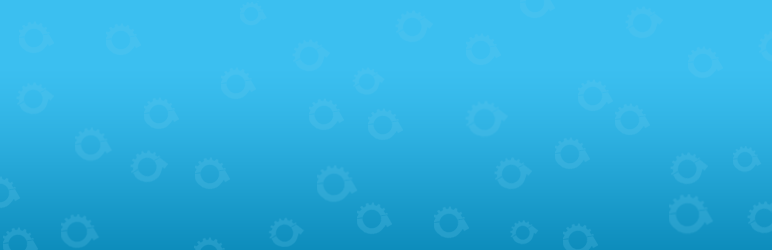
Plugin Description
Admin Menu Editor lets you manually edit the Dashboard menu. You can reorder the menus, show/hide specific items, change permissions, and more.
Features
- Change menu titles, URLs, icons, CSS classes and so on.
- Organize menu items via drag & drop.
- Change menu permissions by setting the required capability or role.
- Move a menu item to a different submenu.
- Create custom menus that point to any part of the Dashboard or an external URL.
- Hide/show any menu or menu item. A hidden menu is invisible to all users, including administrators.
- Create login redirects and logout redirects.
The Pro version lets you set per-role menu permissions, hide a menu from everyone except a specific user, export your admin menu, drag items between menu levels, make menus open in a new window and more. Try online demo.
Shortcodes
The plugin provides a few utility shortcodes. These are mainly intended to help with creating login/logout redirects, but you can also use them in posts and pages.
[ame-wp-admin]– URL of the WordPress dashboard (with a trailing slash).[ame-home-url]– Site URL. Usually, this is the same as the URL in the “Site Address” field in Settings -> General.[ame-user-info field="..."]– Information about the logged-in user. Parameters:field– The part of user profile to display. Supported fields include:ID,user_login,display_name,locale,user_nicename,user_url, and so on.placeholder– Optional. Text that will be shown if the visitor is not logged in.encoding– Optional. How to encode or escape the output. This is useful if you want to use the shortcode in your own HTML or JS code. Supported values:auto(default),html,attr,js,none.
Notes
- If you delete any of the default menus they will reappear after saving. This is by design. To get rid of a menu for good, either hide it or change it’s access permissions.
- In the free version, it’s not possible to give a role access to a menu item that it couldn’t see before. You can only restrict menu access further.
- In case of emergency, you can reset the menu configuration back to the default by going to http://example.com/wp-admin/?reset_admin_menu=1 (replace example.com with your site URL). You must be logged in as an Administrator to do this.








