AgilePress Wordpress Plugin - Rating, Reviews, Demo & Download
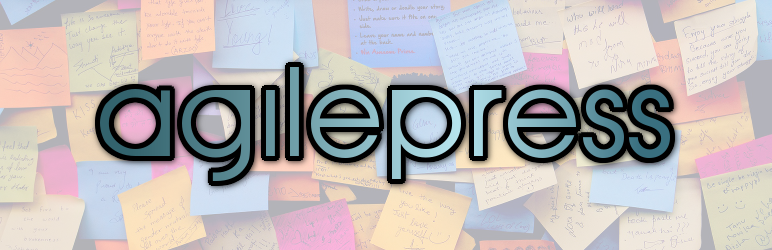
Plugin Description
Welcome to AgilePress, the plugin that turns WordPress into an agile task management system!
AgilePress is based on the principles of Scrum and Kanban, which are both methodologies used in Agile project management. AgilePress isn’t just for business or software development teams, however; our Kanban board is great for keeping track of and collaborating on personal, school, or household projects.
Our aim for AgilePress is to make the product management process simple, but if you’re the person setting it up, there are a number of things you should know. We’ve written – and are constantly adding to – documentation for AgilePress on our website, AgilePress.io.
Additional Notes
We strongly recommend:
- Install User Role Editor (if you don’t already use it);
- Use a theme with a full-width template.
Your feedback is valuable to us; please let us know what features you might like to see or of any issue that you encounter.
Also, please make sure you visit our web site at https://agilepress.io for full product documentation.
Screenshots

Adding a new task; AgilePress uses custom post types for its major components.

An example of the product edit screen.

All note (task) settings can be editing directly from the boards (for users who have rights).

An example of a Kanban board for a college research paper.

A list of sprints. All AgilePress list screens have extra drop-down boxes to allow for better filtering.

Changing the text of a note directly from a displayed board.

A portion of the settings/options screen. You can choose which colors and fonts are used for the notes on your boards.



