Auto AnimateImage Wordpress Plugin - Rating, Reviews, Demo & Download
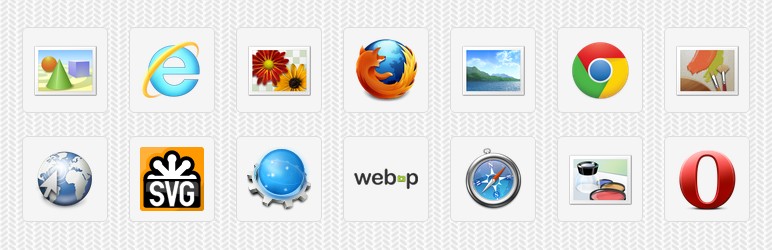
Plugin Description
Auto AnimateImage is WordPress plugin that applies AnimateImage script to your site automatically. AnimateImage displays multiple images continuously like animated GIF. All you have to do is write img element like below, and the image will be animated automatically.
<img src="images/0.png" data-files="[0-9].png" />
As you know, animated GIF is the most common animation format, but it supports up to only 256 colors. There are some alternative animation formats such as APNG, MNG, JNG, Motion JPEG and SVG Animation. However they are currently not widely supported by Web browsers. That is why AnimateImage is the most appropriate method for animated images.
Auto AnimateImage Features
- Automatically applies AnimateImage script to your site
- All you have to do is write
imgelements. No JavaScript, No Shortcode, No Gallery. - Common options and animation styles can be customized via Settings screen
- Compatible widely down to even obsolete WordPress 2.7
AnimateImage Features
- Displays multiple images continuously like animated GIF. It supports sequential/arbitrary filenames.
- Supports any image formats supported by Web browsers, such as GIF, PNG, JPEG, JPEG XR (HD Photo), BMP, TIFF, WebP and SVG. Thereby transparent animation with more than 256 colors is available.
- Many animation options are available, such as animation delay, repeat count, rewind, pause and blank image
imgelements withdata-filesattribute are animated automatically. No need for writing JavaScript.- Animations are controllable by writing JavaScript. You can start/stop/replay them at any time.
- Standalone script with 5.6 KB file size, without using JavaScript libraries such as jQuery
- Supports Internet Explorer, Mozilla Firefox, Google Chrome, Safari, Opera and their older versions
How to Install
See Installation.
How to Use
All you have to do is write img elements with data-files attribute, and the images will be animated automatically. You can animate multiple images with sequential number, zero-padded sequential number, sequential alphabet and arbitrary filenames.
<img src="sequential/0.png" data-files="[0-99].png" />
<img src="zero-padded/00.png" data-files="[00-99].png" />
<img src="lowercase/prefix-a.png" data-files="prefix-[a-z].png" />
<img src="uppercase/A_suffix.png" data-files="[A-Z]_suffix.png" />
<img src="arbitrary/foo.png" data-files="[foo, bar, baz].png" />
<img src="parent/child0/image.png" data-files="child[0-9]/file.png" />
AnimateImage supports many animation options such as animation delay, repeat count, rewind, pause and blank image. You can specify them with data-* attributes like below.
<img src="" data-files=""
title="" alt="" id="" class="" style=""
data-delay="" data-cycleDelay=""
data-repeat="" data-rewind=""
data-pauseAtFirst="" data-pauseAtLast=""
data-showBlank="" data-blankClassName=""
data-blankPath="" data-stretchBlank="" />
See Code Examples for more information.
Support Me
- To keep my motivation, put rating stars and vote compatibility (works/broken) via the right sidebar
- If you have any questions, view support forum or post a new topic
- See Localization if you can translate the plugin into your language
- I would be grateful if you would donate to support plugin development
- Contact me if you have any feedback
Any comments will be very helpful and appreciated. Thank you for your support!
Links
Code Examples
Example 1: Sequential Filenames
<img src="sequential/0.png" data-files="[0-99].png" />
<img src="zero-padded/00.png" data-files="[00-99].png" />
<img src="zero-padded/000.png" data-files="[000-999].png" />
<img src="lowercase/prefix-a.png" data-files="prefix-[a-z].png" />
<img src="uppercase/A_suffix.png" data-files="[A-Z]_suffix.png" />
Example 2: Arbitrary Filenames
<img src="arbitrary/foo.png" data-files="[foo, bar, baz].png" />
<img src="arbitrary/foo.png" data-files="[foo.png, bar.jpg, baz.gif]" />
<img src="prefix-foo_suffix.png" data-files="prefix-[foo, bar, baz]_suffix.png" />
Example 3: Format String in Directory Name
<img src="parent/child/file0.png" data-files="file[0-9].png" />
<img src="parent/child0/image.png" data-files="child[0-9]/file.png" />
<img src="parent0/child/image.png" data-files="parent[0-9]/child/file.png" />
* data-files attribute is specified with filename or relative path to directory, including format string.
Example 4: title/alt Attributes
<img src="images/0.png" data-files="[0-9].png" title="foo" />
<img src="images/0.png" data-files="[0-9].png" title="foo" alt="bar" />
<img src="images/0.png" data-files="[0-9].png" alt="bar" />
* alt attribute with the value of title attribute will be added if not specified.
Example 5: id/class Attributes
<img src="images/0.png" data-files="[0-9].png" id="foo" />
<img src="images/0.png" data-files="[0-9].png" class="bar" />
<img src="images/0.png" data-files="[0-9].png" class="" />
* class attribute will be added if not specified. default class attribute value is "animation".
Example 6: delay/cycleDelay Options
<img src="images/0.png" data-files="[0-9].png" data-delay="1000" />
<img src="images/0.png" data-files="[0-9].png" data-cycleDelay="2000" />
* In default, delay option is 500 ms and cycleDelay option is 0 ms.
Example 7: repeat/rewind Options
<img src="images/0.png" data-files="[0-9].png" data-repeat="1" />
<img src="images/0.png" data-files="[0-9].png" data-repeat="1" data-rewind="true" />
* In default, repeat option is -1 (infinite iteration) and rewind option is false.
Example 8: pauseAtFirst/Last Options
<img src="images/0.png" data-files="[0-9].png" data-pauseAtFirst="true" />
<img src="images/0.png" data-files="[0-9].png" data-pauseAtLast="true" />
* In default, pauseAtFirst option is false and pauseAtLast option is false.
Example 9: showBlank/blankClassName/blankPath/stretchBlank Options (Blank Image)
<img src="images/0.png" data-files="[0-9].png" data-showBlank="true" />
<img src="images/0.png" data-files="[0-9].png" data-showBlank="true" data-blankClassName="foo" />
<img src="images/0.png" data-files="[0-9].png" data-showBlank="true" data-blankPath="blank.png" />
<img src="images/0.png" data-files="[0-9].png" data-showBlank="true" data-blankPath="logo.png" data-stretchBlank="false" />
* In default, showBlank option is false and blankClassName option is "blank".
Example 10: Arbitrary Attributes
<img src="images/0.png" data-files="[0-9].png"
width="100" height="100" longdesc="long description" />
Example 11: Arbitrary CSS Properties
<img src="images/0.png" data-files="[0-9].png"
style="border: solid; border-top: dotted; border-bottom: dashed" /><h3>Localization</h3>
You can localize the plugin with Poedit. Here is how to translate the plugin into your language.
- Download Poedit and install it
- Run Poedit and select your language
- Input your name and mail address (optional)
- Open “auto-animateimage/languages/animateimage.pot” file
- Select original string and input its translation
- Save the file as “animateimage-[LANG].po”
“[LANG]” is a language code. For instance, “de_DE” is for German, “sv_SE” is for Swedish, “pt_BR” is for Portuguese spoken in Brazil. If you want to know your language code, see WordPress in Your Language. If you need more information, see Translating WordPress.
I would be grateful if you would send me any translation files. Here are the available translations included in the latest plugin.
- Japanese (ja) translation by attosoft
If you have any questions, feel free to contact me.




