Aviberry WordPress Video Conversion Plugin - Rating, Reviews, Demo & Download
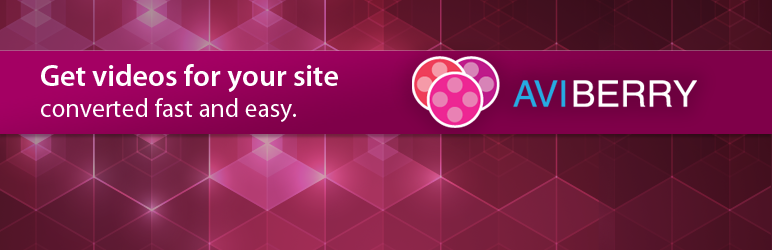
Plugin Description
Attention! This plugin is no longer supported and Aviberry Cloud Online Video Converter is closed.
The Aviberry WordPress Video Plugin software enables you to connect your WordPress panel with Aviberry Server Video Converter to convert videos for publishing on your blog.
The plugin transfers videos uploaded to your WP Media Library to the Aviberry сonversion service. There, your videos are rapidly converted to web-compatible formats and returned to you in ideal formats for publishing on your WordPress blog.
The WordPress Video Plugin consistently and reliably ensures that your videos will play on any platform or web browser, desktop or mobile.
Key Features:
- WordPress-optimized default settings, simple customization
- Easy conversion right after upload or from the Media Library
- Fast and efficient video encoding
- Wide choice of online video presets
- Automatic conversion when creating a new post
- FTP / FTPS / Amazon S3 file storage options
- Variable video player size
- Inbuilt flash media player
Getting Started:
- Install Aviberry Server Video Converter
- Install Aviberry WordPress Video Plugin
- Copy the API key and API password from your Aviberry account. Go to “Aviberry Plugin” in your WordPress account and paste them into the corresponding fields
How it works:
Variant 1. Converting from Media Library
- Add a video to your Media Library
- Click “Convert”
- Select “Add New Post ” and choose the file from Media Library. Click “Insert into Post”.
Variant 2. Automatic conversion when creating a new post
Select “Add New Post”, choose a file then click “Convert with Aviberry” and “Insert into Post”. Publish or save the post. The plugin will start conversion and embed the encoded video to your post when done.
Input and Output Formats
See the complete list at http://www.aviberry.com/supported_formats.html.
Screenshots
-

Enter your Aviberry account information to sign in to the plugin settings page.
-

Specify the parameters to configure Aviberry plugin.
-

Add file to Media Library and click “Convert”.
-

Select “Add New Post”, choose the file from Media Library, click “Insert into Post” and publish.
-

Or click “Convert with Aviberry”, when add the video for your new post. Once the post is saved or published, the plugin will start encoding.
-

Enjoy your high quality video!









