Image Gallery – Responsive Photo Gallery Wordpress Plugin - Rating, Reviews, Demo & Download
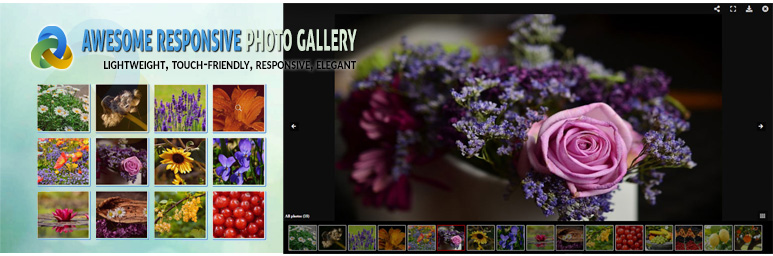
Plugin Description
Responsive Photo Gallery is a lightbox plugin integrated with WordPress default image gallery. The photo gallery has 3 different responsive lightbox scripts. Implementation of this image gallery plugin is super easy! At first, you need to create a page as before. Then, open media uploader and go to Create Gallery. Upload images and/or videos as much as you want on that page. Finally, give an ID for the gallery and publish! Simple! isn’t it?
Additionally, there are lots of customizable options that make gallery setup very easy. You can create unlimited galleries with an unique ID for each gallery. You can set image width and height not only by the default four image size but also with your own custom image size. In a word, this awesome image gallery plugin is a replacement of your old WordPress Photo Gallery. And, that turn a simple gallery into a awesome gallery with three super lightbox effects!
Photo Gallery DEMO
View the DEMO of the plugin.
Upgrade to Premium
Premium version includes more hover and filter effects, customization options, masonry layout, category filtering and pagination with dedicated support.
Key features of Pro version:
- Masonry Support
- Category Filtering Support
- Pagination Support
- Import/Export (Backup) image gallery from one website to another
- More attractive hover and filter effects
- Duplicate any image gallery rather than re-building a new one
- Daily Motion Video support with lightGallery scripts
- YouTube, Vimeo and Daily Motion video parameter support
- Easy Documentation
- Dedicated support for 24/7
Features
- Select from 3 responsive lightbox scripts (lightGallery, Lightcase, jGallery)
- Fully responsive – will adapt to any device
- Option to set unlimited galleries by gallery ID
- Option to set transition effect between images
- Infinite looping
- Touch swipe support
- Option to set gallery images title and description from image title and description
- Drag and drop support to reorder media files
- Thumbnail title and caption support with hover effect
- Thumbnail border support with border radius
- Box Shadow support for thumbnails
- Arrows, thumbnails and keyboard navigation
- All major browser supported
- Multiple language supported
- Multiple Galleries support on the same page by ID
- Five types of image size support: Thumbnail, Medium, Large, Full Size and Custom
- Social sharing support: Twitter, Facebook, Pinterest and Google plus
- Youtube and Vimeo Video Support with lightGallery and Lightcase Scripts
- HTML5 Video Support with Lightcase Scripts
Usage
- Go to Awesome Gallery from WordPress dashboard menu and add a new gallery.
- Go to Pages >> Add New and click on Add Media button to open media uploader
- Click on Create Gallery and select Upload Files if you don’t have any images
- Upload your photos and after completing upload click on Create a New Gallery button
- In the right side enter image Title, Alt Text, Description and Video URL (if you want)
- Click on Insert Gallery button
- In the gallery shortcode insert your desired Gallery ID (depends on how you want to show your gallery), like
- Publish your gallery
- Click on View Page to see an awesome image gallery 🙂
- If you want another gallery just input an unique id in shortcode like, or
- Nevigate to Awesome Gallery menu from your WordPress dashboard for gallery ids and options
Credits
- Lightcase
- jGallery
- lightGallery
- Presented By: Real Web Care
- Facebook Page
Screenshots

Thumbnail View

Lightbox View for lightGallery

Lightbox View for Lightcase

Lightbox View for jGallery

Gallery Settings in Edit Gallery

Gallery Lists

Gallery Settings



