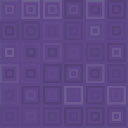Video Chat For BuddyPress Groups -Discontinued Wordpress Plugin - Rating, Reviews, Demo & Download

Plugin Description
YouTube is back!
Having tested this using Firefox, Edge, Chrome on Windows 10 & Linux it works on all except for Chrome on Windows 10!
You can bypass this in Chrome by searching in the developer tools, locate the cookies, go to Tinychat.com, locate a cookie named “remember_random-number”, and change the value for ‘Same Site’ to none and remove the tick for HttpOnly and add a tick in ‘Secure’,
This may only be affecting some users, Images on how to do this are now below.
You now have to register to use the chat, you can do that at Tinychat , I apologise about that.
You can now access dark mode! I’ve added screenshots on how to turn it on, I hope it helps.
This plugin is used for BuddyPress to add Tinychat video chat to Groups, so add https://tinychat.com and https://www.ruddernation.com to your whitelist,
This uses the Tinychat video chat using HTML5 WebRTC so this can be used on nearly all devices,
Once the plugin is installed, simply create a new group or choose an existing one, Selct ‘manage then ‘ and enable, The chat allows users to display their camera/audio.
Notes
The room name is now: http://www.domain.com/groups/group-name/.
Social Sites
Contact Details
- Email – Any issues then please contact me here.
Screenshots

Select ‘Manage’ on your group.

Click ‘Group Chat’ and then click ‘Enable Group Chat’ and save.

Now click on ‘Group Chat’ and the chat will start to load.

This is how the chat displays after it’s loaded.

Click the settings button.

Toggle dark mode on and you are all set!

Tinychat sign on/register button.

Tinychat registration/sign on page.

Cookie manager page, You will need a cookie management plugin to edit your cookies.

Change the values for the highlighted cookie to http-only and secure then edit the same site to none.

Refresh your chat page and now it should show you logged in at the bottom left.

Cookie Editor.

Search for Tinychat cookies.

How to complete the cookie editing.