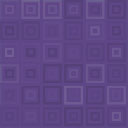CSS Thumbnail Sprites Wordpress Plugin - Rating, Reviews, Demo & Download
Plugin Description
The plugin creates CSS sprites from the original uploaded image, resizes to the defined dimensions and then applies the selected filter.
You can have has many different sprites as you like. Larger images (over 1000px * 1000px) will depending on your chosen filter, take longer to process.
Supports jpg, png and gif images.
There is also a live example which demonstrates a live example of the plugin in use.
Screenshots
-

Over view of the interface. (1) Set the unique identifier that you will later use to reference your image within your wordpress site. WordPress will register this as a custom image size. (2) Set sprite dimensions Specifies the sprite image size dimensions in pixels. (3) Set sprite jpg quality Set the level of jpg compression on any jpg images you upload. 100 is best quality. Default is 95. (4) Set sprite png quality Set the level of png compression for any png images you upload. 0 is best quality. (5) Set image effect on sprite Choose the image effect to apply to your CSS sprite. Depending on what option you select, further configuration options may display. (6) Set image effect position Controls the position of the image effect on the sprite. Select for the image effect to appear at the top of the sprite. Deselect for it to appear at the bottom. (7) Remove Sprite Will remove sprite data for the selected sprite. Only actually removes content when options are saved. (8) Add new CSS Sprite to plugin sprite list (9) Save Sprite Options Saves options. All options are validated.
-

Contrast. Applies a contrast filter to an image.Set contrast amount using slider. Range(-100 to 100). Default amount is: -10.
-

Colourise. Applies a colourise filter to an image. Set colourisation options via the three sliders. Value range is -255 to 255. 0 represents no change. Tip: Use arrow keys for small adjustments.
-

Sepia. Applies a quick sepia filter to an image. No configurable options.
-

Brightness. Applies a brightness filter to an image. Adjust brightness values using sliders. Value range is -255 to 255. 0 represents no change. Tip: Use arrow keys for small adjustments..
-

Pixellate. Applies a pixellation filter to an image. Adjust pixel block size value using slider. Value range is 0 to 100. 0 represents no change. Tip: Use arrow keys for small adjustments.
-

Selective Blur. Applies a selective blur filter to an image. No configurable options.
-

Scatter. Applies a pixel scatter filter to an image. Adjust scatter X and Y values using sliders. Value range is 0 to 100. 0 represents no change. Tip: Use arrow keys for small adjustments.
-

Flea. Applies a Flea (random OR) filter to an image. No configurable options.
-

Greyscale. Applies greyscale filter to image. No configurable options.
-

Greyscale Except Red. Applies greyscale filter to image but leaves the RED channel untouched. No configurable options.
-

Greyscale Except Green. Applies greyscale filter to image but leaves the GREEN channel untouched. No configurable options.
-

Greyscale Except Blue. Applies greyscale filter to image but leaves the BLUE channel untouched. No configurable options.
-

Greyscale Except. Applies greyscale filter to image but leaves the YELLOW channel untouched. No configurable options.
-

Greyscale Colourise. Colourises a greyscale image. Set image colourisation via the colour select box, or manually enter a HTML hex colour.
-

Greyscale Photo Negative. First applies a greyscale filter and then a photo negative filter to an image. No configurable options.
-

Photo Negative. Applies a photo negative filter to an image. No configurable options.