TempTool [Show Current Template Info] Wordpress Plugin - Rating, Reviews, Demo & Download
![TempTool [Show Current Template Info] Preview Wordpress Plugin - Rating, Reviews, Demo & Download](https://wp-plugins-directory.com/wp-content/uploads/temptool-show-current-template-info-preview.png)
Plugin Description
This plugin shows your current template file information. You can see the current template included files name in admin bar. Current theme name and WordPress version will also be seen at adminbar. For Developers and Users this plugin is a helping hand and time saver.
This plugin will reveal template of your current page and tell you which template you are still using.You may need to know which template file your page just loaded, it just says to WordPress show current template and current template loading time in seconds.
🗒️ Simply just activate the plugin and see the results at adminbar.
☀️ ‘TempTool’ provides following features:
- Current Template Name
- Current Template File Load Time
- Current Page ID
- Current Theme Name
- Current WordPress Version
- Included files name in current template
- Custom Styling Options
🎉 For Custom Styling, go through ‘Settings > TempTool’.
TempTool can be your daily handy tool. If you know the current file name then as a developer you can do whatever you want with the template location easily.
By File Load Time, you can be sure of how much time the file takes to load and whether it’s faster or not.
💥 Want More???
If you like this plugin, then consider checking out our another project:
XPlainer – WooCommerce Product FAQ & Accordion Plugin – Product FAQs for Woocommerce makes and shows Frequently Asked Questions about products.
Screenshots
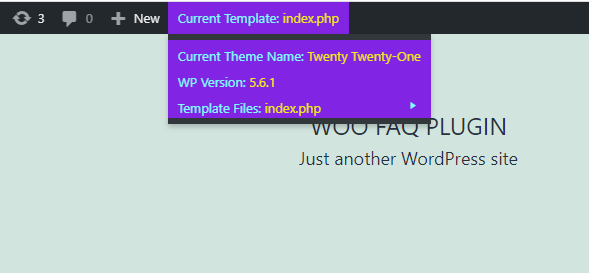
After custom styling.
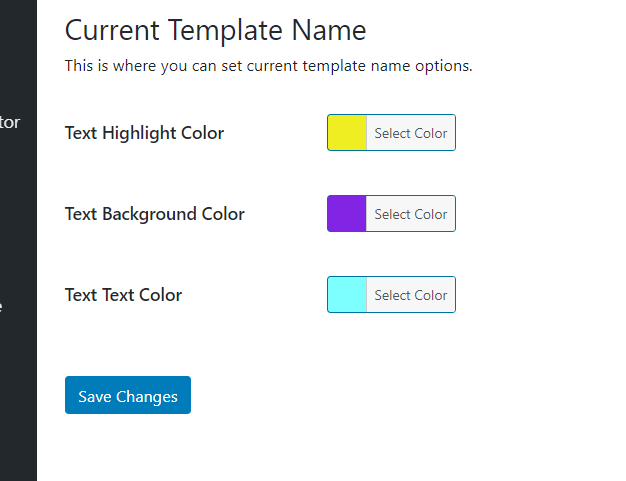
Custom styling feature, go through ‘Settings > TempTool’.
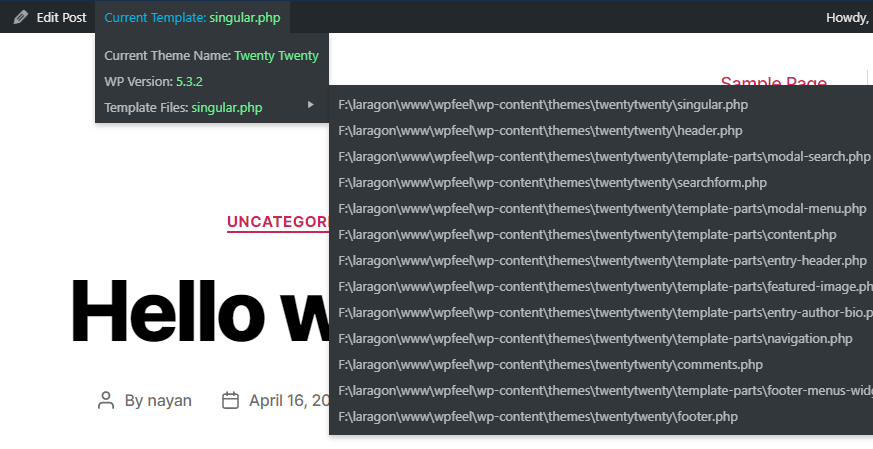
Admin bar view for TempTool plugin.


