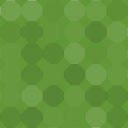Embedded Learning Videos And Practice Material By TEST4U Wordpress Plugin - Rating, Reviews, Demo & Download
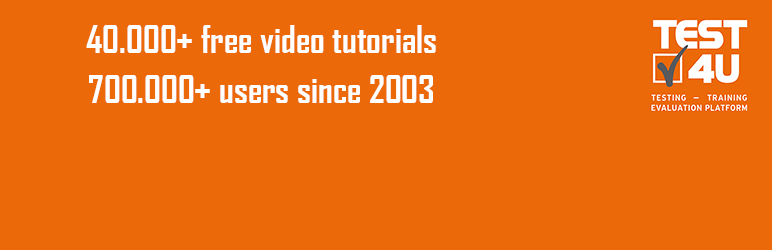
Plugin Description
Embedded learning videos and practice material plugin is offered by TEST4U, the famous interactive training platform for IT Training and preparation for successful participation in Certification Exams. TEST4U counts more than 700.000 satisfied users since 2003! Be the next one!
This plugin enhances your website by adding free training resources to be used by end-users, candidates or anyone who is interested in gaining new skills.
These resources include video training for Microsoft Office Excel, Word, PowerPoint, Access, Outlook and Internet Explorer, Windows, LibreOffice, OpenOffice, Long Documents, Data Analysis, UBER. They are categorized into basic and expert levels according to MOS, ECDL or the TEST4U syllabus.
The training material (categories, instructions, video tutorials) is available in English, German, Greek and Russian, for more than one versions of each application / Operating System (e.g. Microsoft Office 2016, 2013, 2010, 2007 and 2003, OpenOffice.org 3.3, LibreOffice 4 and 4.4, Windows 10, 8.1, 8, 7, Vista, XP).
Spanish is next to come!
All you need to do is install the plugin and create new courses!
That’s it! Professional quality material will be added to your website.
Enhance your website with the TEST4U Training material
A TEST4U course may contain:
* Syllabus/Module: The entire syllabus of a module such as MOS Word Core 2016.
* Categories: A certain category (or categories) of the syllabus such as Manage Tables, Format a Form, etc. or
* Videos: A specific video (or videos) such as Rotate the contents of the cell A1 by 45 degrees.
Use the entire syllabus of a module
You may add the entire syllabus of a module (e.g. MOS Excel Expert 2016) to your website to create a course for your audience. The categorized material will help your audience get the big picture of the syllabus and understand their strengths and weaknesses. Candidates may revise and consolidate the topics they are already familiar with, or focus on the parts that they feel weaker.
Use a certain category (or categories) of the syllabus
Once you decide upon the syllabus, you may split it into different courses. Distinct categories help the audience clarify their understanding of a certain object, such as “Create an Excel Chart”.
Use a specific video (or videos) of a category
Specific videos help for targeted training. Certain questions, especially in advanced topics may raise the need for a dedicated course to reach the big audience. Publish video-courses for the tough ones.
Training (practice) files
You may include the training (practice) files displayed in the video tutorials and give your students the option to submit their practice files to you. You can then assess or grade their progress.
Student queries
You may enable student queries to allow your students to send you feedback about the videos.
Course notes
You may add custom notes for each video and customize it according to your student needs allowing you to explain it in depth.
Screenshots

This is the first screen of the plugin. Click Add New to add a new course.

The top part of the screen is the same as a simple post. At the bottom there is a box titled ‘Embedded learning videos and practice material’. First you select the language of the course.

In the dropdown list that will appear, you can select the syllabus in which your course is based on (e.g. MOS Core).
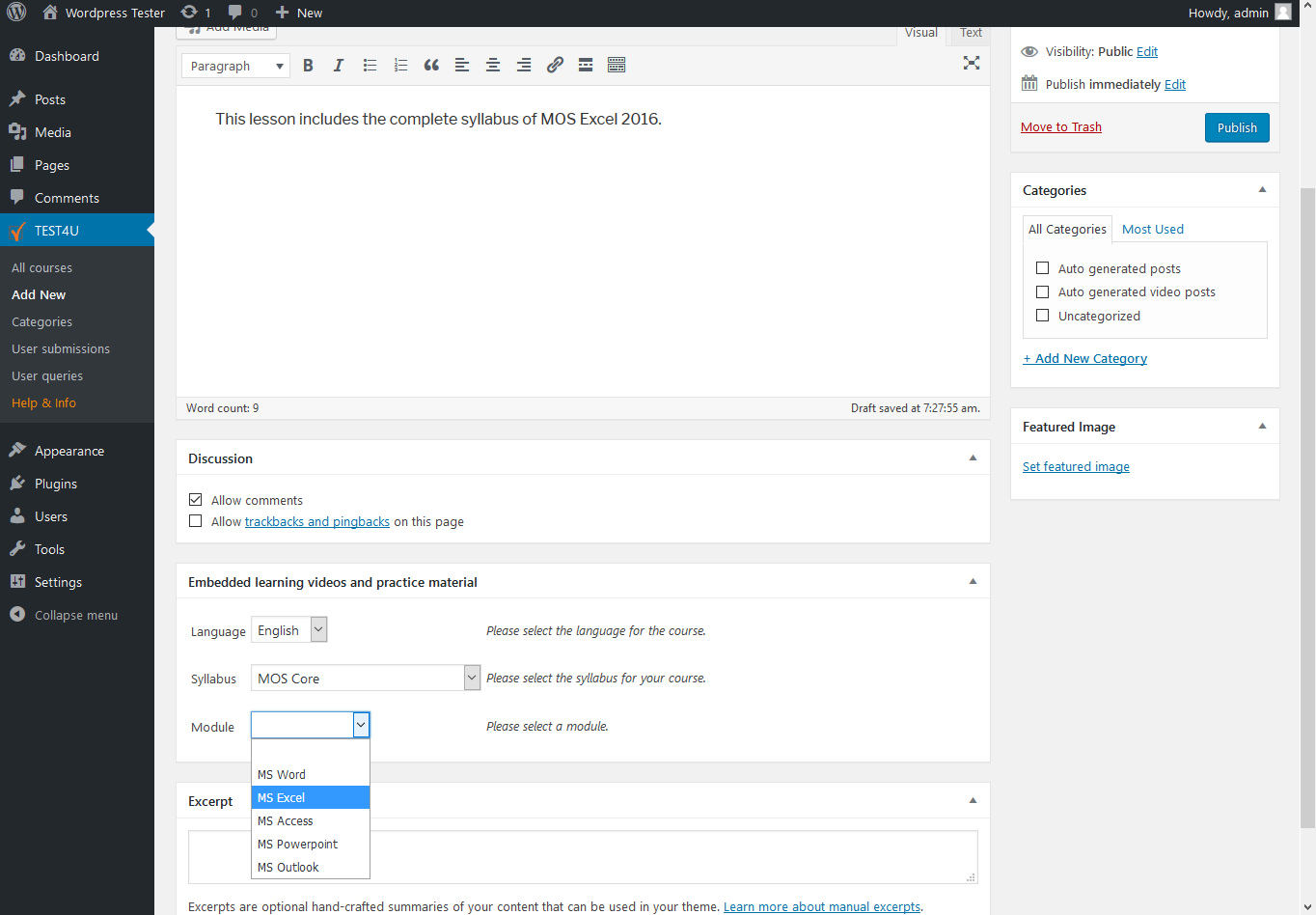
Once you have selected the syllabus, select the Module (e.g. MS Excel).

Next, choose the software version for the module (e.g. Office 2016).

Then a new dropdown box will appear with all available categories. You can include all categories or one of them.

If you choose to include one category, the available videos will be shown below. You can include some or all of them.

We have selected one category. This is how a published course with some videos looks like.

You may include the practice files for each video in your course so that students can download, experiment and submit them to you. You can also allow your students to send you queries for each video.

These forms will be shown beneath the video if you enable the Practice Files and Student queries options.
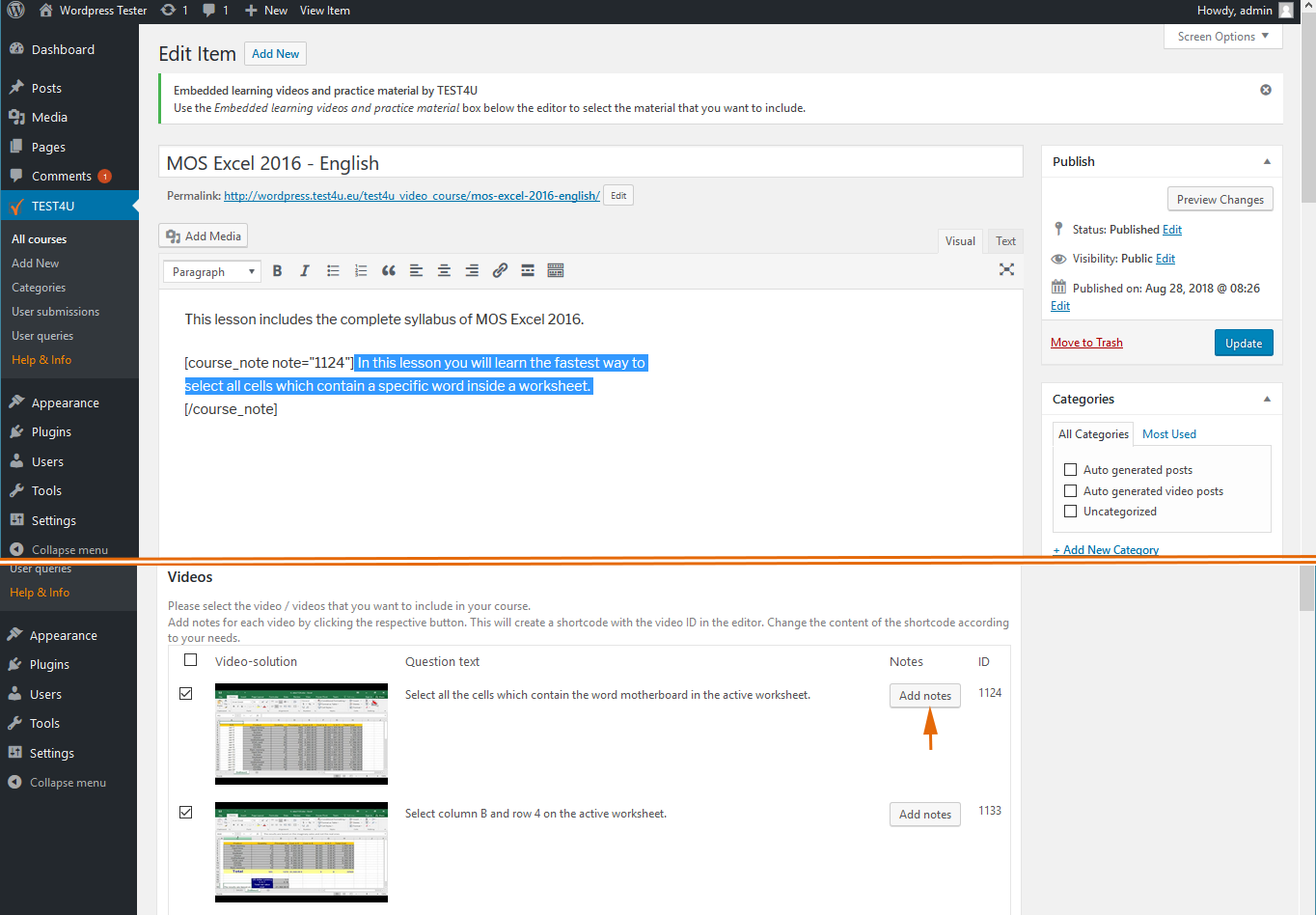
Add custom notes to the videos. Click the Add notes button and a shortcode will be added in the editor. Replace the text inside the tags with the desired one.

The custom notes will be displayed above the video.

We chose to include all categories of MOS Excel 2016 Core English syllabus.

This is how a published course that includes all the categories looks like.

After clicking one of the above categories, we see a list of the available videos.

This is how the files submitted by your students are displayed in your Admin Panel.

This is how the queries submitted by your students are displayed in your Admin Panel.