Equili – My Price. My Call Wordpress Plugin - Rating, Reviews, Demo & Download
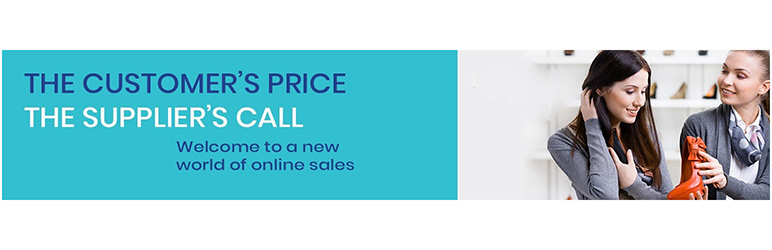
Plugin Description
A new way of closing deals.
About Equili
The e-commerce revolution where everyone wins!
A ground-breaking, cart-filling e-commerce platform designed to help sellers and buyers meet in the middle.
With an out-of-the-box business model that employs cutting-edge technology, Equili delivers a win-win approach for both sellers and buyers. Buyers can call the shots by setting the price they’re happy to pay, while sellers can decide on whether to seal the deal.
It’s an equal playing ground, it’s Equili. The future of shopping is here.
Why use the Equili Plugin
This Plugin is available for all sellers on an Equili membership plan. Designed to extend the functionality of your online store, you’ll be able to export all your products to the Equili platform with a few simple clicks. No double-handling required!
- Download the Equili Plugin via the WordPress Plugin store
- Install the Equili Plugin on your storefront – it’s simple, just a few clicks!
- Once it’s installed, choose the products which you’d like to activate the Equili functionality for – see below for further instructions.
- Ready? Click ‘update’ and you’re done!
How to use the Equili Plugin
Start by choosing the products you want to activate the Equili functionality for. Once you’ve selected a product, you’ll be able to customise how each of the products appear on the Equili platform.
Each of the fields listed below can be customisable per your preference.
- Brand: The product’s brand name
- Model: The product model number
- EAN: European Article Number or bar code
- SKU: Stock Keeping Unit number
- Product description: Write a professional description of your product. This will help your buyer learn more about your product and make a faster decision during the buying process.
- Category: Select the most relevant category your product falls under. If you can’t find a suitable category, please let us know so that we can review and add it.
- Auto-offer price accept as of: You can set the minimum buyer’s bid you’d accept. For example, if your lowest bid acceptance price is $20, any buyer that bids $20 or more will be able to automatically transact, without you having to manually review or accept.
- Get offer notifications as of: You can choose to exclude buyer bids that are too low and only receive notifications for bids above a certain amount. For example, you can choose to be notified of all bids above $10 and ignore bids that fall below. This saves you wasting time checking unreasonable bids.
- For offers in the following range: For offers below your auto-offer price accept, you can set a range to automatically send a counter-offer. For example, if the buyer bids $15, you can automatically send a counter-offer of $20.
- Import to Equili website*: This marks the product as ready to be added to your store on the Equili platform.
- Send to my store: If you don’t currently have stock of the product, you can leave this box unchecked until you do.
- Active Equili button: By selecting this, your WordPress product pages will also display an ‘Equili’ button, allowing buyers to directly bid for items via your WordPress store.
- No limited time: The Equili button will appear on that product page without a limited time.
- Activate on certain date: You can set the date you want to activate the Equili button to appear on your WordPress product page.
Screenshots

This screen shot shows the first step after downgliding the Plugin, all your the products from your store will be scanned here.

When choosing a certain product you will have to fill up the details of the product here.

When activating Equili button for a certain product it will appear that way on your Wordpress website.



