FlippingBook Wordpress Plugin - Rating, Reviews, Demo & Download
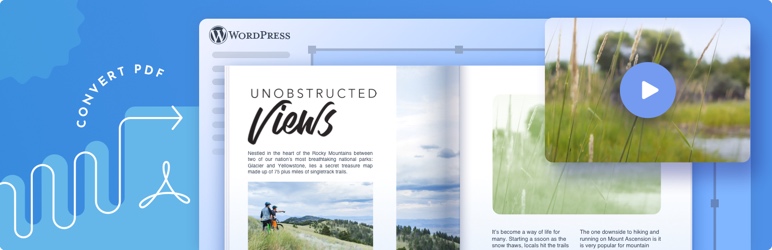
Plugin Description
FlippingBook Plugin is a flipbook PDF viewer solution. It allows you to embed flipbooks made via FlippingBook Online or FlippingBook Publisher into WordPress in one step, without any extra fuss.
You don’t have to be make do with embedding PDFs anymore—turn them into responsive interactive HTML5 flipbooks instead and then use the plugin to embed them into a webpage in a click. Your flipbook magazine or brochure will become a seamless feature of your website, ready to engage.
About FlippingBook
FlippingBook helps create all kinds of digital documents for more than 50,000 customers around the world. If you’re new to the format, check out our PDF flipbook examples and get inspired to create your own 3D flipbook.
How to embed a flipbook into WordPress
If you’re a FlippingBook user:
1. Copy the link to the PDF flipbook you want to embed.
2. Go to the admin panel of your WordPress website. Find FlippingBook Plugin through the Plugin menu and activate it.
3. Now you can simply paste your flipbook sharing link into the body of your post, and the link will be converted into a neat oEmbed automatically.
How to embed a PDF into WordPress
If you’ve never used FlippingBook before:
1. Sign up for FlippingBook and create your first flipbook*—just upload your PDF and customize it.
2. Copy the sharing link to your flipbook when it’s ready.
3. Go to the admin panel of your WordPress website. Find FlippingBook Plugin through the Plugin menu and activate it.
4. Now you can simply paste your flipbook sharing link into the body of your post, and the link will be converted into a neat oEmbed automatically.
(*) You can either sign up for our paid subscription straight away or go for the trial to try out all the features first. Don’t forget to choose the plan that works best for you once your trial is over—otherwise your flipbooks will go offline.
Features
Admin page
You can tweak the settings of your oEmbed via the admin page of your WordPress website.
-
Make your flipbook responsive and customize the oEmbed ratio
These two settings allow you to make the FlippingBook oEmbeds responsive.
Instead of having a default size, your embeds will fill the container by width and retain the ratio specified in the oEmbed ratio field.
The Make oEmbed responsive setting will apply to all new oEmbeds. You’ll need to clear the oEmbed cache if you’d like to apply the setting to your existing FlippingBook oEmbeds. -
Set a custom domain name
If you are a FlippingBook Online user and you have your Custom Domain set up, you should enter the domain name in the relevant field to enable the oEmbed and the shortcode support for your custom domain. You can get more information about custom domains in this article.
Shortcode
With a shortcode, you can customize your WordPress flip book even further.
To do so, choose Embed → Embed into WordPress in your FlippingBook Online account and Publication → Get Embed Code → WordPress in FlippingBook Publisher if you host on the cloud. Customize the look and the size of your oEmbed there and then just copy the embed code.
You can also make the [flipbook] shortcode by yourself to specify all the attributes you may need, such as:
width—the width of your embed in pixels or percentagesheight—the height of your embed in pixels (you can set it toauto)ratio—your desired width:height ratio (e.g.16:9,4:3, etc)
Note: If you set a specified ratio, you need to set the height toautoso that it could be adjusted according to your chosen ratio.page—the page you want your 3D flipbook to be opened atmode—you can set your PDF flipbook to be viewed as alinkif you don’t want to have a full embed on your page
Note: Best used together with the lightbox attribute (see below).lightbox—by default, we open embedded links or clickable covers in a lightbox, but if you set this parameter tofalse, the flipbook will be opened in a new tab insteadwheel—set totrue, if you want people to be able to flip through your embedded flipbook using the mouse wheel
Note: This attribute may disrupt page scrolling when the cursor is over the embed.
Shortcode examples
This shortcode will display your PDF flip book in a 800x550px window:
[flippingbook width="800px" height="550px"]https://online.flippingbook.com/view/631977/[/flippingbook]
This shortcode will display your WordPress flipbook in full available width, while maintaining the 16:9 aspect ratio:
[flippingbook ratio="16:9" width="100%" height="auto"]https://online.flippingbook.com/view/631977/[/flippingbook]
This shortcode will display a flipbook cover, which will open in a lightbox when a user clicks to open it:
[flippingbook width="200px" height="200px" lightbox="true"]https://online.flippingbook.com/view/631977/[/flippingbook]
This shortcode will display a link with your flip book title, which will open in a lightbox when a user clicks to open it:
[flippingbook mode="link" lightbox="true"]https://online.flippingbook.com/view/631977/[/flippingbook]
Screenshots

Paste the URL into the body of your blog post.
![Or paste the [flippingbook] shortcode into the body of your blog post.](https://ps.w.org/flippingbook/assets/screenshot-2.png?rev=2610889)
Or paste the [flippingbook] shortcode into the body of your blog post.

Publish the post and see your interactive flipbook embedded!

Set the plugin options in the WP Admin dashboard.



