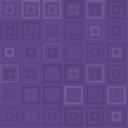Fly Dynamic Image Resizer Wordpress Plugin - Rating, Reviews, Demo & Download
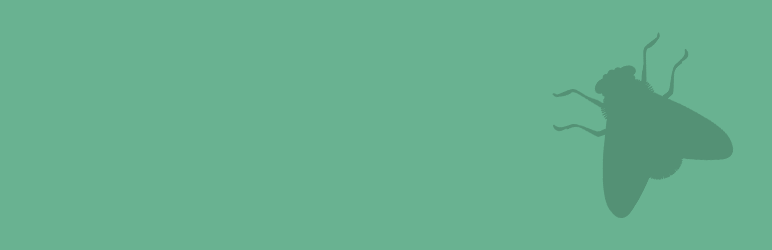
Plugin Description
Check out the Github Repository ♥
One of the biggest problems theme developers face is the problem of multiple image sizes. When you upload an image in the media library, WordPress automatically creates thumbnails based on all the image sizes you have defined using add_image_size() whether you want to use them or not. So the vast majority of the images in wp-content/uploads directory are a waste, and are never used. This is not the optimum way of creating image sizes.
With this plugin, you can create as many image sizes as you want without the guilt of unnecessary image sizes taking up your disk space!
This is because the images created using this plugin are dynamically created when the image is called for the first time, rather than when it is uploaded. You can also delete the cached images for each image individually, or all the cached images.
How this plugin works
- You either define an image size in your code using the
fly_add_image_size()function, or directly call the image size in the code - The admin uploads the image in the media library, but the fly dynamic images are not created
- The user visits the page for the first time, and the image is dynamically created and is stored
- The user visits the page again for the second time, and the stored version of the image is served
Documentation
Here are some functions and example code to get you started!
fly_get_attachment_image_src( $attachment_id, $size, $crop )
- attachment_id (integer)(required) : The ID of the image attachment
- size (string/array)(required) : Either the name of the pre-defined size defined using
fly_add_image_size, or an array with the width and height. Ex: array( 500, 500 ) - crop (boolean/array)(optional) : Whether the image should be cropped, or the crop position
Returns an array:
array(
'src' => string,
'width' => integer,
'height' => integer
)
fly_get_attachment_image( $attachment_id, $size, $crop, $attr )
- attachment_id (integer)(required) : The ID of the image attachment
- size (string/array)(required) : Either the name of the pre-defined size defined using
fly_add_image_size, or an array with the width and height. Ex: array( 500, 500 ) - crop (boolean/array)(optional) : Whether the image should be cropped, or the crop position
- attr (array)(optional) : An array of attributes. Ex:
array( 'alt' => 'Alt text', 'title' => 'Title text', 'class' => 'my-class', 'id' => 'my-id' )
Returns a HTML IMG element string:
<img src="http://yoursite.com/wp-content/uploads/fly-images/10/your-image-500x500-c.jpg" width="500" height="500" alt="Alt text" />
Example 1: Pre-defined Image Sizes
In this method, you define as many image sizes as you want in your functions.php file.
if ( function_exists( 'fly_add_image_size' ) ) {
fly_add_image_size( 'home_page_square', 500, 500, true );
fly_add_image_size( 'home_page_square_2x', 1000, 1000, true );
fly_add_image_size( 'cropped_top_left', 1000, 1000, array( 'left', 'top' ) );
}
Now, lets get the post thumbnail using the image sizes we just defined:
<?php echo fly_get_attachment_image( get_post_thumbnail_id(), 'home_page_square' ); ?>
Here’s another way you can do this:
<?php $image = fly_get_attachment_image_src( get_post_thumbnail_id(), 'home_page_square' ); echo '<img src="' . $image['src'] . '" width="' . $image['width'] . '" height="' . $image['height'] . '" />'; ?>
Let’s get the image from our example above which has a crop position defined:
<?php echo fly_get_attachment_image( get_post_thumbnail_id(), 'cropped_top_left' ); ?>
Example 2: Dynamic Image Sizes
Lets get the post thumbnail using some dynamic image sizes:
<?php echo fly_get_attachment_image( get_post_thumbnail_id(), array( 500, 500 ), true ); ?>
Here’s another way you can do this:
<?php $image = fly_get_attachment_image_src( get_post_thumbnail_id(), 'home_page_square', array( 500, 500 ), true ); echo '<img src="' . $image['src'] . '" width="' . $image['width'] . '" height="' . $image['height'] . '" />'; ?>
Lets get the post thumbnail cropped from the bottom right:
<?php echo fly_get_attachment_image( get_post_thumbnail_id(), array( 500, 500 ), array( 'right', 'bottom' ) ); ?>
A note on Crop Positions
Crop positions are set using an array. The first parameter of the array needs to be the x-axis crop and the second parameter needs to be the y-axis crop. This feature will not work the other way around.
For example:
✓ fly_get_attachment_image( get_post_thumbnail_id(), array( 500, 500 ), array( 'right', 'bottom' ) ) Will work! 🙂
✘ fly_get_attachment_image( get_post_thumbnail_id(), array( 500, 500 ), array( 'bottom', 'right' ) ) Will not work! 🙁
Detailed Documentation
Check out the GitHub repository’s Wiki page for the full documentation: https://github.com/junaidbhura/fly-dynamic-image-resizer/wiki