Free My Menu Wordpress Plugin - Rating, Reviews, Demo & Download
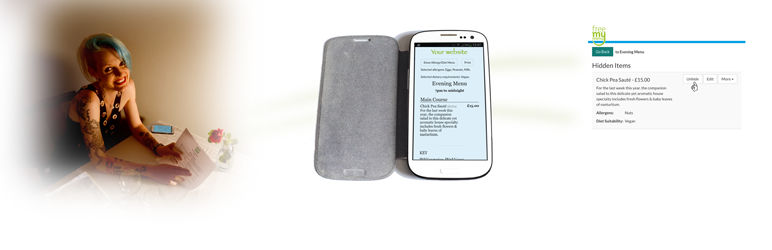
Plugin Description
Free My Menu simply delivers the best quality synchronised web and print
menus available. This plug-in is the easiest way to embed them into your
WordPress website.
- Free My Menu is a live menu system, instantly
responsive to menu changes. - Restaurant staff find it easy to change menus as needed.
- The menus have allergen and diet filtering for web and print.
- Staff and customers can view and print filtered menus in high quality
immediately. - All menus work superbly on mobiles. All layouts are fully responsive.
- Menus can have any background and colour scheme, including transparent
backgrounds to match sites with complex themes perfectly. - Menu style controls are quick and easy to use.
- There is no limit to the number of menus,
or the number of sections or menu items. - Menus, menu sections, and menu items can be hidden and revealed at will.
Here are demonstrations of how it
works.
To use the plug-in,
you need an embedding command specific to the menus you want in your page.
To obtain it:
- Go to the Free My Menu site.
- If you already have an account, log in.
- If you do not have an account, register for the free trial.
- If the venue of the menus to embed is not yet in Free My Menu, add it.
- If you want to embed menus for the venue individually, add any missing ones,
and make sure all you want to embed are published. - Go to the Add to a Website of the Free My Menu site.
- Either choose to add all the menus for the venue in one embed,
or select the venue to show all its menus, and choose to add one of them. - Select and copy the embedding command displayed.
To insert the command into your page:
- In WordPress, on the page you want to edit,
put the text cursor where you want the menu or menus. - Click on the Free My Menu icon.
- Into the edit box that appears, paste the embedding command you copied.
- Click OK.
- The embedding is done.
To see the embed displayed in your page, use the preview button,
then refresh the window or tab that opens.
If you open the preview by using the popup button on the pages screen,
the embeds appear in your page without any refreshing.
Screenshots
No screenshots provided



