Genesis Taxonomy Images Wordpress Plugin - Rating, Reviews, Demo & Download
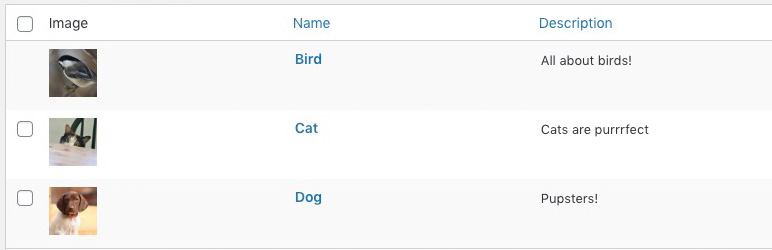
Plugin Description
Once activated, this plugin enables you to upload and display an image for your taxonomy terms. Think of it as featured images for terms. It works with categories, tags, and custom taxonomies.
The plugin uses the term meta functionality built into WordPress to store the taxonomy image ID.
Note: this plugin is designed for use with the Genesis theme framework version 2 or greater, and will not work without it.
Upgrading from a previous version
Use the upgrade link in the Dashboard (Dashboard > Updates) to upgrade this plugin.
License and Disclaimer
This program is free software; you can redistribute it and/or modify it under the terms of the GNU General Public License 2 as published by
the Free Software Foundation.
This program is distributed in the hope that it will be useful, but WITHOUT ANY WARRANTY; without even the implied warranty of MERCHANTABILITY or FITNESS FOR A PARTICULAR PURPOSE. See the GNU General Public License for more details.
The license for this software can be found here: http://www.gnu.org/licenses/gpl-2.0.html
Thanks!This plugin is designed for use with the Genesis theme framework version 2 or greater, and will not work without it.
Having said that, the actual image ID is saved using standard WordPress term taxonomy tools, so even if you eventually disable this plugin, your images will still be linked to your terms. See the User Guide for more on this.
THis plugin is based upon the work of
Screenshots
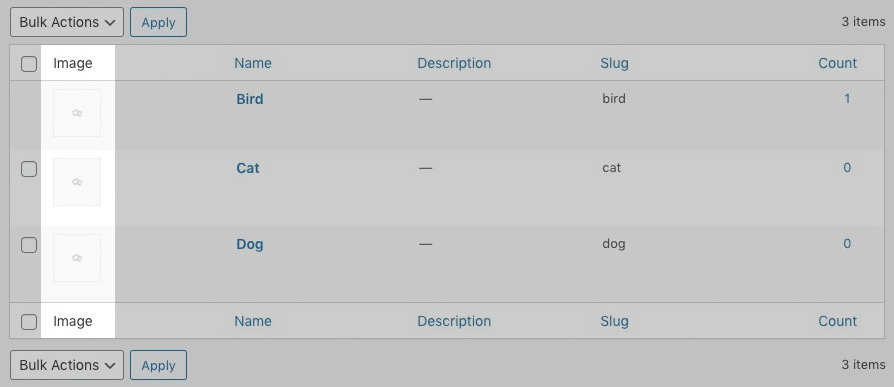
Taxonomy admin screen. A new column (highlighted) is added to show the assigned term image. At the start, the default image is shown.

Term edit screen, A new section (highlighted) is added to allow an image to be managed for the term.

Term edit screen, A new section (highlighted) as it appears after an image has been assigned.

Taxonomy admin screen. A new column (highlighted) as it appears after an image has been assigned.




