JCC Payment Gateway For Woocommerce Wordpress Plugin - Rating, Reviews, Demo & Download
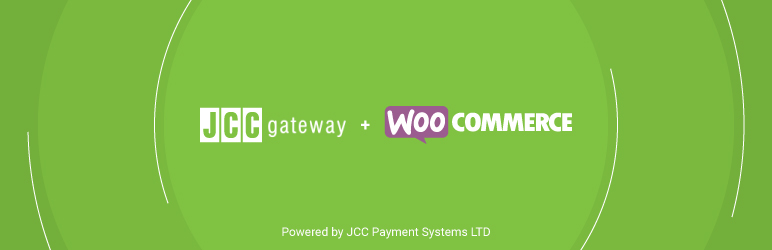
Plugin Description
JCC’s payment gateway offers real-time and batch payment processing. It uses all available security measures to prevent fraudulent transactions and ensure data safety yet it’s easy to integrate with merchants’ systems.
In addition, it allows merchants to review and manage transactions, prepare reports, etc. through a user-friendly, intuitive administration interface.Another feature the plugin offers, is the ability for the merchant to define a prefix value that will be appended in the order id that is sent to JCCgateway.
All orders sent to JCC for processing by the e-shop will have that prefix.
It can be used when logging in to merchant admin console of JCC to identify from which e-shop does the order come, when merchant has multiple e-shops. The current plugin supports making payment via HTTP Post redirect to JCC payment gateway and also refunds via JCC Web Services’s endpoint, called Financial Service.
Note: After the payment, order’s status updates as suggested by Woocommerce:
–If items in the order are all physical , the order is processing until changed – Order Status = PROCESSING
–If items in the order are all downloadable / virtual, the order is completed – Order Status = COMPLETED
–If items are physical and downloadable / virtual, the order is processing until changed – Order Status = PROCESSING
Supported Currencies
– EUR (Euro)
Guide
Installation:
1. Enter your admin area.
2. On the left panel select Plugins > Add New
3. Search the store for JCC Payments
Configuration:
1. Access plugin settings either through:
Plugins > JCC Payment Gateway for WooCommerce > Settings
WooCommerce > Settings > Payments > JCC Payment Gateway
2. In WooCommerce JCCGateway Checkout plugin section click Settings.
3. Enter credentials for test and production environment
– To run in TEST MODE select the tick box Test Mode – Enable
– In the Login-API field enter the Login-API of your JCC test account, as provided by JCC through email
– In the Password field enter the API Password of your JCC test account, which you can get from the gateway-test merchant portal from the API section.
– For PRODUCTION untick the Test Mode – Enable tickbox and use the credentials provided for your PRODUCTION account
– Payments type One-phase payments can be used when no further confirmation or action is needed by the merchant for an order
– Payments type Two-phase payments can be used when further confirmation or action is needed by the merchant for an order e.g. Complete the order Manually
– Optionally, success_url can be used to manually handle responses for succesfull orders
– Optionally, fail_url can be used to manually handle responses for failed orders
4. Save Changes
5. In Payments enable JCC Payment Gateway plugin
Screenshots

Section is used by Administrators to select Test or Production configuration.If Test Mode is enabled you can only use Test Credentials and if it is diasbled you can only use the Production Credentials.

This screenshot shows JCC Gateway Checkout where users can procced to Gateway for payment.

The screenshot shows WooCommerce > Settings > Payments > JCC Payment Gateway where you can Enable the Plugin and Manage it.

JCC Gateway Payment screenshot. The screen that users will see when they are about to pay.




