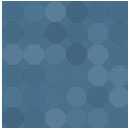MerchantX Gateway For WooCommerce Wordpress Plugin - Rating, Reviews, Demo & Download

Plugin Description
MerchantX Gateway for WooCommerce is a free plugin by MerchantX.
It allows you to accept Visa, MasterCard, American Express, Discover, JCB, and Diners Club credit card directly on your store.
MerchantX Gateway for WooCommerce Features
-
Tokenization or Customer Vaulting
The plugin allows you to tokenize user cards which can be used for future processing. The only requirement is that your merchant account must have Customer Vaulting feature turned ON. -
Support two steps check and you just need to enable from the admin backend
-
Compatible with the official WooCommerce Subscriptions plugin
The gateway has built-in compatibility for WooCommerce Subscriptions. -
Pay via Saved Cards
The returning users can pay via Saved Cards. It also has a unique feature to enable CVV/CSC verification for returning users. This feature allows merchants to use saved cards when their merchant account requires CVV for purchase. -
Add/ Remove Saved Cards
Allow buyers to manage their cards from My Account > Payment Methods -
Refunds from WooCommerce Single Order Screen
No need to login to your merchant account to process the refunds. Save time and process it, right from the WooCommerce Order screen. You can process full or partial refunds. -
Intuitive Settings
An easy to use UI means that you can set it up and get it running in less than two minutes.
REQUIREMENTS
- Valid SSL
- Customer Vaulting (for using saved cards)
This project is supported and maintained by MerchantX.
SUPPORT
Feel free to create a Support Ticket if you have any questions, suggestions or feedback. We are listening 🙂
Screenshots

Manage Gateway Settings

Credit Card fields on Checkout page

Add Payment Methods from My-Account page