Order Sync With Zendesk For WooCommerce Wordpress Plugin - Rating, Reviews, Demo & Download
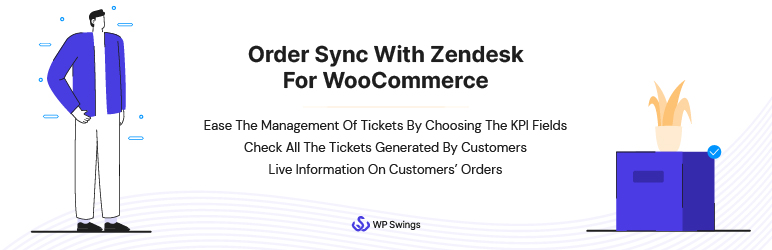
Plugin Description
Order Sync with Zendesk for WooCommerce plugin will provide a managed process for dealing with new tickets and assembling customers’ order data. It is a two-way integration between Zendesk and WooCommerce.
The admin needs to install the WooCommerce Orders (from Zendesk Marketplace) before syncing this plugin. It is essentially, a Zendesk-oriented solution that will only work for WooCommerce orders.
The admin can directly verify ticket details from their WooCommerce, removing the need to check their Zendesk account each time. Order Sync with Zendesk for WooCommerce plugin enhances the workflow of WooCommerce stores and improves ticket management. It also helps customers register their queries and follow up on them efficiently.
Order Sync with Zendesk for WooCommerce is a remarkable way to improve the user experience. It helps establish better communication between the customers and store owners through chat ticketing, strengthening the customer-buyer relationship. And keeps the customers satisfied.
NOTE: For using Order Sync with Zendesk for WooCommerce plugin, you need to install the WooCommerce Orders App from the Zendesk Marketplace.
MAIN FEATURES FOR ADMIN
Admin can decide the number of WooCommerce orders and details of new customers’ requests to be displayed.
- WooCommerce Orders App provides live information about your customers’ orders.
- Whenever a ticket is raised, the WooCommerce order app fetches the live order values and the total number of orders in your Zendesk dashboard.
- Admins can see all the tickets generated by any particular customer.
- The order data fetched by Zendesk from the WooCommerce store contains the order items and their attributes.
- The Admin can enable the option for email notification to get notified with all the details related to the ticket when a customer raises a ticket.
- The Admin can completely customize the email template from the WooCommerce email section.
MAIN FEATURES FOR CUSTOMERS
- In the Ticket History tab, customers can view all the tickets that they have generated. The ticket list will contain tickets generated from different billing email addresses.
- Customers can create a new Zendesk ticket upon clicking the “Create Ticket” button in the My Account section by using any of their billing emails—no need to go to Zendesk to create tickets.
- Customers can also add their comments from WooCommerce. It will be reflected in the admin’s Zendesk account.
- Customers can review their chat history with your agents for tickets from the Ticket History section. This allows them to keep track of their interactions in one place.
- Customers and Admin both will get an email notification when a customer raises a ticket.
Visit Order Sync with Zendesk for WooCommerce Documentation to learn more about the features and working of the plugin. Check out our Zendesk Plugin knowledge base for some deep insights and FAQs on the plugin.
ZENDESK FOR WOOCOMMERCE PLUGIN COMPATIBILITIES
- WooCommerce HPOS: Our Order Sync with Zendesk for WooCommerce plugin is fully compatible with WooCommerce HPOS (High-Performance Order Sync).
This compatibility improves your store’s performance by enabling speedier and smoother order synchronization for large volumes, ensuring that your operations function normally even during periods of heavy demand.
Support
If you need support or have questions, kindly use our online chat window here and discover all types of WooCommerce Extensions for your eCommerce store.
Get Huge Discount offers during Christmas Sales 2023 – Get More Offers
If our documentation doesn’t contain the solution to your problem, you can visit the WP Swings Forums Community or Generate a ticket
Create and Revamp your eCommerce store with WooCommerce Services
Screenshots

In Zendesk account settings you have to put your Zendesk URL, Zendesk Email, Zendesk API token

Admin can set the order count by default it shows 20 and can set KPI fields and order fields.

In the WooCommerce order section, the admin can see the Zendesk tickets of that particular billing email address.

In the ticket you can see the status, subject, Description

In the admin menu user section the custom row named show ticket appears and it shows all the tickets of that user.

In the user My Account section there is an option named ticket-history to show all the tickets and a button “Add a new ticket” where you can create the tickets.

You can update the ticket comment with the option to add a new comment option shown in the table

The user can create the ticket with this form after entering the subject and comment



