Pinionate Wordpress Plugin - Rating, Reviews, Demo & Download
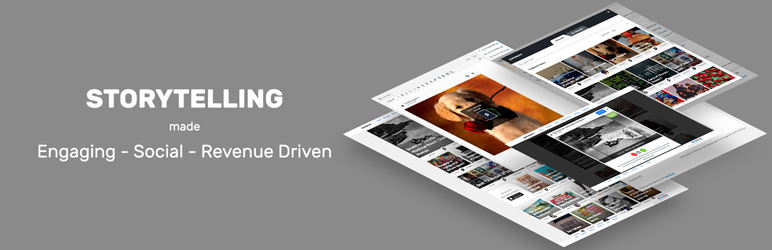
Plugin Description
The Pinionate plugin provides WordPress site owners with easy access to highly engaging and interactive Pinionate content seamlessly within your WordPress editor. The plugin offers auser-friendly and quick way to embed engaging Pinionate content without leaving your WordPress editor either from your library of created content, or from public items shared amongst the Pinionate network of users.
All content available through the Pinionate plugin appears natively within your site and is optimized for both mobile and web.
Pinionate content significantly boosts user engagement, page-views, time on site and social sharing activity. Pinionate data can be used to improve content delivery and recommendations. Likewise, Pinionate advertising partnerships can significantly increase direct, programmatic and affiliate revenue streams with relevant and native, data driven advertising that enhances the user experience.
It’s never been easier to give readers content they want to consume and share.
Features:
• Easily embed Pinionate channels directly from your edit screen.
• Enrich your storytelling capabilities with content that engages the reader in your content.
• Establish a dialogue with your readers, help them discover new content, and provide them transparent insight or feedback.
• Leverage the Pinionate review screen function and thumbnail images to re-engage your audience in the content.
• Increase page views, completion rates, dwell-time and social shares with more engaging and interactive content.
• Browse your own published items or search the growing Pinionate library of public and user created content.
How to create a Pinionate channel in WordPress:
• All WordPress members can use public Pinionate content, but only registered Pinionate users are able to create interactive items in WordPress. If you haven’t done so yet, please open your very own Pinionate account via the Apple iTunes store – HERE, and contact us at Sales@Pinion.at to request access to our Publisher CMS.
How to embed Pinionate channels into WordPress:
• You can seamlessly embed Pinionate items you create, and public items created by others, with the Pinionate Plugin.
• Browse content from the Pinionate network or search for your own content by User Name.
• Find an item you like and embed it directly in your post without leaving the editor.
• Choose any item from Pinionate, or directly from Pinionate.com, copy the embed code, and paste it into your HTML editor. Then simply click over the visual editor to confirm that the item loads properly.
• For advanced customization, the plugin supports shortcodes.
Installation
- In your WordPress Dashboard go to “Plugins” -> “Add Plugin”.
- Search for “Pinionate”.
- Install the plugin by pressing the “Install” button.
- Activate the plugin by pressing the “Activate” button.
Updating
- Use WordPress automatic updates to upgrade to the latest version. Ensure to backup your site just in case.
Minimum Requirements
- WordPress version 4.7 or greater.
- PHP version 5.2.4 or greater.
- MySQL version 5.0 or greater.
Recommended Requirements
- Latest WordPress version.
- PHP version 5.4 or greater.
- MySQL version 5.5 or greater.
Screenshots

Start creating by clicking the new post shortcut in your WordPress editor and choosing “Pinionate” button.

You can also find by you name on “My channels” tab.

The embedded item will appear in your WordPress visual editor.

Switching to the text-editor will present the simple shortcode in use.

You can also edit you inserted item in your WordPress visual editor.

Craft your item by combining different interactive textual and visual elements, as you wish.



