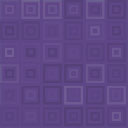Poll, Survey, Questionnaire And Voting System Wordpress Plugin - Rating, Reviews, Demo & Download

Plugin Description
It’s not easy to create WordPress Polls(Survey or Questionnaire) for website without coding knowledge. That’s we done our best to help WordPress users and developers to create surveys easily and quickly. Our Quiz and Voting system plugin is the best way to create survey forms for your website.
Our plugin have a lot of features that you will like. Here are some of the features.
Features of free version
- Fully Responsive
- Easy install and use
- Works perfectly with all versions of WordPress
- Ability to use on pages and posts and widgets
- Ability to use shortcode button on your pages and posts for inserting the questionnaire
- Ability to use more then one survey form on widgets
- Unlimited number of surveys
- Ability to add images
- WordPress posts editor for questions
- Single choice answers
- Ability to set Main width and height
- Ability to set Full width option
- Live preview
- SEO friendly
- User friendly back-end
- Tested on popular WordPress themes
You can upgrade the plugin to WordPress Polls Pro to add more features.
The features of Pro version
- Multiple choice answers
- Built-in 7 themes
- Ability to set answers position, fonts and colors
- Ability to set Border, count and hover parameters
- Fully design customization
- Premium support
View our plugin Demo page:
If you found any bug or have a question contact us at support@wpdevart.com.
Our plugin is an awesome tool to understand your visitors opinion. You can use our plugin to know what your users think about your
website new design or what kind of stories they like.
There are a lot of websites which use voting form to collect information from their users. We think that this is very important tool for every website.
our plugin have strong functionality. Your users even have choice for voting with Multiple answers.
You can build a voting theme easy and quickly. With our Questionnaire plugin your visitors can easily demonstrate their opinion.
Creating WordPress Questionnaire
- Name – Type here the name.
- Question – Type here question. You can use images and edit your question text using WordPress standard posts editor.
- Choose the answer type – Click on Multiple answers to choose Multiple choice answers or click on single answers to choose Single choice answers.
- Answers – Type here answers. Type the answer, then click anywhere and the new answer field will appear. Click remove to remove any answer you need.
Then just save it.
Design
- Theme name – Type here the theme name.
There are two global options, simple design options and hover design options. When you change the simple design option the hover design option will
change automatically, but when you change the hover design option the simple design option doesn’t change. We add this functionality for
users convenience.
- Width – Select the width. Select 100% to set full with option for . Then Select width when hovering.
- height – Select the height. Then select height when hovering.
- Background color – Select the background color. Then select the background color when hovering.
- Background opacity – Select the background opacity. Then select the background opacity when hovering.
- Distance among answers – Select distance among answers.
- Answer font size – Select the answer font size. Then select the answer font size when hovering.
- Answer distance from top – Select the answer distance from top. Then select the answer distance from top when hovering.
- Answer distance from left – Select the answer distance from left. Then select the answer distance from left when hovering.
- Background color corresponding counts – Select the background color corresponding counts. Then select the background color corresponding counts when hovering.
- Answer color – Select the answer color. Then select the answer color when hovering.
- Answer font family – Choose the answer font family. Then select the answer font family when hovering.
- Answer font style – Select the answer font style. Then select the answer font style when hovering.
- Border width – Select the border width. Then select the border width when hovering.
- Border Radius – Select the border Radius. Then select the border Radius when hovering.
- Border type – Choose the Border type. Then select the Border type when hovering.
- Border color – Select the border color. Then select the border color when hovering.
- Show count option – If you want to show count options then select yes. Then select the same option for hovering.
- Count font size – Select the count font size. Then select the count font size when hovering.
- Count distance from left – Select the count distance from left. Then select the count distance from left when hovering.
- Count distance from top – Select the count distance from top. Then select the count distance from top when hovering.
- Count text color – Select the count text color. Then select the count text color when hovering.
- Count text font family – Select the count text font family. Then select the count text font family when hovering.
- Count text font style – Select the count text font style. Then select the count text font style when hovering.
Save the theme that you created and then use it.
Add the plugin to posts and pages using shortcode button. Select the created voting, then choose the theme.
Add it to sidebar using widget. Add our plugin widget, then select the survey and choose the theme.