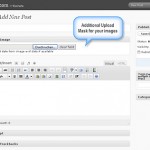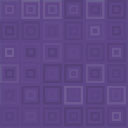Pricing Tables Pro Wordpress Plugin - Rating, Reviews, Demo & Download
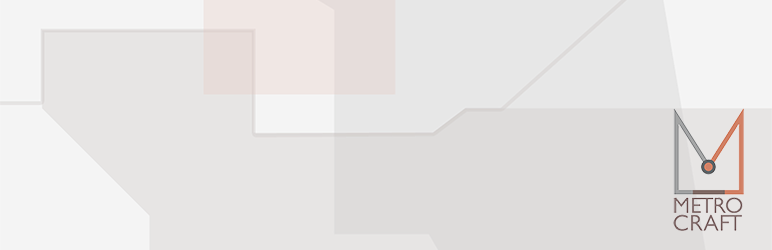
Plugin Description
This plugin will add a “Pricing Tables” menu item to your WordPress admin panel. In there, you can create simple pricing tables with plan information, lists of features, followed by a call to action button.
Responsiveness
There is a basic, responsive stylesheet included with the plugin so everyone can get started with minimal set up, even if not using a supported theme. While you can technically have “unlimited” columns of pricing tables, the default stylesheet will only account for a maximum of five per set.
Ideal for theme developers
This plugin is primarily intended to be recommended to users/customers by theme developers who implement pricing tables in their themes, and want to make sure their users/customers are able to create pricing tables with portable data that can be retained even if they switch themes.
There are also not, nor ever will be any sort of “Pro” version, upsells, ads, surreptitious data tracking or analytics, so theme developers can be confident in recommending a plugin that users won’t find too pushy or annoying. This is the “Pro” version already.
Customizability
There are not, nor ever will be any in-plugin options to change colors, font sizes, and things of that nature. You are (or the theme you’re using is) expected to deregister the default front-end stylesheet and/or add your own CSS styles to make such changes.
If you are looking for customization options and/or not a customer of a theme developer who recommends this plugin, there are other pricing table plugins that are probably a better fit for you.
Usage
Creating sets of pricing tables is pretty straightforward.
- Click on “Add New” under the “Pricing Tables” menu item in the admin panel.
- Fill out all the plan information for the first plan, including plan title, price, feature list (separated by line break), call to action text and URL.
- Click “Add another plan” and repeat step 2 for any new plans.
- Use the arrow buttons to reorder the plans, if necessary.
- When finished adding plans for a particular set of pricing tables, click the “Publish” button (or “Update” if you were editing a previously published set).
- Click back to the “Pricing Tables” page to see a list of pricing tables with the relevant shortcode displayed to the right of each. The shortcode will be in the format of
[ptp name=“slug”]replacing “slug” with whatever the slug of the pricing table is. - Include the shortcode wherever shortcodes are supported to display the relevant set of pricing tables.
Support
Please note that it’s nearly impossible to make sure the default stylesheet will look good with every unsupported theme. We’re unfortunately unable to support any sort of CSS customization changes like this.
If you’re not a user of a theme that advertises support for Pricing Tables Pro, there are probably better fits for you in the pricing table plugin realm. If you are, you can likely get support from whoever sold you the theme.
Any other support requests will likely not receive an official response from us, unless there is a veritable bug that we are able to reproduce.
Feature Requests
The goal of this plugin is to be as simple as possible at its core. Therefore, we’re extremely unlikely to cater to any feature requests that would add new fields or options that aren’t already there.
However, we realize that the plugin in its current state could be more flexible through the use of action hooks and filters. If you’re a developer and willing to contribute such changes, please submit a pull request on the Pricing Tables Pro GitHub page.
Screenshots

This is a screenshot of the pricing tables using the included CSS styles.

Manage your various pricing tables through a familiar interface.

A pricing table with two plans.

Individual plan settings (1 of 2). Set your price, currency, caption, and plan title.

Individual plan settings (2 of 2). List features, call to action text, and link. Sorting options at the bottom.

Include your pricing tables anywhere with a simple shortcode embed.