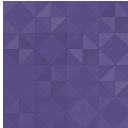Sagenda – Scheduling Calendar Wordpress Plugin - Rating, Reviews, Demo & Download

Plugin Description
📅 Sagenda is an online Scheduling software that helps your clients fix appointments and meetings with you online. The Sagenda account allows you to manage an unlimited number of reservations and different calendars. You only pay for additional modules such as sending SMS, online payment for your customers, more information in your Module Center. And the best thing about it is that you may have an unlimited history. Our users always come first; that’s why Sagenda doesn’t display ads!
Contact & Support | YouTube Chanel | Open an account
This is an “Online Booking System” which gives customers the opportunity to choose the date and the time of an appointment according to one’s own preferences and the booking can now be done online.
Using this WP plugin is a better way to display your booking on your WP frontend than using an iFrame. Using this Plugin will required a Sagenda’s account. To create an account please visit: https://sagenda.net/Accounts/Register
You can use PayPal as payment gateway to make your customers pay for bookings. They can pay via PayPal account but also via direct credit card payment (without creating a PayPal account). Following cards are accepted : Visa, MasterCard, American Express, Discover, JCB, Diner’s Club, EnRoute…
Get our iOS app | Get our Android App
NOTE: You need to register an account on the Sagenda site and then you will get an authentication code which you will use to validate your Sagenda plugin.
Shortcode
You can use Sagenda as shortcode in any page or plugin :
[sagenda-calendar-wp]
You can force the Calendar to display only one bookable item. Please then use the shortcode like this :
[sagenda-calendar-wp fixedbookableitem=”x”]
where x is the “id” of your bookable item. To know the id of your bookable item, you can just go to your bookable item list : https://sagenda.net/BookableItems/List and select “edit”. You can then copy the ID with the copy button.
You can also use this feature with URL query parameter such as adding ?fixedbookableitem=”x” to your URL. Please don’t use both shortcode and query parameter “fixedbookableitem” in the same time.
You can choose the default view
[sagenda-calendar-wp defaultView=”x”]
where x is the “month”, “week”, “workWeek”, “day”, “agenda”.
You can also use timeline : “timelineDay”, “timelineMonth”, “timelineWeek”, “timelineWorkWeek”.
You can unactivate view(s) :
Those views are enabled by default, but you can remove them :
[sagenda-calendar-wp removeMonthViewButton=”true” removeWeekViewButton=”true” removeWorkWeekViewButton=”true” removeDayViewButton=”true” removeAgendaViewButton=”true”]
This will simply remove the corresponding button to switch from a view to another one. Please understand you can’t remove all views (at least one should be allowed to load). If you remove the “month” view, you have to define a new default : defaultView=”x”.
You can activate view(s) :
Those views are disabled by default, if you want you can add them. Anyway very few people need a timeline view, think twice before adding it.
[sagenda-calendar-wp removeTimelineDayViewButton=”false” removeTimelineMonthViewButton=”false” removeTimelineWeekViewButton=”false” removeTimelineWorkWeekViewButton=”false”]
Prerequisites
SAGENDA WP PLUGIN REQUIRE ⚠️ PHP 5.6 or 7.x or 8.x !
⚠️ FOR YOUR OWN SAFETY DON’T USE PHP VERSION OLDER THAN 8 THERE IS NO SECURITY PATCH ⚠️
https://php.net/supported-versions.php
Sagenda WP plugin require the PHP “Curl extension” to be activated on your hosting to call web services.
Screenshots

Yes a nice (monthly) calendar view that is mobile friendly!

Oh yes, you can display week also.

Guess what… yes day view!

For sure, Agenda view! Ok you can call it list view also.

Ok almost the same view but you can have event with more than one seat to be booked.

Yes this form can be editer from your Sagenda.net account.

How to identify my Sagenda account in WordPress? Copy the authentication code (token) from your Sagenda account and paste it into your WordPress installation