Simple Linked Variations For WooCommerce Wordpress Plugin - Rating, Reviews, Demo & Download
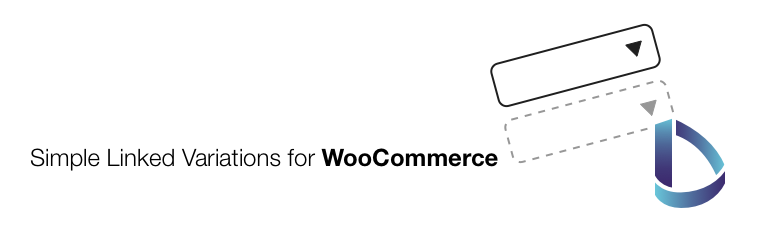
Plugin Description
If you want to hide some variation drop downs from the front end in your shop this is the plugin for you.
Create a variable product, set your variations and link them logically and see how the variation select appears or disappears on the front end.
This plugin works with WooCommerce, so be sure to have WooCoommerce installed before you install this plugin.
After that create variable product with variations, save it and then set your links in the ‘Linked attributes’ tab in the ‘Product Data’ meta box.
** Created using the best coding practices and latest standards **
Screenshots

First set your product as a variable one. You won’t have any attributes so nothing will appear in the ‘Linked attributes’ tab. Save your product.

Then set up some variations. Notice that if you want to hide a certain attribute dropdown, that you’ll have to add a ‘none’ value as a default.

After setting some variations we are ready to link them. Again, be sure to set the value for the attribute you don’t want to appear to none, because WooCommerce won’t let you have a non existing value for a variation.

Now you can link attributes to the values you want them to appear on. In this case we are linking ‘Frame-color’ attribute to the ‘Frame-dimensions’ values that have frames.

After saving your product check on the front end if you have hidden a select field. Notice that we don’t have a frame color select drop down.

We can now select the option without the frame.

Or we can select the option with the frame – notice that the frame color is now here. Just like we needed.



