Slideshow SE Wordpress Plugin - Rating, Reviews, Demo & Download
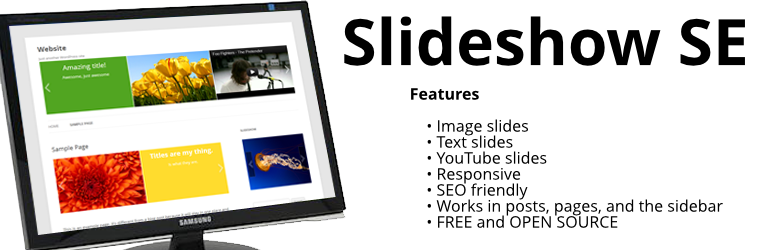
Plugin Description
Slideshow SE provides an easy way to add a slideshow to any WordPress installation.
Any image can be loaded into the slideshow by picking it from the WordPress media page, even images you’ve already uploaded can be inserted into your slideshow right away!
Fancy doing something crazy? You can create and use as many slideshows as you’d like, with different images, settings, and styles for each one of them.
Features
- First (rough) stab at a Gutenberg block
- Create as many slideshows with as many slides as you like
- Image slides
- Text slides
- YouTube Video slides
- Responsive
- Place it anywhere on your website
- Run multiple slideshows on the same page
- Change animations and handling
- Customizable stylesheets
Need the (uncompressed) source code?
The forked code is available on GitHub.
The original project’s source code is also in a GitHub repository.
Links
Screenshots

Here’s what a default slideshow can look like. This one uses a custom stylesheet.
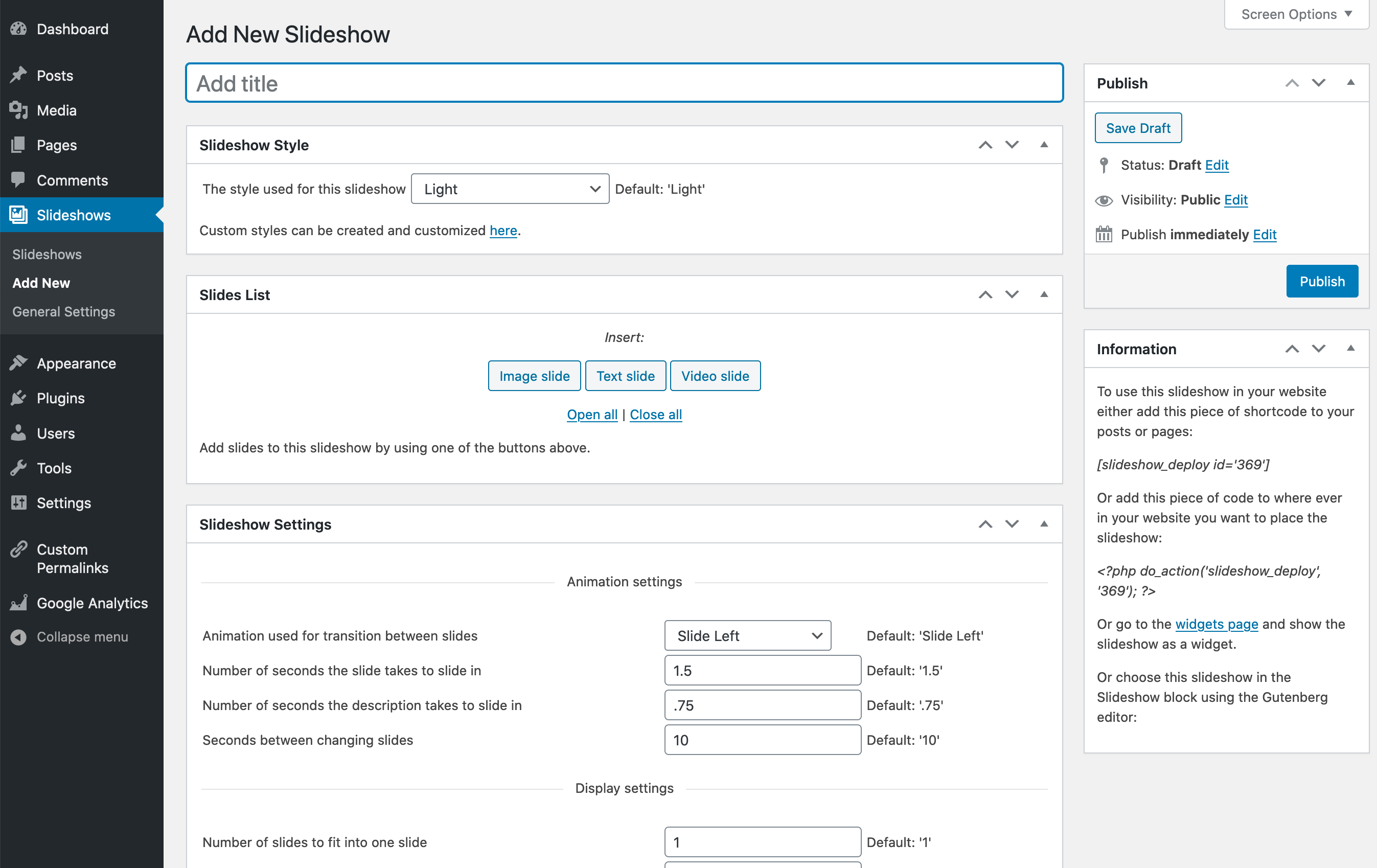
Create a new slideshow. Slides and settings specific to this slideshow can be set here.

If you haven’t uploaded any images yet, you can do so on the WordPress media page.
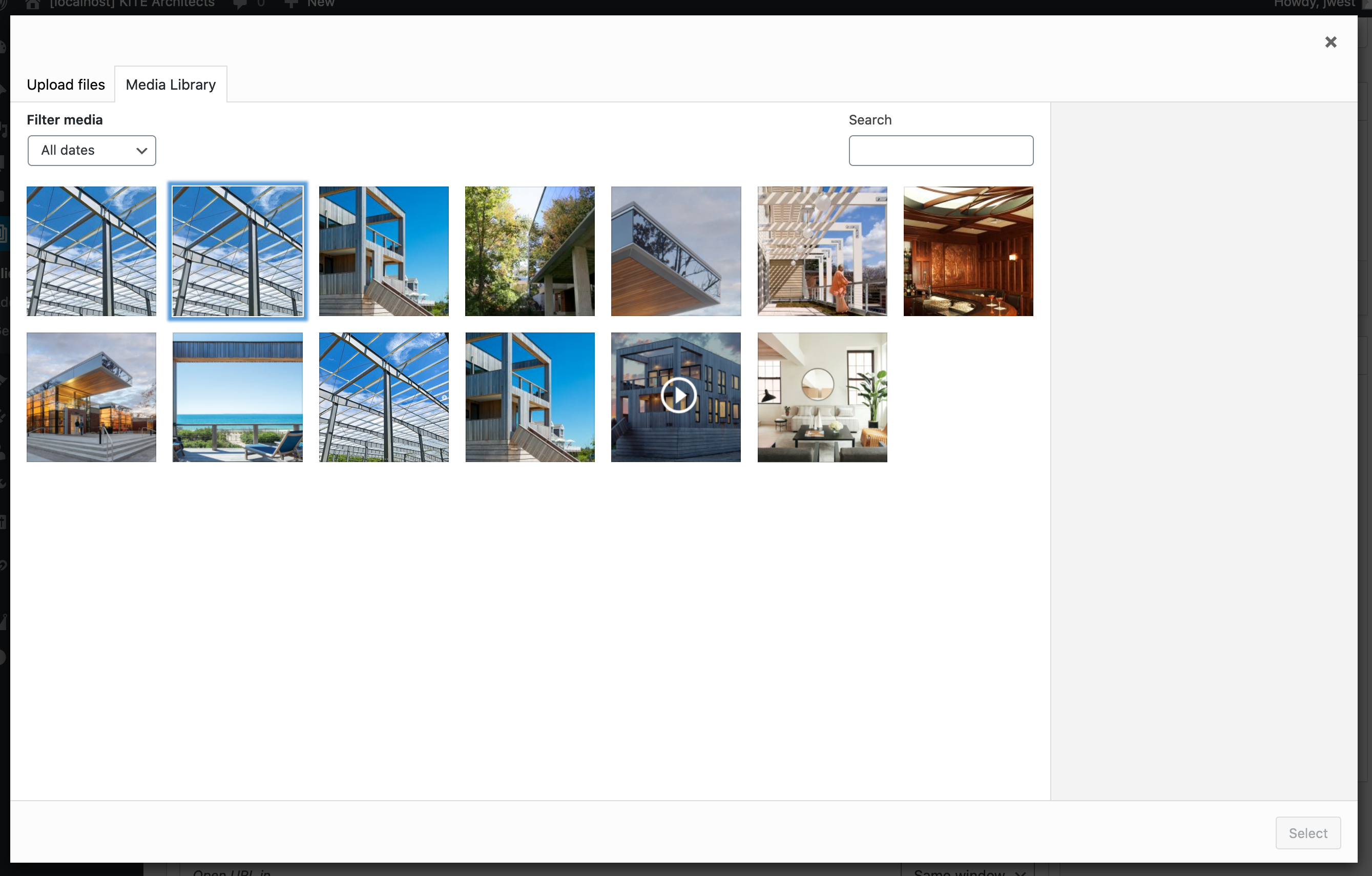
Click the ‘Image Slide’ button in the Slides List to search and pick images from the WordPress media page. Click ‘Insert’ to insert the image as slide.
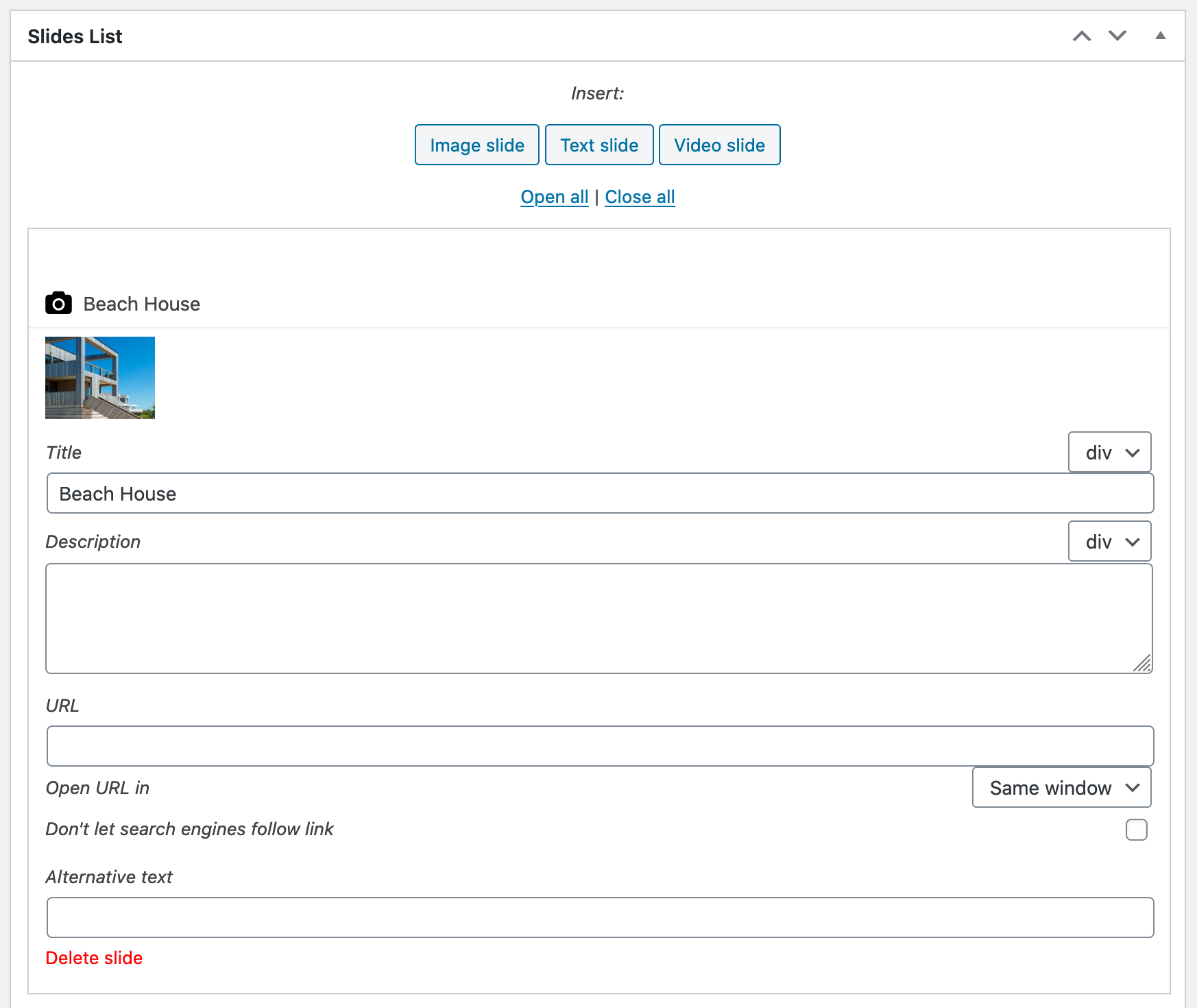
The images you selected are directly visible in your Slides List, don’t forget to save!

When you understand the basics of creating slideshows, you may want to go a little more in depth and have a look at the General Settings page. As seen in the image above, privileges can be granted to user roles to give users the ability to add, edit or delete slideshows.
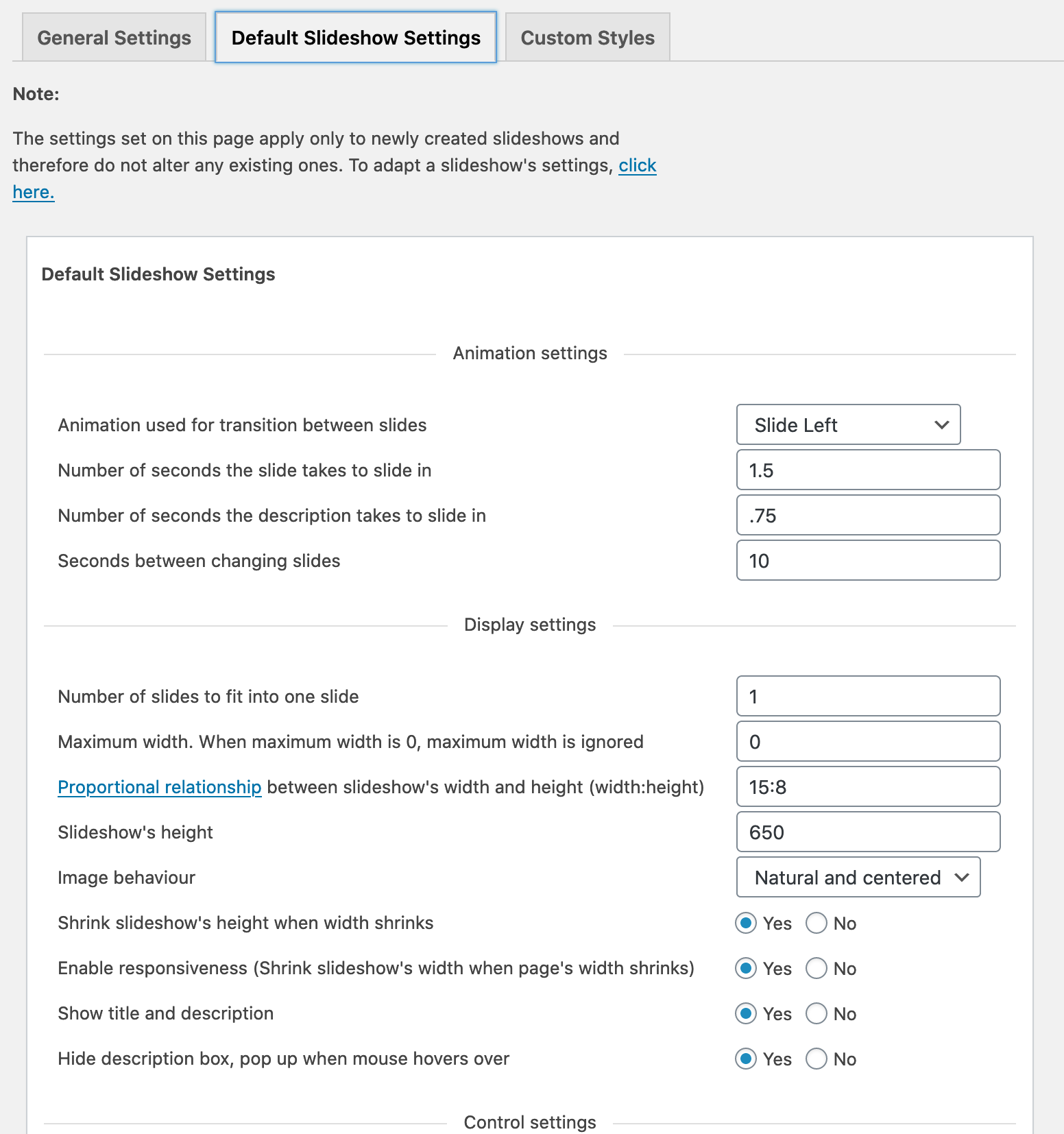
Default slideshow settings can be edited here. Slideshows that are newly created, will start out with these options.
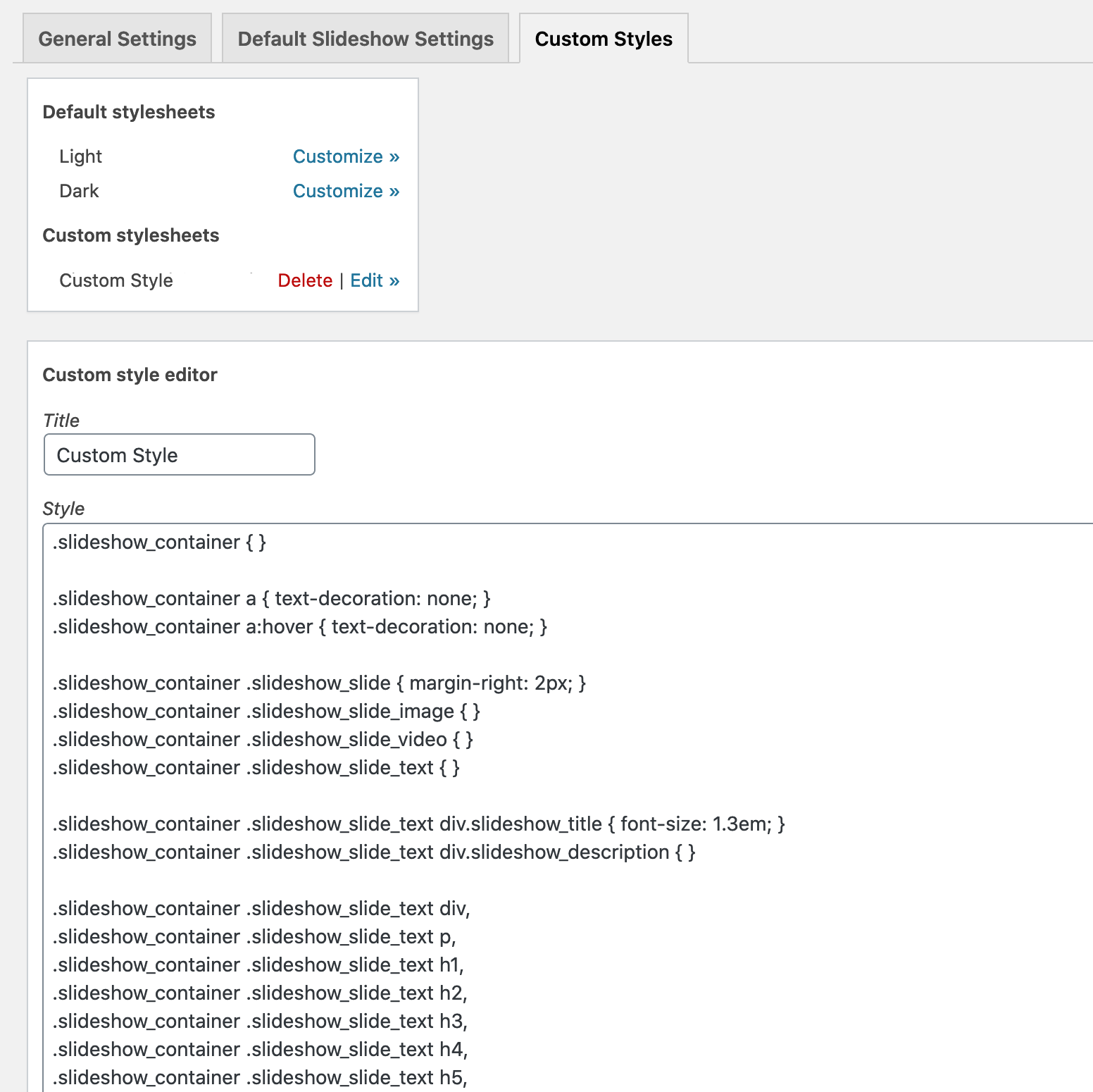
Custom styles can be added and modified here. Custom styles can be used to style one or more slideshows to your own personal taste.
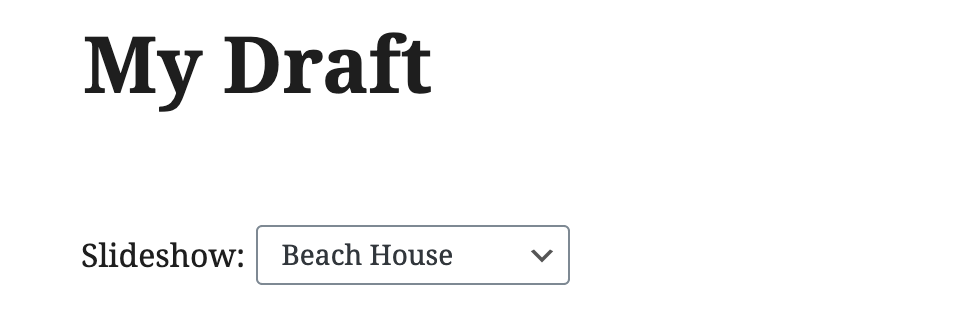
Choose your slideshow using the Gutenberg block!



