StageShow Wordpress Plugin - Rating, Reviews, Demo & Download
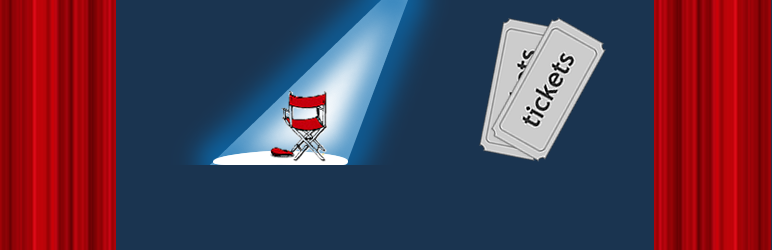
Plugin Description
StageShow provides a number of simple admin pages to allow the definition of Show names, Performance date and times and ticket Prices and types. Then a single WordPress shortcode adds a online BoxOffice to your website.
StageShow uses its own integrated Shopping Trolley to collect orders, and a “Payment Gateway” to collect payments, allowing purchasers to pay using a credit/debit card. StageShow records sales and to collects buyer information from the gateway. See thebFeatures Summary below for full details).
Each sale is fully recorded, with contact and payment details, tickets purchased and the transaction reference from the payment gateway, all saved to the WordPress database. Confirmation emails containing these details, which can be customised as required, are sent to each purchaser and can be copied to the system administrator. Emails use the MIME encoded email format which allows fonts, images etc. to be defined in the email template.
StageShow includes the facility on the admin pages to verify the transaction number for use at show time. Sales can also be exported to a “TAB Separated Text” file to produce a printed sales list, or for further processing by other applications (i.e. Spreadsheets etc.).
StageShow Features Summary
- No limit on number of Shows or Performances
- Unlimited number of Ticket Types for each performance
- Unlimited user defined “Price Plans” to set prices when adding a performance
- “Admin Only” ticket prices (only available via Admin menus)
- Discounted Tickets/Discount Codes
- Allocated Seating
- Customisable Seating Layouts
- Optional ticket Reservations for logged in users (i.e. Unpaid ticket sales)
- Reservation Client Details captured from Users Profile
- Integrated Shopping Trolley
- Integrated Payment PayPal, PayFast, Stripe or Mollie Payment Gateways
- Payments accepted using Credit/Debit cards
- EMail confirmation of Booking to Client and (optionally) to Administrator
- MIME Encoded EMails so HTML/Text mixed format emails supported
- Barcode or QR Code of Transaction ID in sale confirmation emails
- Logging of Online Ticket Validation attempts
- Multiple Terminal Support for Verification
- Editing of Sale Entries
- Show title output on Box Office page customisable per show (text/HTML)
- Customisable Performance titles on Box Office page per performance (text/HTML)
- Optional sales summary EMail (to a specified email address) on each new sale
- Booking Closing Time can be specified for each performance
- Custom Style Sheets
- Manual entry of ticket sales for telephone sales etc.
- Online and Offline Sale Transaction ID validation
- Export of Ticket Sales and Settings as “TAB Separated Text” format file
- Access to StageShow Admin pages/features controlled by custom capabilities
- Requires registration with a supported Payment Gateway
- Extensive Help (in PDF format) file shipped with plugin
Screenshots
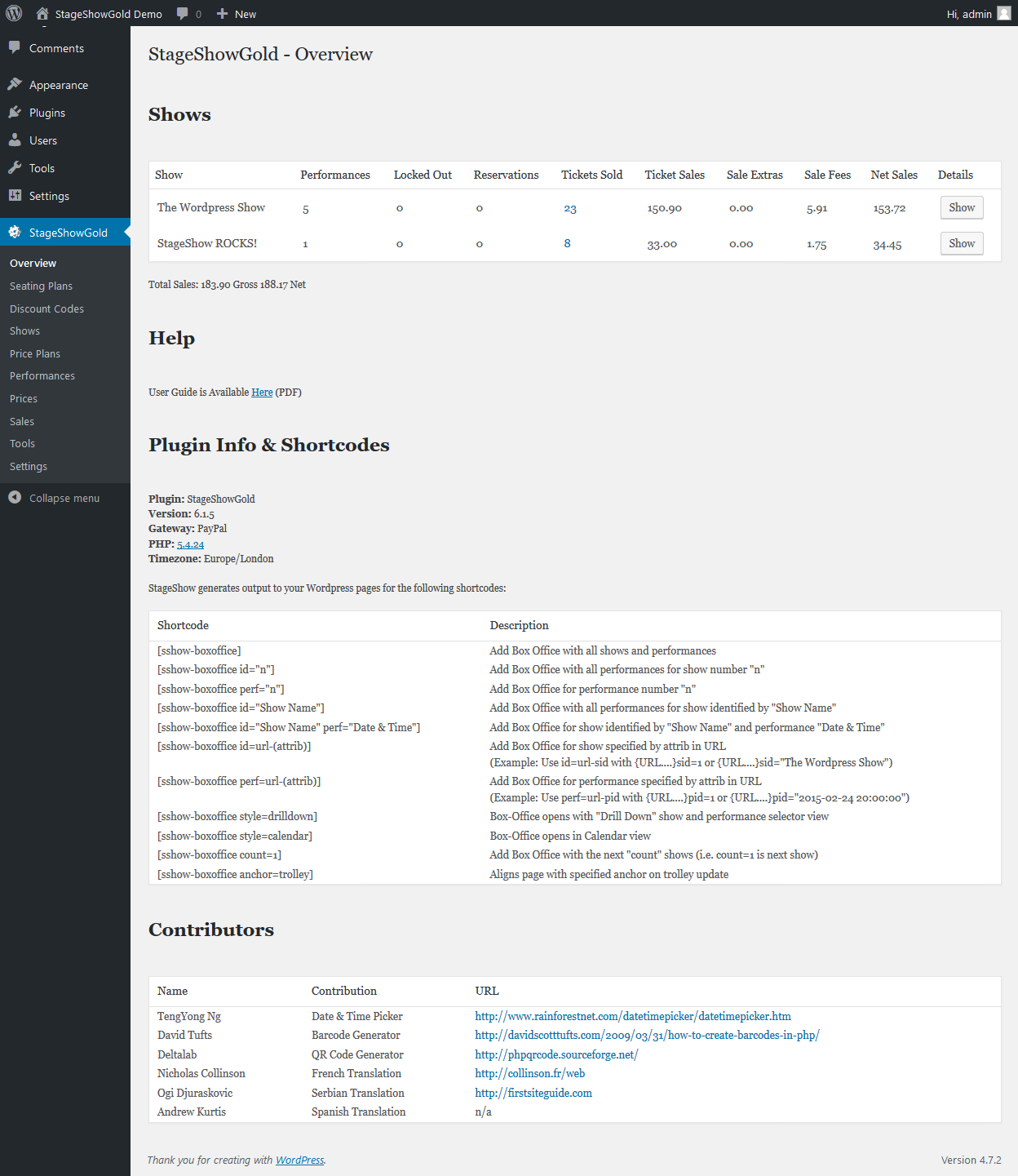
Screenshot 1: Overview Page

Screenshot 2: Seating Plans Setup

Screenshot 3: Discount Codes Setup

Screenshot 4: Shows Setup

Screenshot 5: Price Plans Setup

Screenshot 6: Performances Setup

Screenshot 7: Performances Setup (Showing Options)

Screenshot 8: Ticket Types and Prices Setup

Screenshot 9: Sales Log Summary

Screenshot 10: Sales Log Summary (Showing Details)

Screenshot 11: Admin Tools Page (Showing Sale Verification)

Screenshot 12: PayPal Settings Page

Screenshot 13: General Settings Page

Screenshot 14: Advanced Settings Page

Screenshot 15: Reservations Settings Page

Screenshot 16: Shows Box Office Page

Screenshot 17: Calendar View Page

Screenshot 18: Select Seats Page

Screenshot 19: Sample EMail





