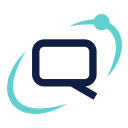Standout Fortnox Integration For WooCommerce Wordpress Plugin - Rating, Reviews, Demo & Download

Plugin Description
Do you want to simplify your accounting?
Automate your e-commerce accounting by integrating WooCommerce for your incoming orders directly to Fortnox. Quick, easy and hassle-free!
Features included:
* New orders in WooCommerce create the corresponding invoice in Fortnox
* Orders paid in WooCommerce are linked to payment in Fortnox
* Handling of canceled orders
* VAT and other settings on the order synced over to Fortnox
Installation
The plugin will automatically create a woocommerce api key when user clicks “Connect to Fortnox” button.
This will send the credentials to our integration.
If you want more information, do not hasitate to contact our support.
- Locate and add the plugin in wordpress by searching for “WooCommerce-Fortnox-Integration by Standout”.
- Activate the plugin through the “Plugins” menu in WordPress.
- Login to Fortnox and click on your username in the upper right corner and selct “Administer users”.
- Click on “Add integration” in the lower right side.
- Type “Woocommerce-Fortnox-Integration by Standout” in the searchbox and select “Woocommerce-Fortnox-Integration by Standout” as integration and click “Approve”.
- Click in the key symbol in the “API Code” field to copy the code.
- Navigate to WooCommerce->Settings->Fortnox Integration.
- Paste the code into the “Fortnox API-key” field.
- Fill in field “ID-key” with the key you received in connection with the purchase
- Click “Save Changes”.
- Then click on “Connect”.
- Your site will now be connected to Fortnox using our integration.
Development
“Woocommerce-Fortnox-Integration” has been translated into 2 locales.