Table Shortcode Wordpress Plugin - Rating, Reviews, Demo & Download
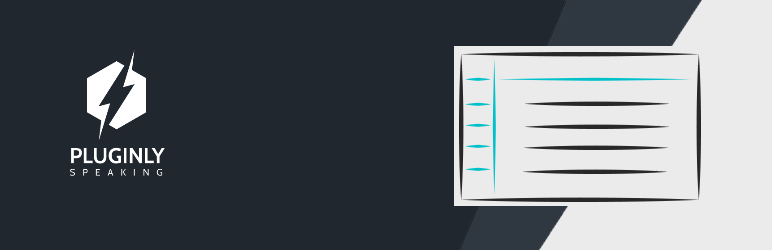
Plugin Description
Plugin’s demo.
Do not waste time, check if this plugin’s demo meets your needs.
Build your table.
This plugin gives you the possibility to build your table, select a pre-built layout and display it thanks to a shortcode.
You’ll be able to dynamically add a row or a column to your table and insert your data.
The goal of the plugin is to let you create a table, switch easily between several layouts and not wasting table with complexe shortcode.
Support
You will always find an happy engineer, ready to help you in less than 12 hours.
Find help on the support forum or directly on our website .
How to use our plugin ?
- You just have to download your plugin and upload it to your “wp-content/plugins” folder.
- Activate your plugin on your Dashboard and you will see a Table Shortcode tabs.
- At this point, you just have to create a new Table by completing the fields.
- Once created, go back to the list of your Tables and you will see a Shortcode.
- All you have to do, is put the Shortcode wherever you want to get your Table.
Unlimited Free version
This is a free plugin and it isn’t limited in time.
The PRO version adds new features.
Take a look at the PRO version features.
- Use various settings to customize your table.
- Unlimited number of row/column.
- You’ll have more than 30+ layouts.
- You will be able to force your original font.
- Highlight the current cell on hover.
- Show/hide the table for different types of devices (desktop computer, tablets, smartphones).
- Choose who sees what. Only allow Guest/Logged In users to see the table.
- A Technical support for setting up and implementing the plugin.
- That’s where you will find the PRO version
Usage
- Simply use the new tab in the admin panel named Table Shortcode.
- Create your first item.
- Go back to the item’s list and grab the shortcode.
- Insert the shortcode wherever you want.
Support
Find help on our website for this plugin .
Screenshots

Table Shortcode front-end

Easily choose between some layouts

Table Shortcode settings (PRO Version)

Build your table



