Tainacan Wordpress Plugin - Rating, Reviews, Demo & Download
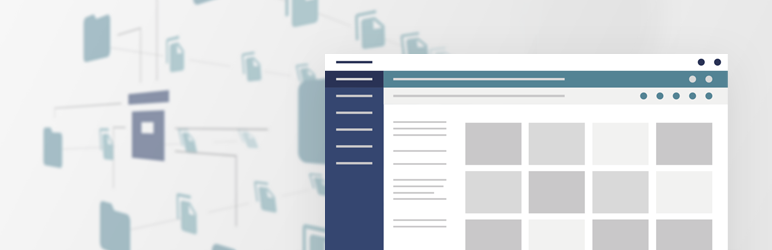
Plugin Description
Tainacan is an open-source, powerful and flexible digital repository platform for WordPress. Manage and publish your digital collections just as easily as you post to your blog, having all the tools of a professional repository platform. It can be used for the creation of a digital collection, a digital library or a digital repository for your institutional or personal collection.
Tainacan aims to facilitate the activities of organizing, documenting, disseminating and displaying digital objects based on simple and accessible principles of digital curation. The plugin integrates with the WordPress block engine, making it easy to reuse objects for different and varied uses. You can manage and publish your digital collections as easily as posting to your blog. It is versatile and can be used to create a digital collection, a digital library or a digital repository for your institutional or personal collection.
Features
-
“Metadata and Filters”: Use a metadata standard or choose whatever set of metadata you want to describe the items in your collections. Also, choose which metadata will be used as a filter when browsing collections.
-
“Faceted Search”. Browse your collection (and let the public browse it) using a faceted search interface with the filters you have chosen.
-
“Manage Taxonomies”: Manage vocabularies that can be used across all your collections.
-
“Themes”: The Tainacan plugin has its own default theme, which helps you to showcase your collections beautifully and effectively. But it can also work with any WordPress theme, so interface developers can easily add Tainacan-specific features to an existing theme.
-
“API and Interoperability”: Tainacan implements a RESTful API (read and write) to allow other applications to interact with your repository. That way, you can expose your collection in different formats, such as JSON, CSV, HTML and others. If your collection has a specific set of metadata, you can map this metadata to match the patterns you want to use.
-
“Gutenberg blocks”: Tell stories with your collections. Tainacan offers you several Gutenberg blocks so you can present your collections to the public in many different ways!
Getting Started
After installation, you will see a new menu item in your admin panel called “Tainacan”. Click on it to open the Tainacan admin interface.
To get an overview of the main concepts of Tainacan, please visit this page.
Create a collection
Click “New Collection” to create a new collection, use a mapping standard or import it using one of our importers.
Configure your collection
Navigate to the top menu to set your collection up. Create the metadata that items in this collection will have, and choose, from these metadata, which ones are going to be used as a filter.
Add items
Back to the “Items” screen, click “Add new” to create a new item.
Manage and browse your collection
Through this admin interface, you can manage your collection and browse its items using the faceted search interface or advanced search interface.
If you want to visit your collections on the public side of your site, using your current theme, visit http://your-site/collections and you will get the list of your collections.
Set up Taxonomies
You can also have metadata as taxonomies, which you can configure with a set of hierarchical terms of your own vocabulary.
Add links to your menu
Edit your menu and links directly to your collections. Click “Screen options” at the top of the Edit Menu page and enable “Collections”.
If you want to add a link to the list of collections, click the “View all” tab on the Collections box on the left, and then add the first item named “Collections” to the menu.
Faceted search in your theme
To have a fully-featured faceted search in your theme, you can either make it compatible with a few templates or use our Faceted Search Block.
Find out more
- Visit our official website: https://tainacan.org/
- Contribute to the source code: https://github.com/tainacan/tainacan
- Check our documentation Wiki: https://wiki.tainacan.org/
Screenshots
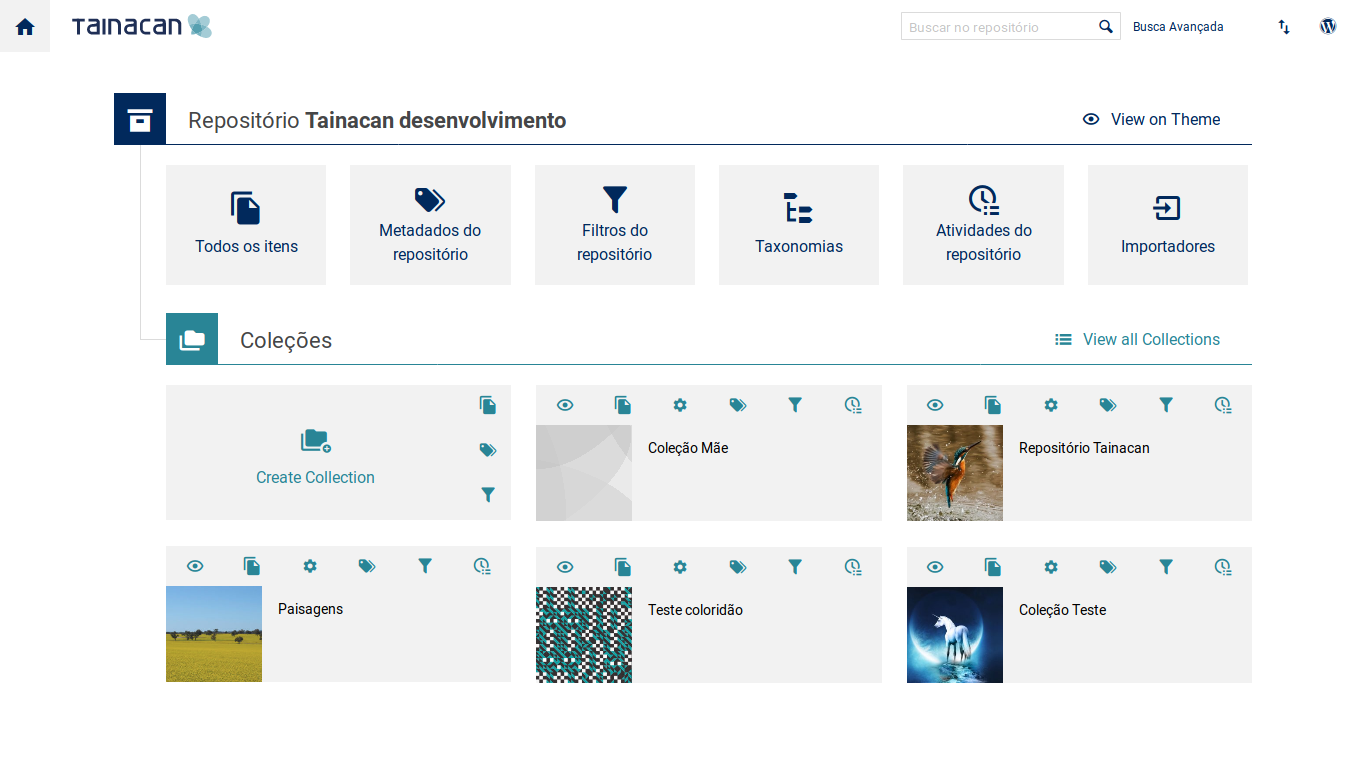
Manage your repository
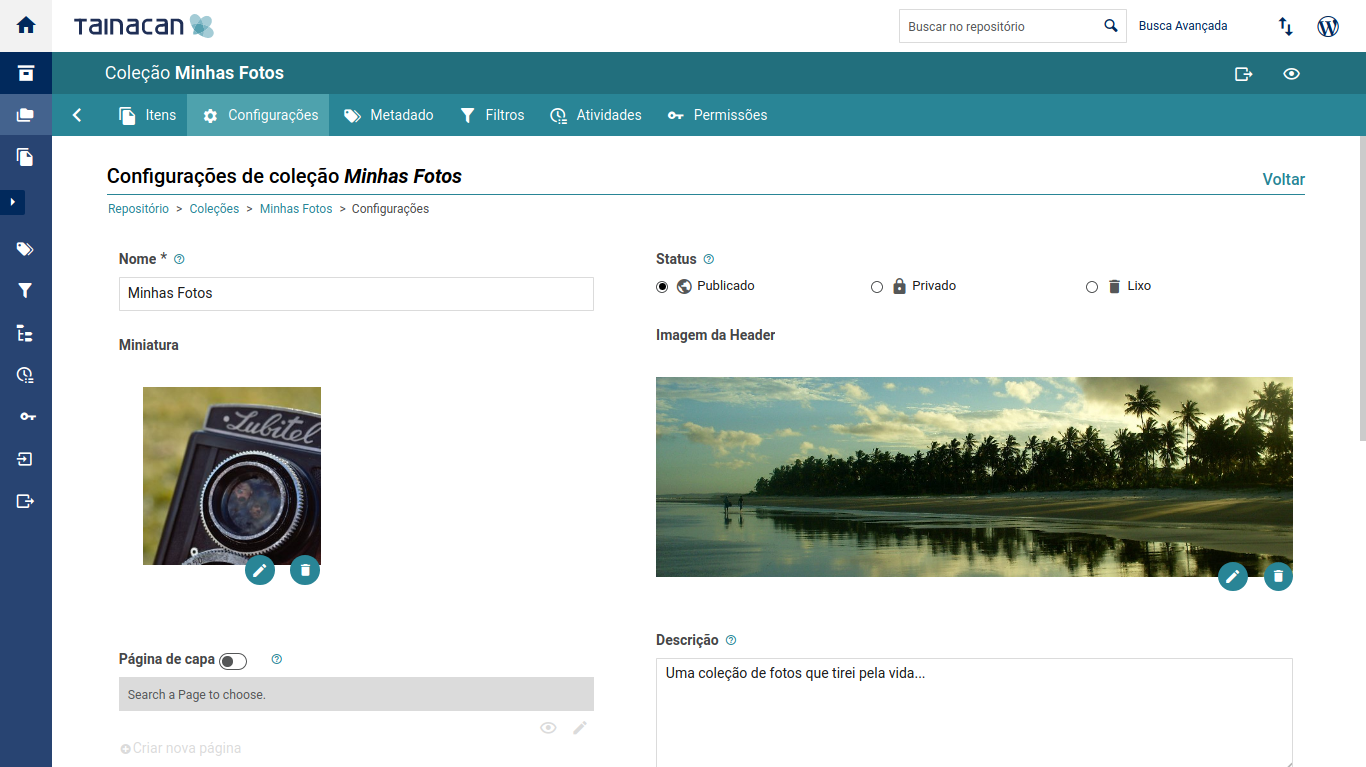
Set up your collection
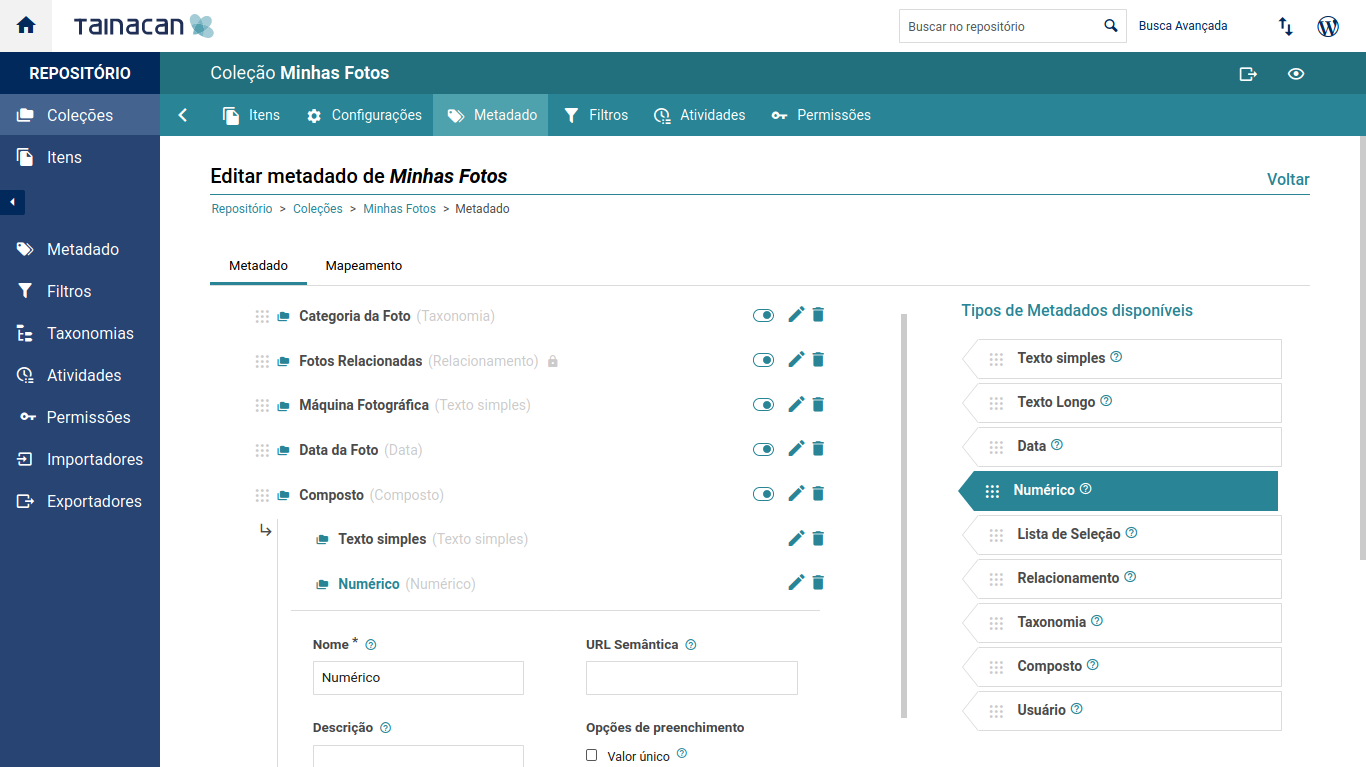
Choose the metadata and filters for your collection
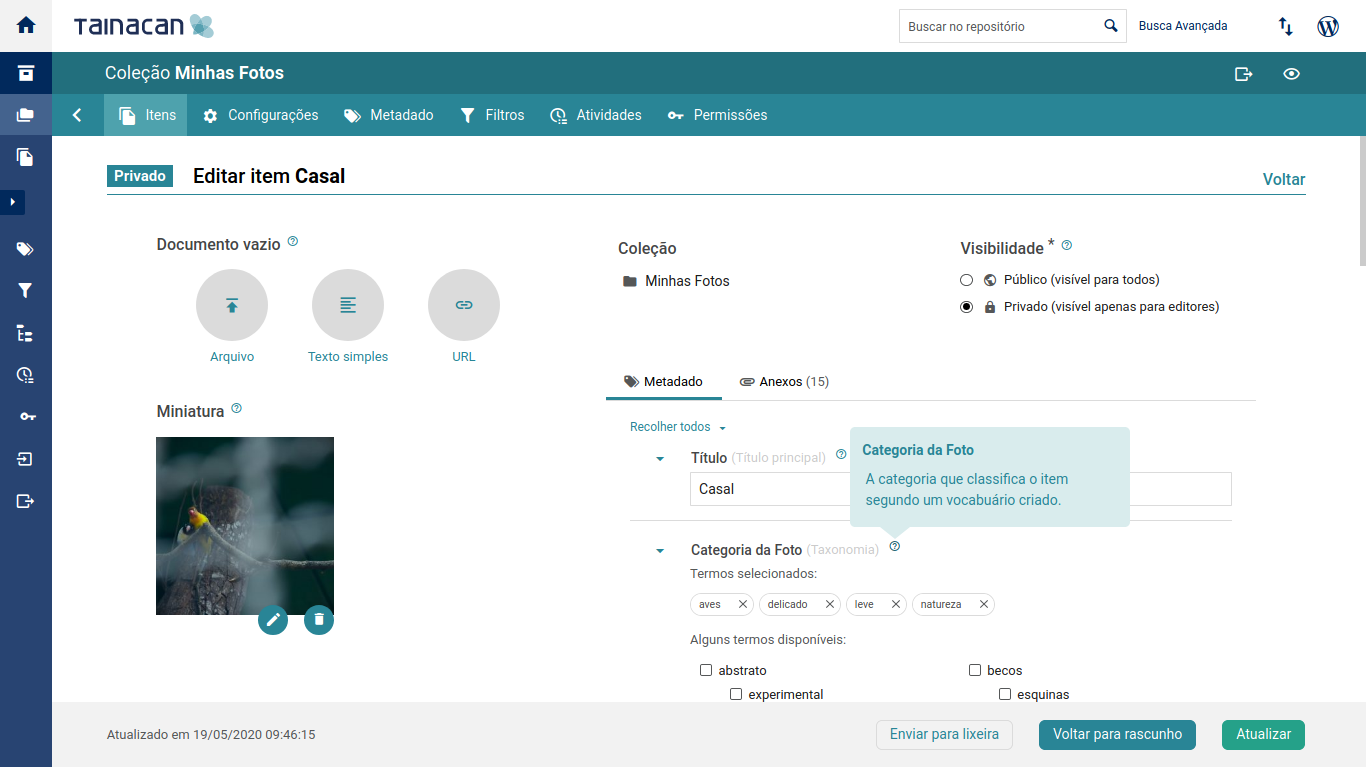
Add items described by your metadata
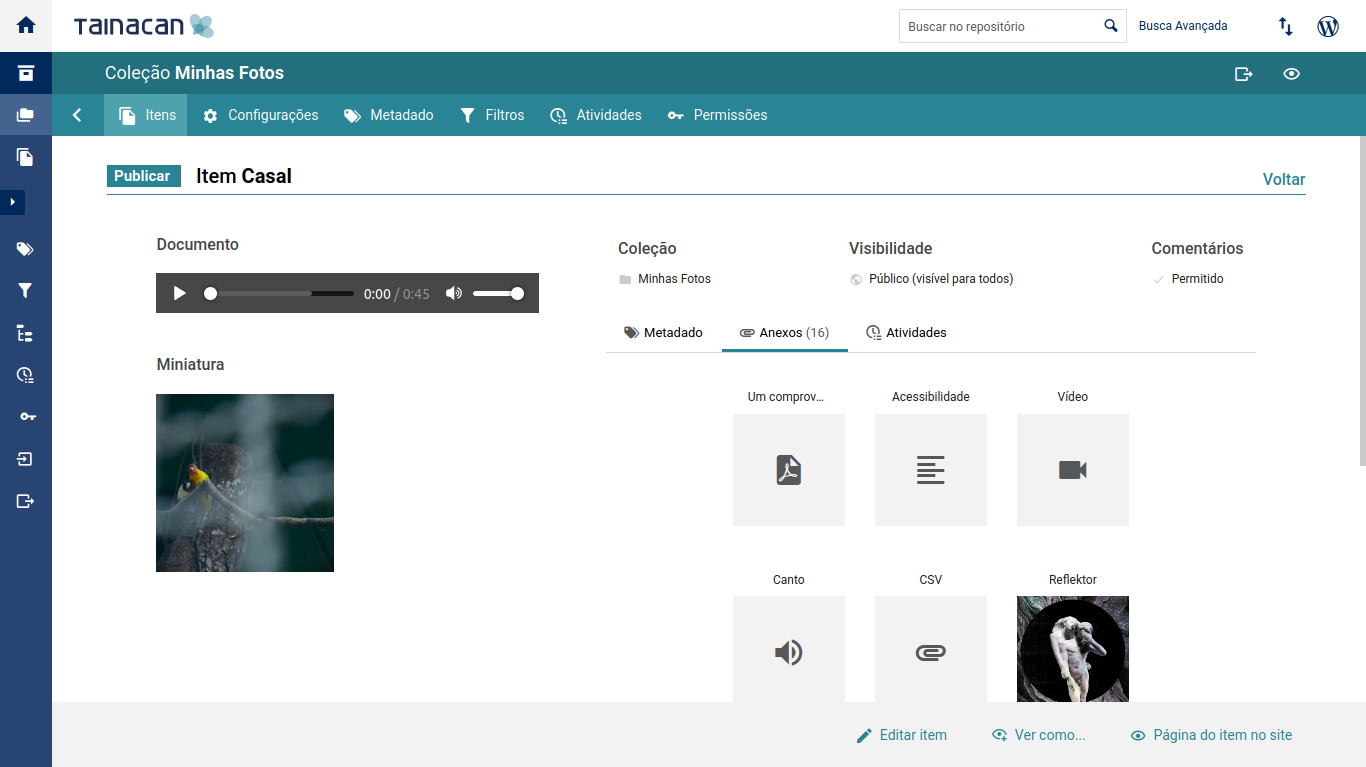
Set up your item as a file, link or text and attach many types of documents
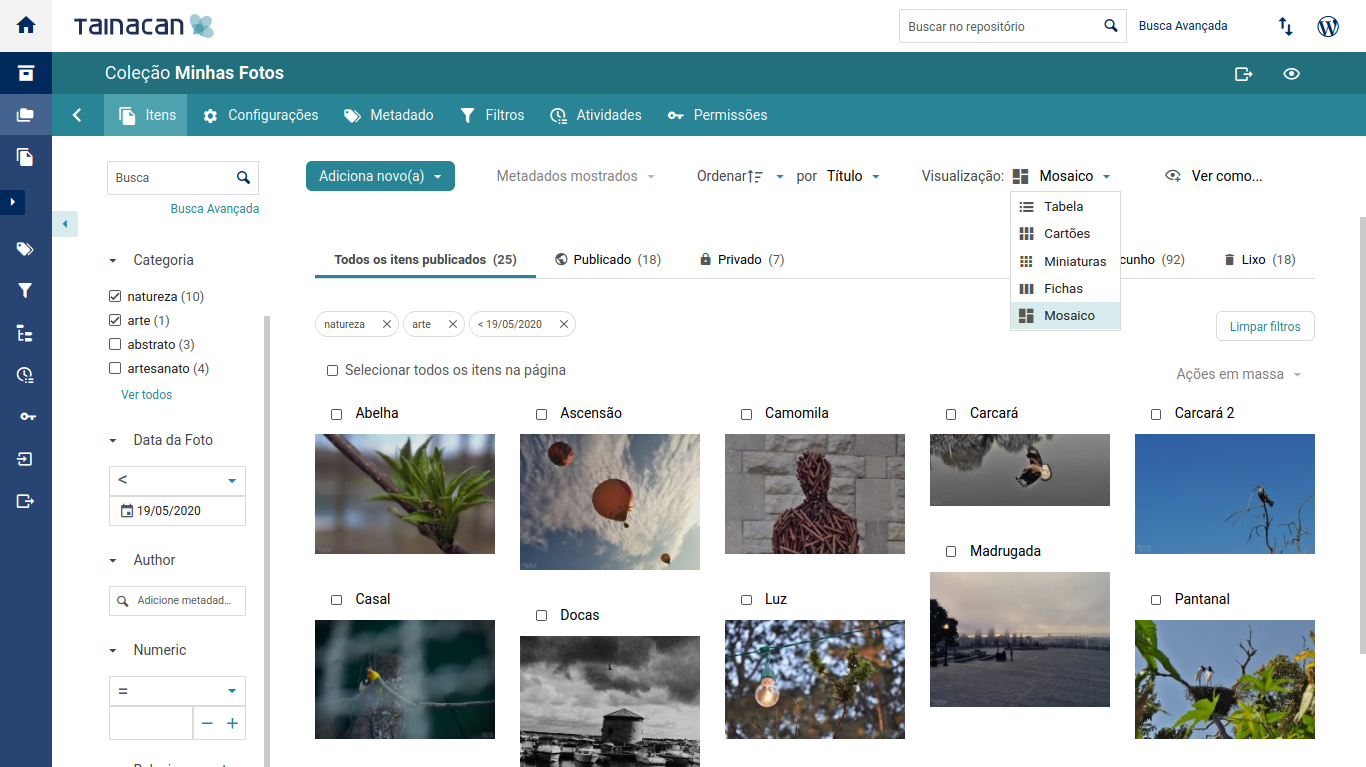
Browse your collections with a faceted search interface
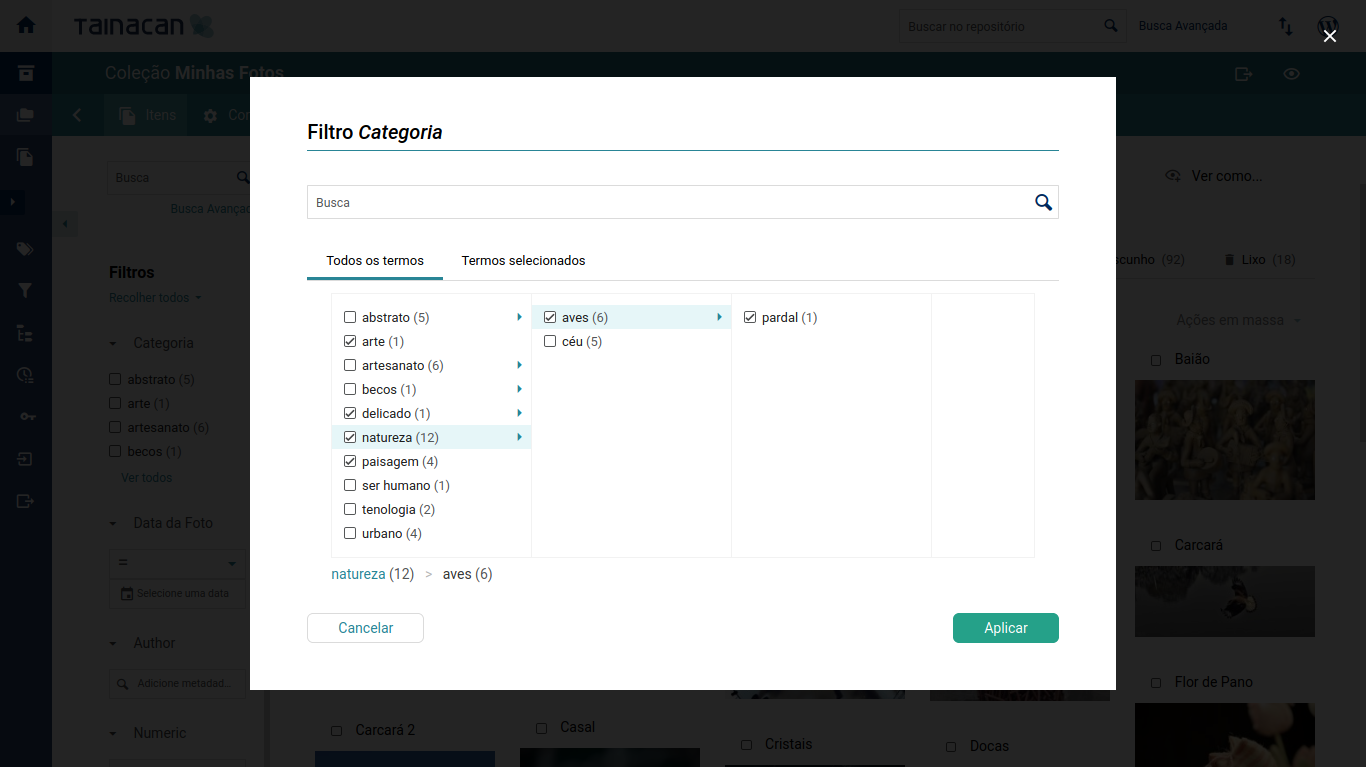
Navigate through the rich filtering interface
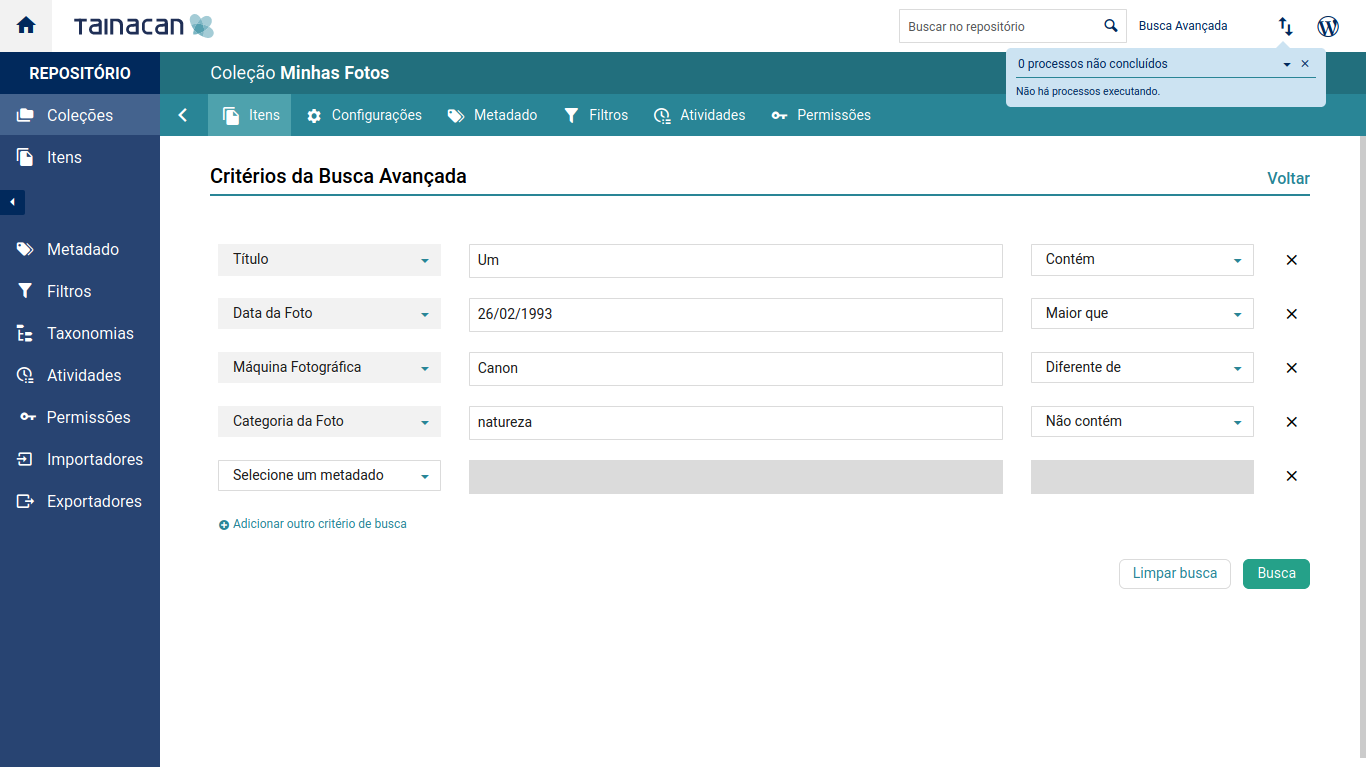
Explore more with Advanced Search
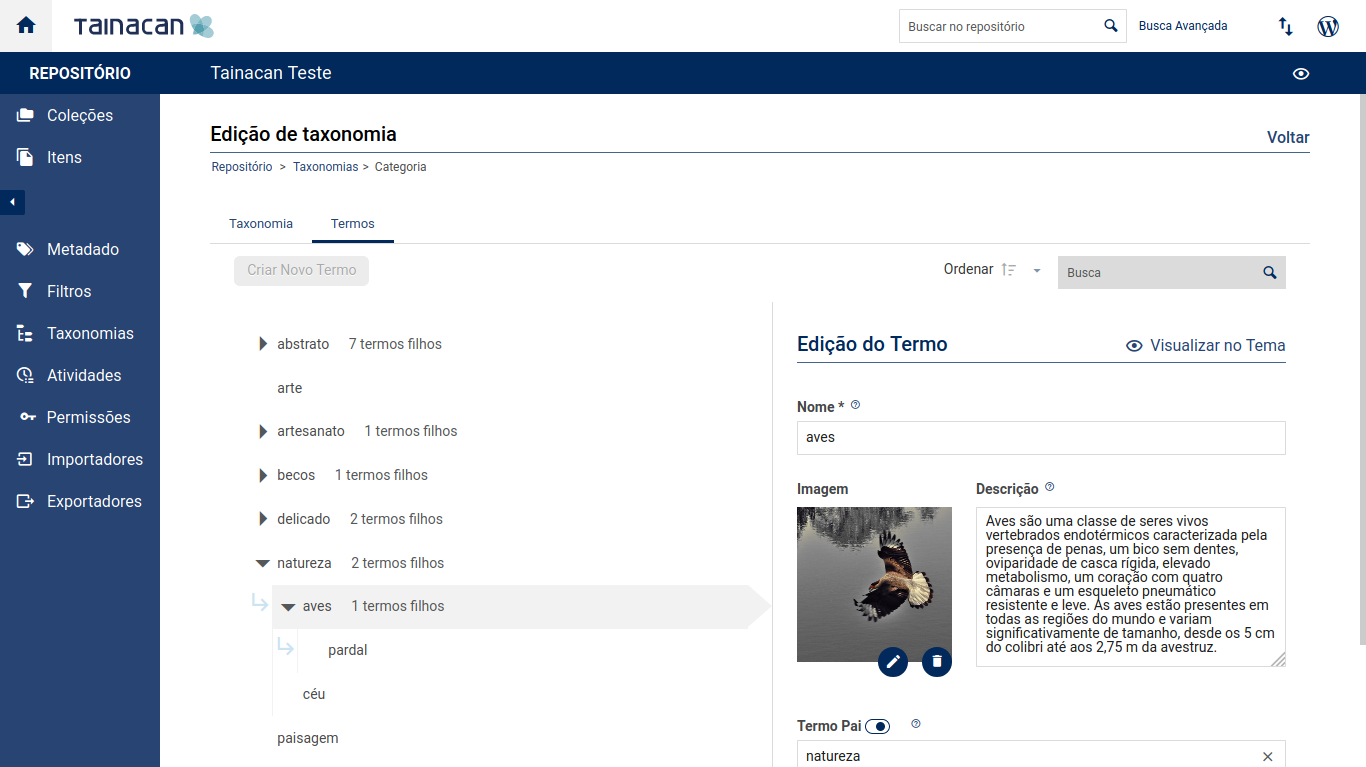
Set up Taxonomies to be used across your repository
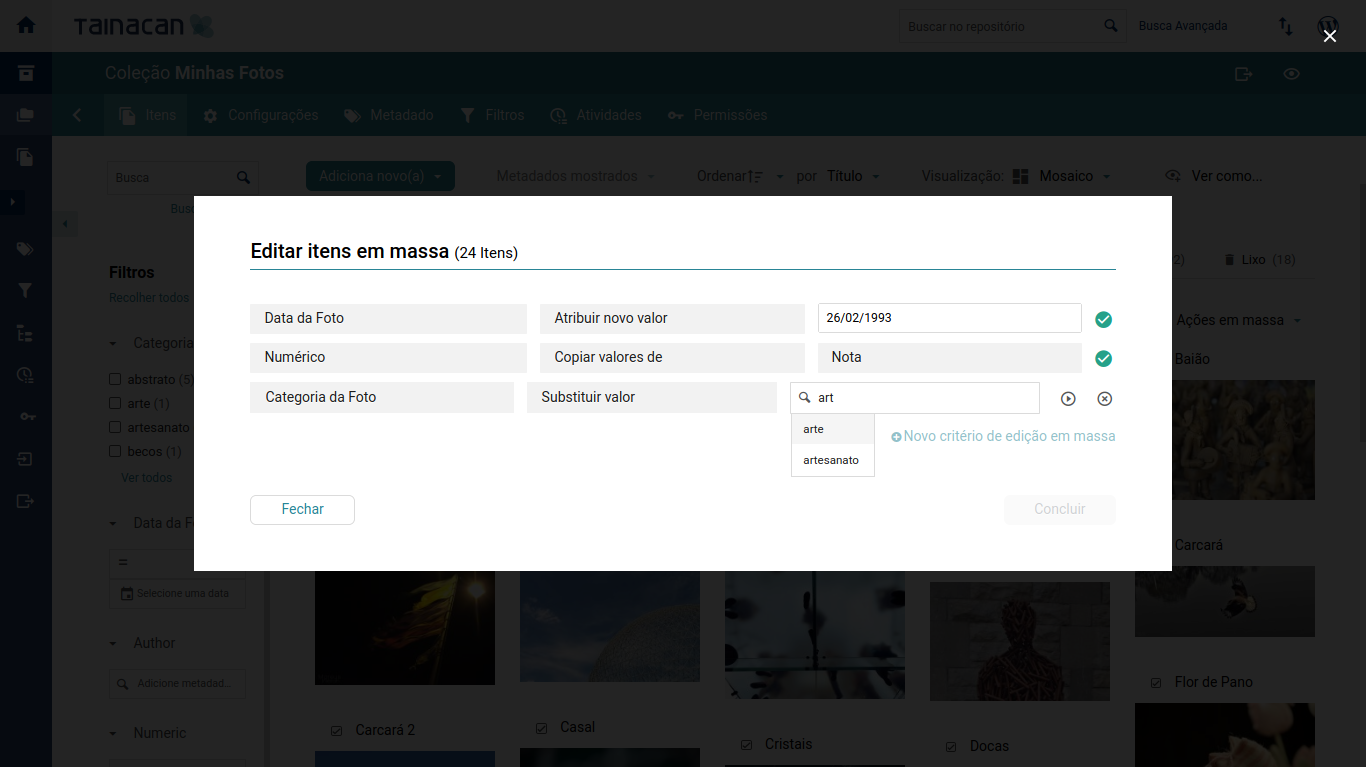
Bulk edit as many items as you need quickly
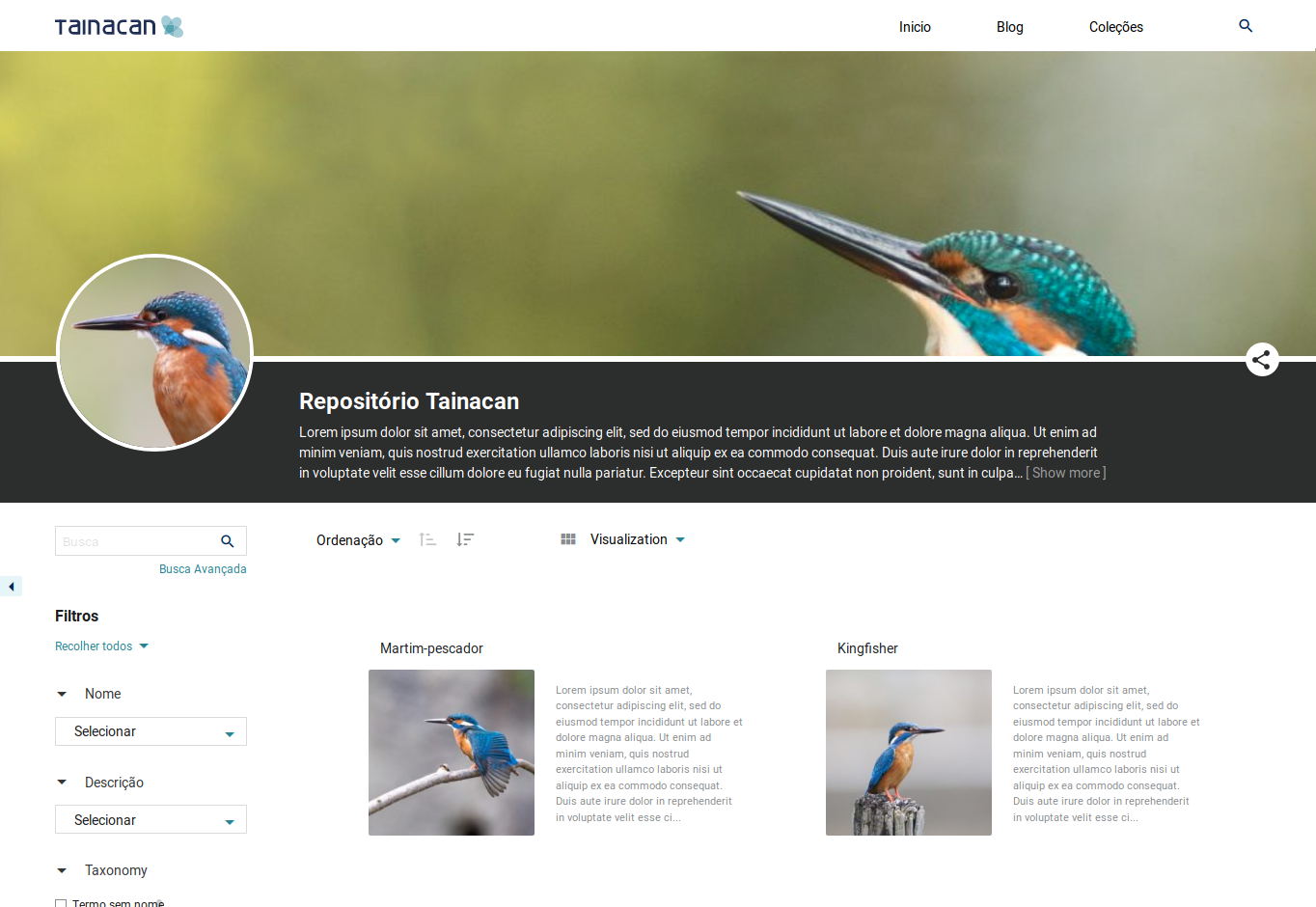
Expose your collection using Tainacan default theme
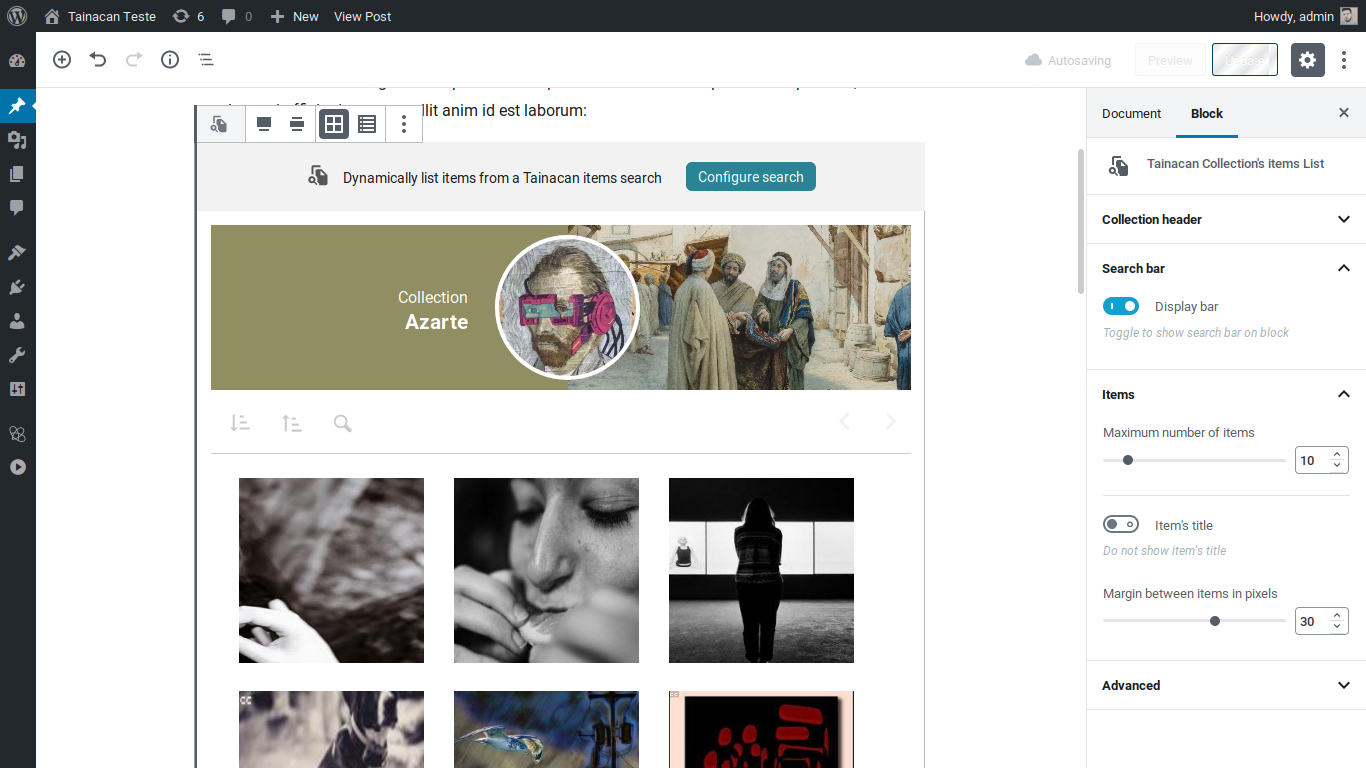
Use Gutenberg blocks to display your collections in posts and pages
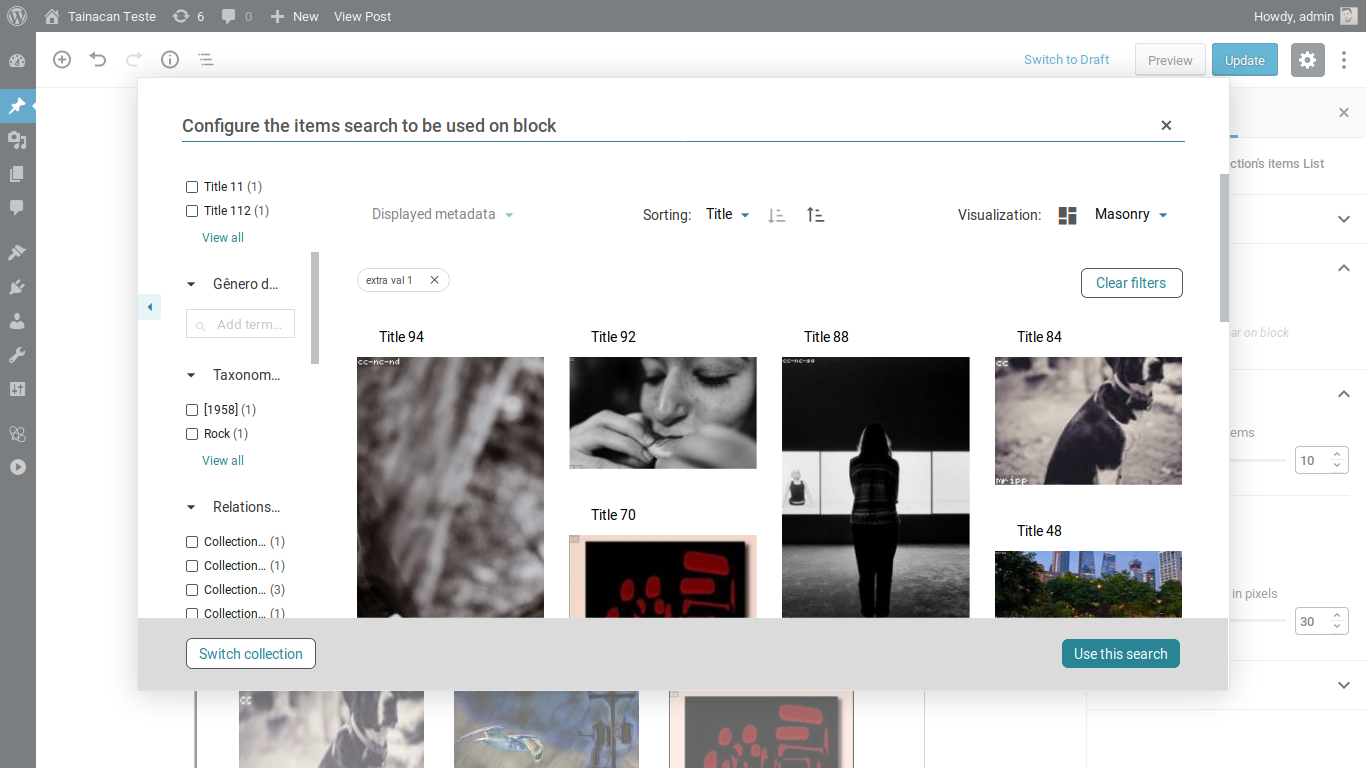
Choose which items will be displayed in your block
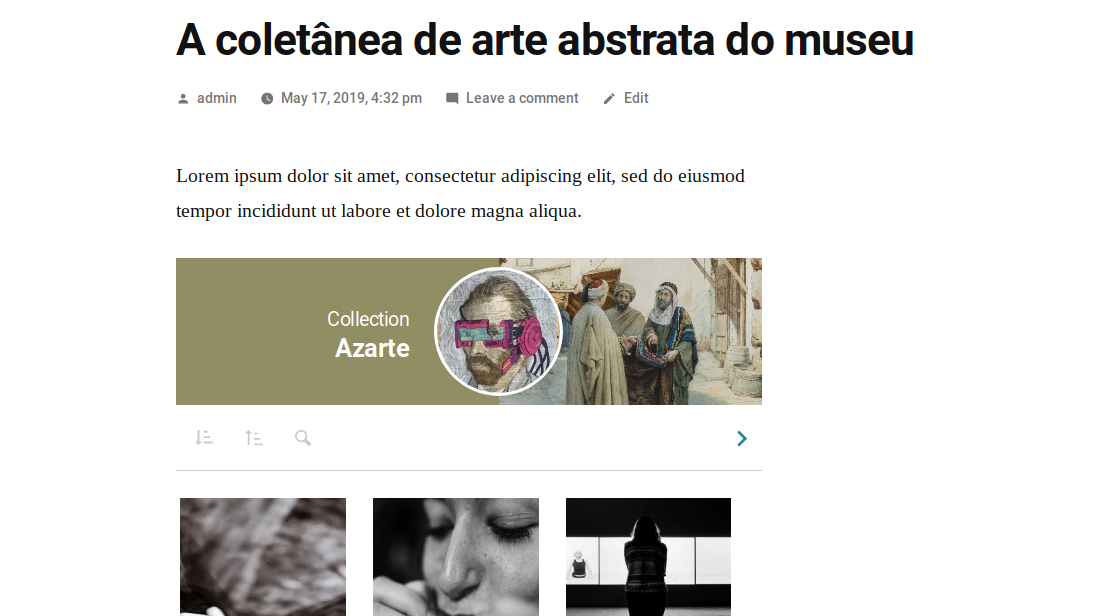
Items displayed using a Gutenberg block



