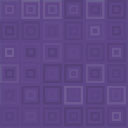Taugun Events Calendar Wordpress Plugin - Rating, Reviews, Demo & Download

Plugin Description
Taugun Events Calendar is a free Events Calendar plugin which allows you to create and manage events in your WordPress site. With Taugun Events Calendar, you will be able to use the following features,
- Any number of events can be created
- Organizers and Locations can be used across events
- Month view for events
- Event date and time can be displayed along with timezone
- Event categories and Event Tags
- Events can be added to Google Calendar and can be downloaded as an iCal file
- URL slug can be modified for Single Event, Categories and Tags
- Highly responsive across devices
- Translation Ready
Live Demo | Documentation | Pro Version
Pro Version
Taugun Events Calendar has a Pro version. The features offered in the Pro version are as follows,
-
Sell Tickets for Events
-
RSVP Events
-
Stripe and PayPal Payment Gateways for Purchasing Tickets
-
WoCommerce Integration for Purchasing Tickets
-
Advanced Account Management
-
Customer Dashboard to view upcoming events
-
QR based Check-in
-
Email and SMS Notifications for Users and Organizers
How to Setup the Plugin?
1. How to Create a Category?
Go to Events → Categories → Add new Category
- Give a name for the category in the Name field
*Give a slug for the category in the Slug field
*If any description has to be given for the category, then give it in the Description field - Click the Add new category button so that the category will be created
2. How to Create a Tag?
Go to Events → Tags → Add new Tag
- Give a name for the tag in the Name field
- Give a slug for the tag in the Slug field
- If any description has to be given for the tag, then give it in the Description field
- Click the Add new Tag button so that the tag will be created
3. How to Create a Location?
Go to Events → Locations → Add Location
- Give the name for the location in the Location Name field
- If any description has to be given for the location, then give it in the Description field
- Fill the Address Line1, Address Line2, City, State, Country, Zip Code
- You can give an image for the location in the Image field
- Click the Add Location button so that the location will be created
4. How to Create an Organizer?
Go to Events → Organizers → Add Organizer
- Give the name for the organizer in Organizer Name field
- If any description has to be given for the organizer, then give it in the Description field
- You can give an image for the organizer in the Image field
- Give the organizer phone number in the Phone field
- Give the organizer email id in the Email ID field
- In the Website field, enter the website for the organizer if available
- If any other information has to be displayed for the Organizer, then give it in Additional Info field
- Click the Add Organizer button so that the organizer will be created
5. How to Create an Event?
Go to Events → Add Event
- Give the name for the event in the title field
- Give the Event Description in the text editor
- Select the date and time for the event in Event Time option
- If the event is an all-day event, then enable the All Day checkbox
- Select the location where the event is about to happen in Event Location option
- Select the organizer of the event in Event Organizer option
- If the event has to be assigned to any categories, then select the categories in Event Categories option
- If the event has any tags, then select the tags in Event Tags option
- Click the Set featured image link in Featured Image option and select the image to set the featured image for the event
- Publish the event
Screenshots

Single Event Page

Events Calendar – Month View

Location Settings

Organizer Settings

Event Categories

Event Tags

List of Events – Admin View

Plugin Settings