TG Email Protection Wordpress Plugin - Rating, Reviews, Demo & Download
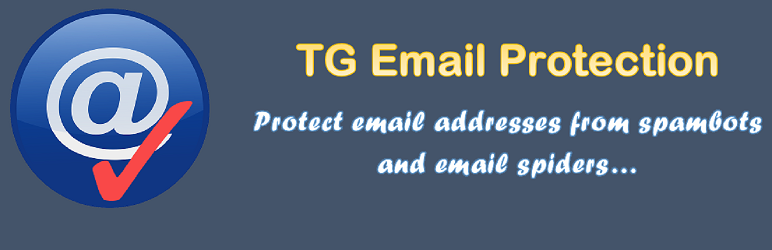
Plugin Description
Unsolicited email or email spam is a huge problem that netizens have to face on daily basis. It is estimated that about 90% of all emails sent are spam mails. It was estimated that spam cost businesses to the order of $100 billion in the year 2007 [source: Wikipedia]. Spammers use email harvesting spambots or email spider software to automatically collect email addresses displayed on websites. Therefore, displaying email addresses on your websites can be an invitation to the spammers to collect your email addresses and then start sending you spam mail. At the same, it may be necessary to show your contact email addresses to the genuine visitors to your website. So, what is the solution?
TG Email Protection plugin provides a solution to this issue. Obfuscate or hide the email addresses from the spambots or email spider software, while at the same time displaying the same email addresses to the genuine visitors. Thus, while genuine visitors can see your contact and support email addresses and other email addresses displayed on your websites, the email spider software and spambots cannot automatically harvest your email addresses. For this to happen, obfuscation is used to hide the email addresses included in your WordPress website or blog from spambots and email spider software. This plugin uses different methods to achieve this twin objective in order to fight spam mail and to protect your email addresses. More methods of obfuscating email addresses to conceal them from email spambots may be added to the plugin in future.
How does the plugin obfuscate an email address? In fact, the plugin uses fast and efficient search of the content being delivered, to search for all email addresses in your content and then to obfuscate them on-the-fly. It happens whenever a page is about to be delivered to your visitor. The contents of your database are NOT changed by the plugin. What the plugin does is something like this: when a visitor requests a post or page to be displayed in the browser (by visiting its URL), WordPress extracts the relevant contents from the database; it is at this time that this plugin steps in and filters these contents in a fast and efficient manner, searching and obfuscating the email addresses found in such contents which have already been extracted or copied from the database. Thus, the contents of your database are not changed at all by this plugin. Only the (copy of the) contents being shown to the visitors are shown in a different (obfuscated) manner. While the visitor will still see the email address as usual, it will be obfuscated or hidden from the email spambots and spider software.
Two options to obfuscate email addresses
TG Email Protection plugin offers two different options for obfuscating your email addresses, while at the same time displaying them to the genuine visitors:
- Select to automatically obfuscate all email addresses shown on your website. When this option is selected, the plugin will obfuscate all email addresses in your content being delivered to the visitors on-the-fly. When this option is selected, you may still separately and individually disable (or enable) obfuscation of email addresses from specific parts of your contents being delivered, such as the main contents, title, excerpts and comments of the post or page, and also from the blog description / information and widget texts. Email addresses in mailto: format are also supported with this option.
- Use a shortcode to selectively protect or obfuscate each individual email address that you want. Shortcode can be used only when the above setting for automatic obfuscation of email addresses on the website is NOT selected; otherwise, shortcode will NOT do anything. So, please use shortcode only with this understanding. This is for the obvious reason that where you have already selected the option to obfuscate all email addresses on your website, all email addresses are in any case being obfuscated so that there is no need to use shortcode to obfuscate an individual email address. To use shortcode, use format like this: [tgemail]person@example.com[/tgemail], where person@example.com is the email being obfuscated. Put this shortcode in any of your posts, pages or widgets, wherever you want to display the email address. Please do NOT use shortcode for email in mailto: format.
Additional options of changing @ and . (DOT) symbols in email addresses:
TG Email Protection plugin provides you an additional (optional) measure to further obfuscate the email addresses by replacing the @ and . (DOT) symbols in email addresses by something like ‘ (AT) ‘ and ‘ (DOT) ‘ respectively or some other similar text to be chosen by you. While a user can obviously understand what such text stands for, an email spambot may not be able to know that, more so if you use your own custom text which can properly explain its purpose of replacing the @ and . (DOT) symbols in email addresses.
Once installed, the settings of the TG Email Protection plugin would be available for being changed from the ‘TG Email Protection’ option in the ‘Settings’ menu on the admin screen (back-end) of your WordPress website or blog.
Detailed instructions have been provided on the settings / options page of TG Email Protection plugin in the admin area. Each setting has been explained in detail.
You can use this plugin and test the results of obfuscating the email addresses from spambots. In our extensive tests conducted with several email spiders and spambot software, we have found that this plugin is completely successful in hiding the email addresses from the spammers by using innovative and randomized techniques.
This plugin works on all WordPress websites or blogs. It is a very light-weight plugin.
About the plugin and our other plugins:
This plugin has been developed by Ashok Dhamija, who has also developed few other plugins, such as the following:
Screenshots

TG Email Protection plugin settings interface (Settings -> TG Email Protection).

How to access TG Email Protection plugin settings interface from admin screen of your WordPress website.

See in action, how email addresses obfuscated by TG Email Protection plugin are not detected by a famous Email Extractor extension / software in Chrome browser.



