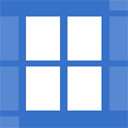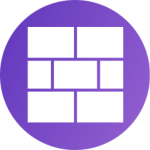TM WooCommerce Compare & Wishlist Wordpress Plugin - Rating, Reviews, Demo & Download
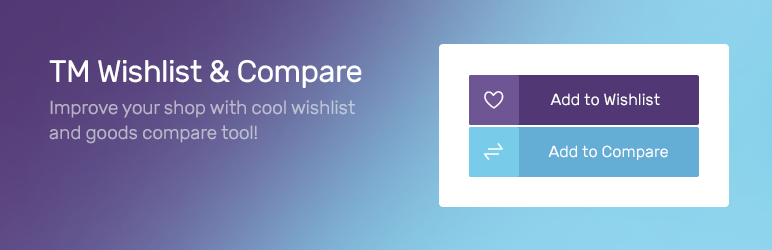
Plugin Description
You need to have a working installation of WooCommerce on your site in order for the plugin to work correctly.
TM WooCommerce Compare & Wishlist consist of two parts, let’s examine each of them in detail.
WooCompare
WooCompare allows you to compare products based on product properties. Add the desired products to the product comparison page by clicking “Add to compare” button on the product or product catalog pages. WooCompare also includes a widget that lets you output the products added to the comparison list. Using this widget you can also delete the products from the comparison list, empty the comparison list, or go to the product comparison page.
The plugin settings page allows you to do the following:
- Enable/disable the compare functionality;
- Select a page where the comparison table should be outputted;
- Enable/disable the “Add to compare” button in a product catalog;
- Enable or disable the “Add to compare” button on a product page;
- Set the text for the button that adds products to the comparison page;
- Choose/edit text for the button that deletes a product from the comparison page;
- Select which text to output when the product comparison page is empty;
WooWishlist
WooWishlist allows your visitors to add products to their wishlist with a single click. Showcase the wishlist in a widget area or on a separate page. If a product was added into the wishlist unintentionally, customers can remove it. As the plugin is powered by Ajax, the wishlist and its widget are updated dynamically, without page reloading.
In terms of configuration, you can use the following options:
- Enable and disable the wishlist;
- Select the page to display the wishlist;
- Add the wishlist button to the product catalog page;
- Add the wishlist button to the single product page;
- Set the “add to wishlist” button text when the product is not in the wishlist;
- Set the “added to wishlist” button text when the product has been added to the wishlist;
- Set the “empty wishlist” text when there are no products in the wishlist.
Screenshots
No screenshots provided