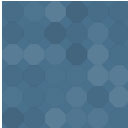Waypoint Wordpress Plugin - Rating, Reviews, Demo & Download

Plugin Description
Waypoint adds locations data and integrates Google Maps with WordPress.
Requirements
-
You need a valid Google Maps API Key. Get API Key.
-
The API Key must have MAPS and PLACES enabled.
Getting Started
- Install and activate Waypoint plugin
- From WP Admin, go to Waypoint -> Settings
- On the Google settings tab, enter your Google API Key, then save settings.
With a valid Google API key in place, we are ready to go!
Usage
Maps are embedded onto pages with via the [waypoint_map] short code.
Waypoint offers two approaches to populating a map’s content with locations:
Approach 1: Location data directly in short code
Location data can be passed directly to [waypoint_map] to generate a map for a specified location.
This approach may be better if you do not need to manage many locations.
[waypoint_map] Single Location Attributes
Key
Type
Description
lat
float
The location’s geographical latitude.
lng
float
The location’s geographical longitude.
address
string
The location’s address. If lat and lng are specified, address will be ignored. Note: the specified address will be passed to the Google API in order to geocode the input address, and the first result returned by Google will be used. Results are cached to prevent excessive calls to Google API.
content
string
The content that appears in the info box when clicking a map pin, for example, the location’s name. If not specified, Waypoint will attempt to generate content based on the location name and/or address if returned by Google.
Examples
- By lat and lng:
[waypoint_map lat="33.7557301" lng="-84.392147" content="Atlanta, GA"] - By address
[waypoint_map address="New York City, NY"]
Approach 2: Configure maps in WP Admin
Maps and Locations can added into the WP Admin area, then printed with a reference to the post ID.
This approach offers the highest level of customization.
First, you should add some Locations into the WordPress administration via Waypoint -> Locations.
Next, create a Map that will display your locations.
Currently, a map can pull all locations or select locations by associated taxonomy terms, by categories.
Once configured, the map can be embedded via [waypoint_map id="123""] (where 123 is the post ID).
Screenshots
No screenshots provided