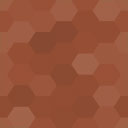Export And Import Users And Customers Wordpress Plugin - Rating, Reviews, Demo & Download
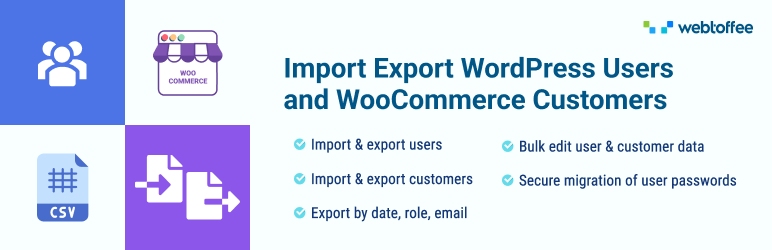
Plugin Description
The most-rated WordPress User Import Export plugin ever! This plugin allows you to easily import and export WordPress users and WooCommerce customers. It lets you migrate to a new website without losing your users or customers, quite literally.
You can import or export user/customer data using CSV files. This helps in migrating or updating user data on your website.
🔸 Import/export user/customer data based on user roles, user email, and date range of when the users were added to the system.
🔸 Batch Export/Import for easier processing of data
🔸 Retain existing users’ passwords while migrating to a new website
🔸 Map and transform fields while importing customers/users
🔸 Change values (bulk modify) while importing user data using Evaluation Fields
🔸 Export guest users – Include data of WooCommerce guest customers (users who bought products from the site without creating an account)
🔸 Export specific users based on username/email – Suggests email addresses and names in export data filter fields while you type in
🔸 Tested OK with WordPress 6.4.2
🔸 Tested OK with WooCommerce 8.5
🔸 Tested OK with PHP 8.2
How does it work?
See how the plugin works: Try out demo
This WordPress user import export plugin uses CSV (Comma-Separated Values) files as input. You must create a CSV file and enter the user details in a structured format. (refer to this sample CSV) This is to match each field of the user import CSV file to the appropriate user fields in WordPress.
For example, the user_email field gets mapped to the User Email. Otherwise, the admin needs to manually map the import user CSV fields.
For the plugin to work correctly, you must map the headers of all the column correctly and you must ensure that all of the fields you enter is in the correct format.
You can create the CSV from the scratch or you can export the user CSV using the same plugin. You can use a spreadsheet program, such as Microsoft Excel, OpenOffice, LibreOffice, or Google Spreadsheets for creating and modifying the CSV file. Save this file in UTF-8 encoding with extension .csv.
After entering all details about users in a spreadsheet, you can bulk import users to WordPress. With this plugin, you can also export and download user details as a CSV file.
For more information about the setup of the plugin, refer to this article: WordPress Users & WooCommerce Customers Import Export Plugin – User Guide.
Watch the video on getting started with the plugin.
Why choose us?
WebToffee creates quality WordPress/WooCommerce plugins that are easy to use and customize. We are proud to have millions of customers actively using our plugins across the globe.
Hear it from our users
danielepais (@danielepais) ⭐⭐⭐⭐⭐
Great tool especially if you need to select a batch of users and some account details but not all, with this plugin you can filter what to output on your comma separated CSV file.Allan Klinbail (@aklinbai) ⭐⭐⭐⭐⭐
After working for a couple of months on a new site from scratch, I didn’t want to have to issue password resets for all users.
This allowed me to move them all, easily and simply.benlumi (@benlumi) ⭐⭐⭐⭐⭐
I transfered all my customers to my new website in no time and without any stress. Many options available to do the job.
Perfect ! Thank you 😀
Premium/paid version Features
✅ Import and export WordPress users and WooCommerce customers.
✅ Supports multiple file formats like CSV, XML, and Excel (XLS, XLSX).
✅ Option to choose all roles or multiple roles while exporting.
✅ Various filter options (User Roles, User Email, Date Range, Offset/Limit, Guest Users, Ascending/Descending Sort) for exporting customers/users.
✅ Map and transform fields while importing WooCommerce customers.
✅ Map and transform fields while exporting WooCommerce customers.
✅ Apply conditions to change values of the fields while importing customers using Evaluation Fields.
✅ Export user meta (custom fields and hidden metadata supported in addition to other user data)
✅ Choice to update or skip existing imported customers.
✅ Bulk update existing customers/user data.
✅ Choice to send or skip emails for newly imported customers.
✅ WPML Supported.
✅ Import and export users/customers to/from a remote server via FTP in scheduled time intervals with Cron Job.
✅ Supports importing user CSV from URL & Google sheets.
✅ Third-party plugin compatibility.
✅ Compatible with BuddyPress, Ultimate Member, Ultimate Membership Pro, Better Notifications for WP, Advanced Custom Fields (ACF), etc.
✅ Excellent Support with a 99% customer satisfaction rate.
✅ 30-day money-back guarantee.Please visit Import Export WordPress Users & WooCommerce Customers for more details.
Export WordPress users and WooCommerce customers to CSV
This WordPress user export plugin enables you to export WordPress users and WooCommerce customers to a CSV file. You can use this CSV file to migrate users/customers to another website with the Import users functionality of this plugin.
If you have hundreds, even thousands, of WordPress users, the export users option in the plugin helps to save your effort and time of manually adding the user data.
You can bulk export user data to a CSV file with multiple powerful filters such as user roles, date ranges, etc.
Import WordPress users and WooCommerce customers from CSV
With this WordPress user import plugin, you can easily import hundreds or thousands of WordPress users and WooCommerce customers to your website using a CSV file. The plugin lets you bulk import or merge (update existing users) on your WordPress website.
The WordPress import users plugin also has the option to send an email to the users and customers whenever the admin imports/updates users’ details. It will retain the user passwords and securely migrate them to another website.
You can map your import columns to the appropriate WordPress data to import or merge user details. You can also import data from a variety of sources, such as an uploaded CSV file on FTP (Premium), a locally saved CSV file on your computer, or from a URL, Google sheet, etc.
For importing WordPress users’ and WooCommerce customers’ data to your website, you must create a CSV (Comma-Separated Values) file which contains information about mapping fields in a tabular form. You can create a CSV file by using a spreadsheet program, such as Excel, or Google Spreadsheets. Save this file with the extension ‘.csv’. After entering all details about WordPress users in the spreadsheet, you can import users or customers to your website.
RELATED PLUGINS FROM WEBTOFFEE
Other useful plugins from WebToffee for migrating WooCommerce/WordPress data:
🔸 WooCommerce Product Import Export Plugin: Easily import and export products to/from your WooCommerce store using a CSV file.
🔸 Order/Coupon Import-Export for WooCommerce: Import and export orders and/or coupons from your WooCommerce store using CSV with the plugin.
🔸 WordPress Backup & Migration: Quickly migrate and backup entire WordPress site or selected files from one location to another. Backup to FTP, Google drive, Amazon S3, or local storage and easily restore them back.
🔸 WebToffee WooCommerce Product Feed & Sync Manager: Generate WooCommerce product feed for Google and Facebook shops and sync WooCommerce products with Facebook catalog.
Screenshots
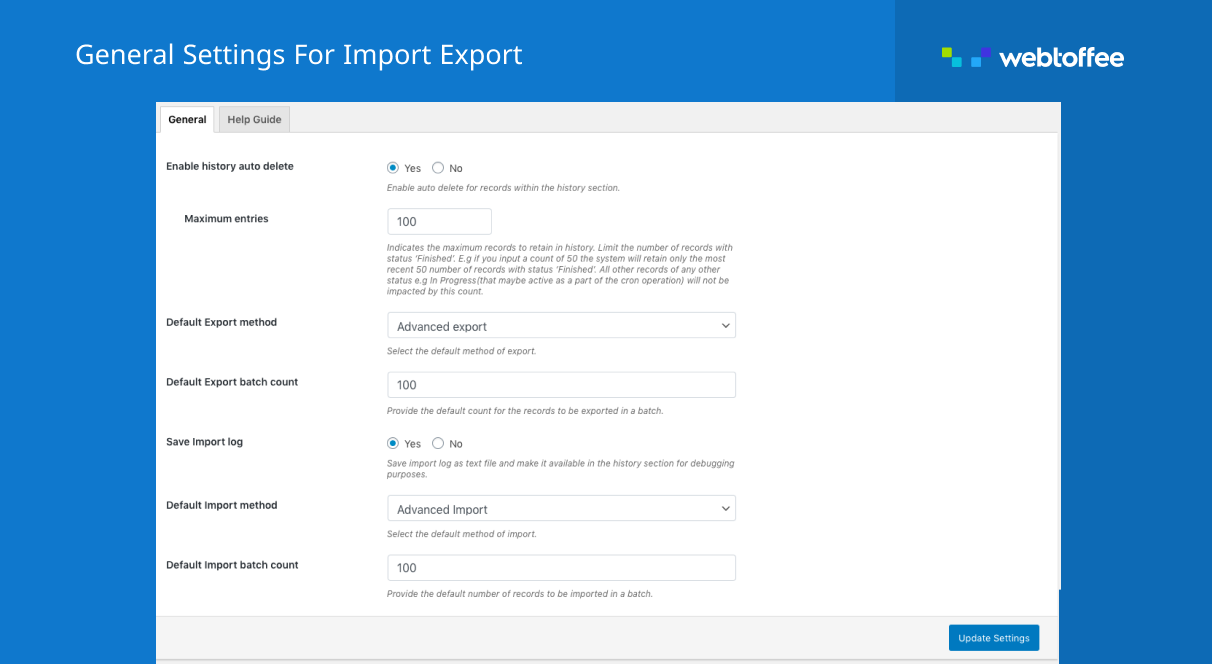
WordPress user export import plugin general settings
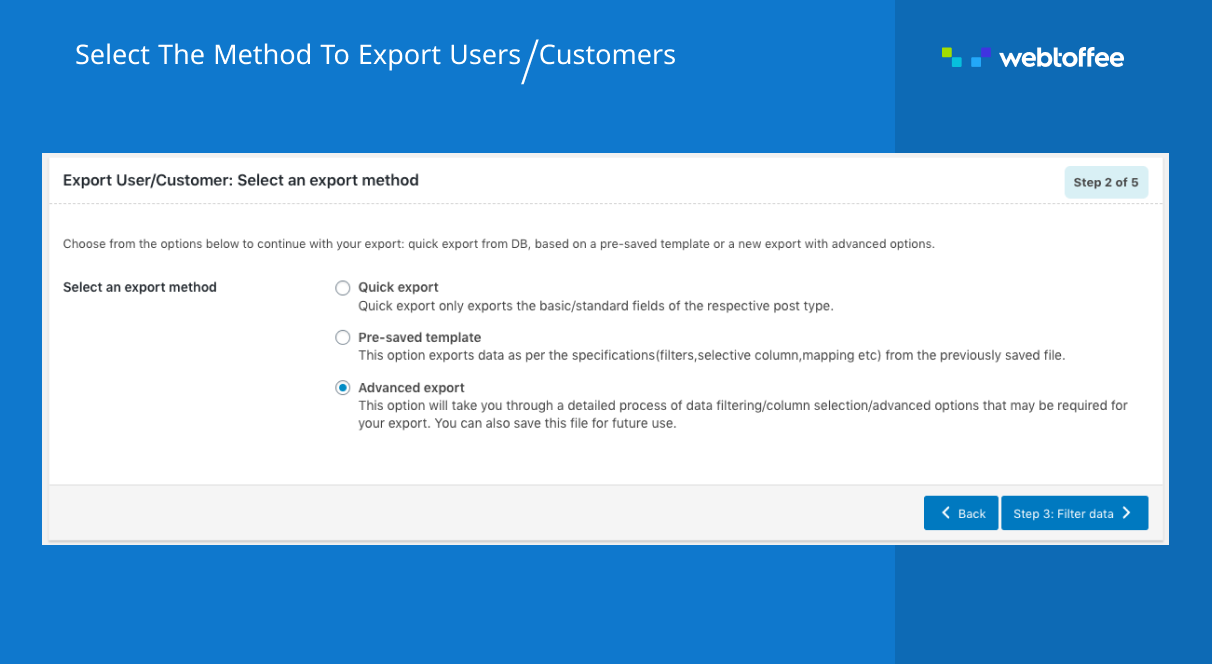
WordPress user exporter screen

WordPress user export filters
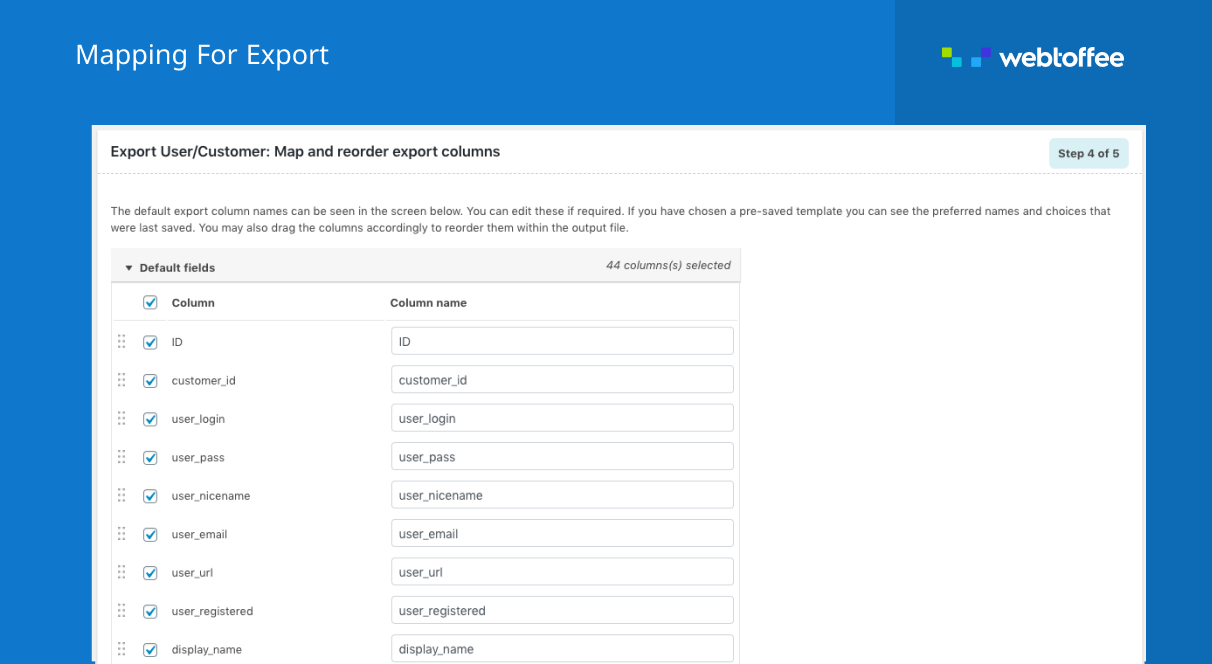
Map or re-order columns on WordPress user export

WordPress user batch export

WordPress user import-export template save option

WordPress import users screen
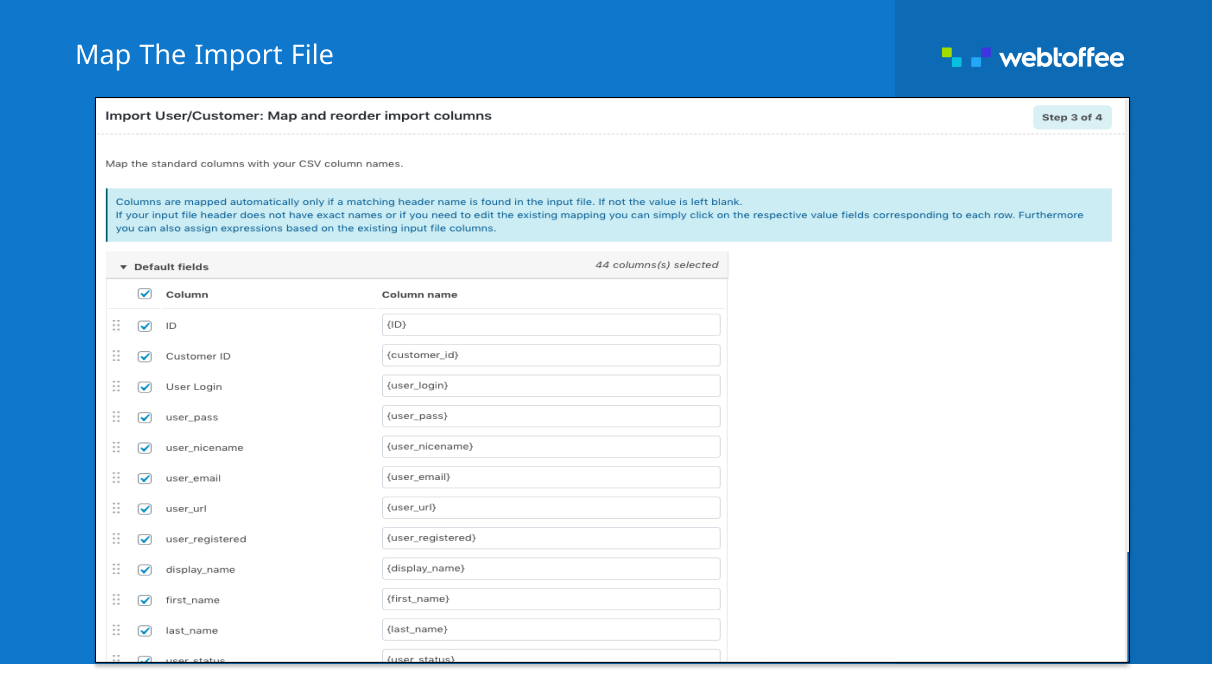
Map or re-order columns on WordPress user import
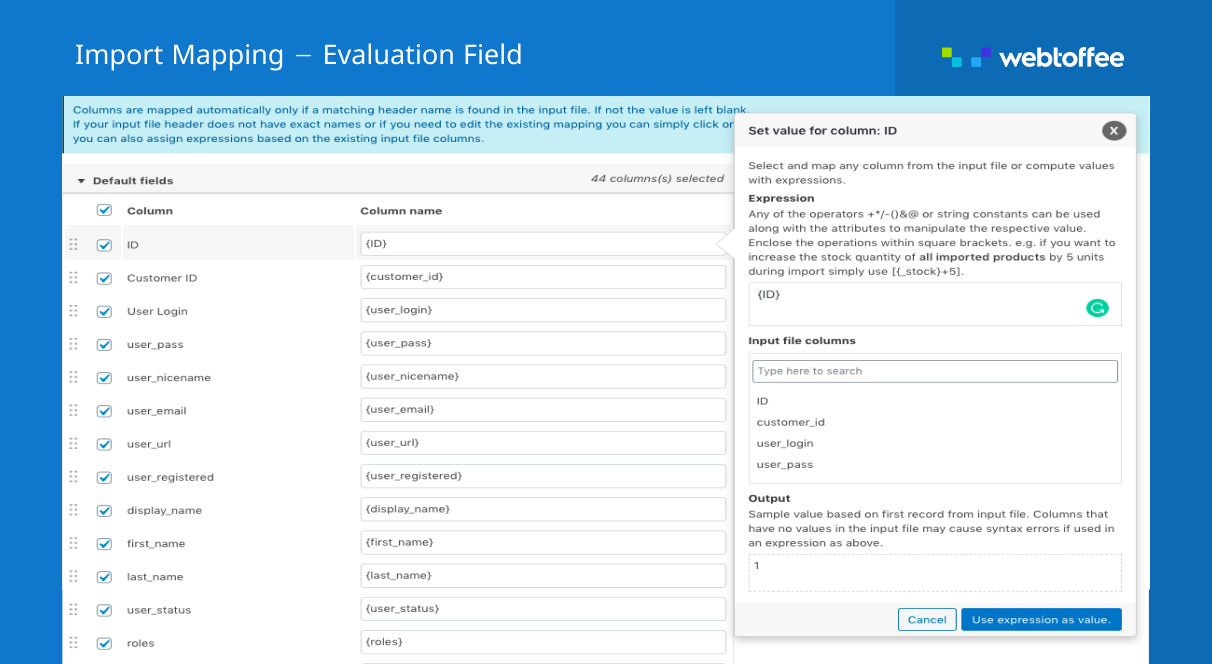
Bulk update WordPress users when importing from CSV
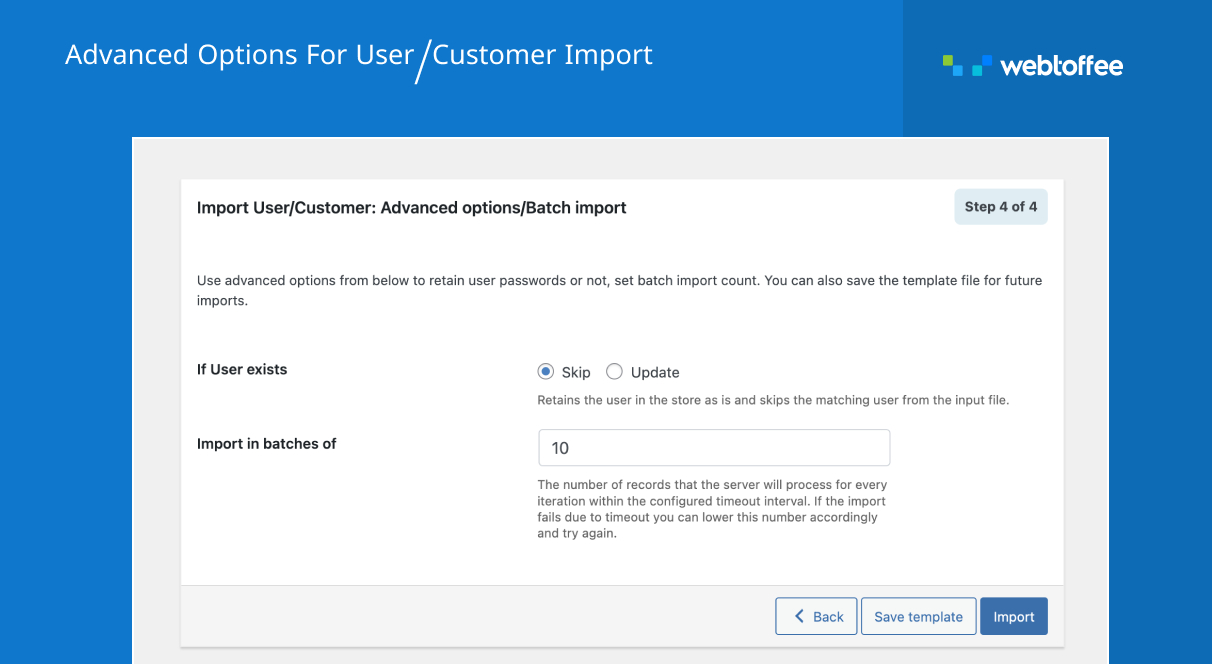
Advanced WordPress user import options and batch import
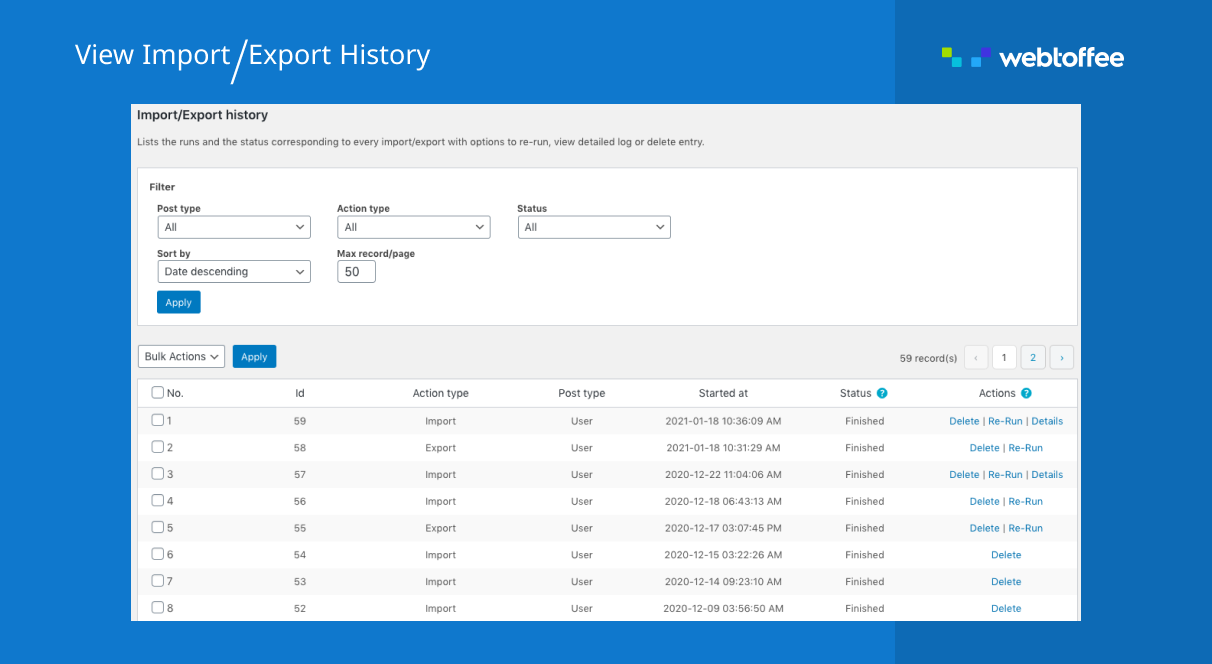
WordPress user CSV import export history
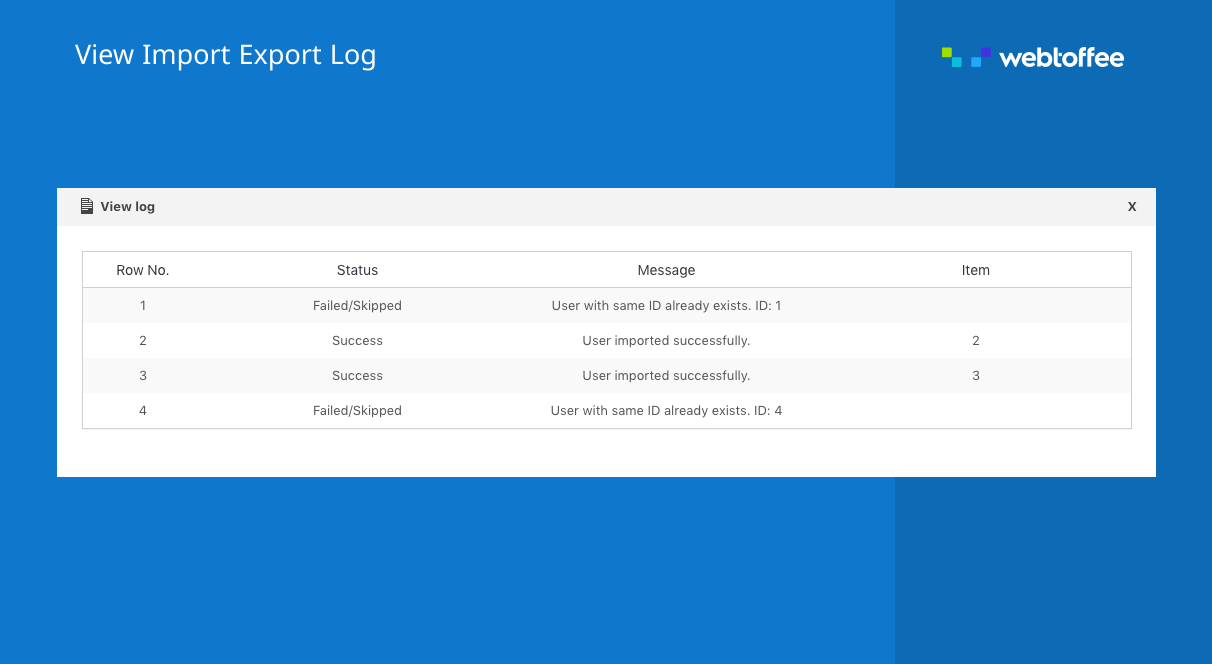
WordPress user import export log