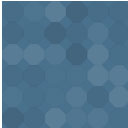WP File Cache Wordpress Plugin - Rating, Reviews, Demo & Download

Plugin Description
The plugin implements object level persistent caching and can be used instead of the built in WordPress WP_Object_Cache.
Unlike WP Super Cache, Hyper Cache and other plugins, WP File Cache does not cache the entire page; instead, it caches the data WordPress explicitly asks it to cache (using wp_cache_xxx() API functions).
Although this means that the performance will be less than with, say, WP Super Cache, all your pages remain dynamic.
WP File Cache won’t help you much if the plugins or theme you are using do not use WordPress Cache API. This is by design, since the plugin tries to play nice. However, for most WordPress installations this will not be critical.
WP File Cache significantly reduces the load from your database. Say, my blog’s home page without the plugin executes 24 queries (0.02403 sec); with the plugin enabled, only 4 queries (0.00188 sec).
Unlike DB Cache/DB Cache Reloaded, the plugin will work in the Admin Panel and supports all plugins that use WordPress Cache API.
Please note that WP File Cache shifts the load from your database to your disk/file system and if Disk I/O is a bottleneck, file based caches will not help you.
To get the maximum cache performance, please disable open_basedir in your php.ini — it really slows the things down.
WARNING: chances are that the plugin will not work when PHP safe mode is enabled and web server is operated by a different user than owns the files.
wp-config.php Magic Constants
There is one magic constant, WP_FILE_CACHE_LOW_RAM. When ini_get('memory_limit') - memory_get_usage() becomes less than WP_FILE_CACHE_LOW_RAM, caching gets partially disabled.
This means that the data that are available in the memory cache will still be used but no reads from the files will be performed. This can be useful when you get Out of Memory errors in class.FileCache.php.
By default this feature is turned off but you can enable it with defining
define('WP_FILE_CACHE_LOW_RAM', '4M');
Repleace 4M with your value.
Deactivation/Removal
- Please make sure that
wp-contentdirectory is writable by the web server: the plugin will need to deleteobject-cache.phpfrom it. - Deactivate/uninstall the plugin through the ‘Plugins’ menu in WordPress.
- Please verify that
wp-content/object-cache.phpfile was removed.
Screenshots
No screenshots provided