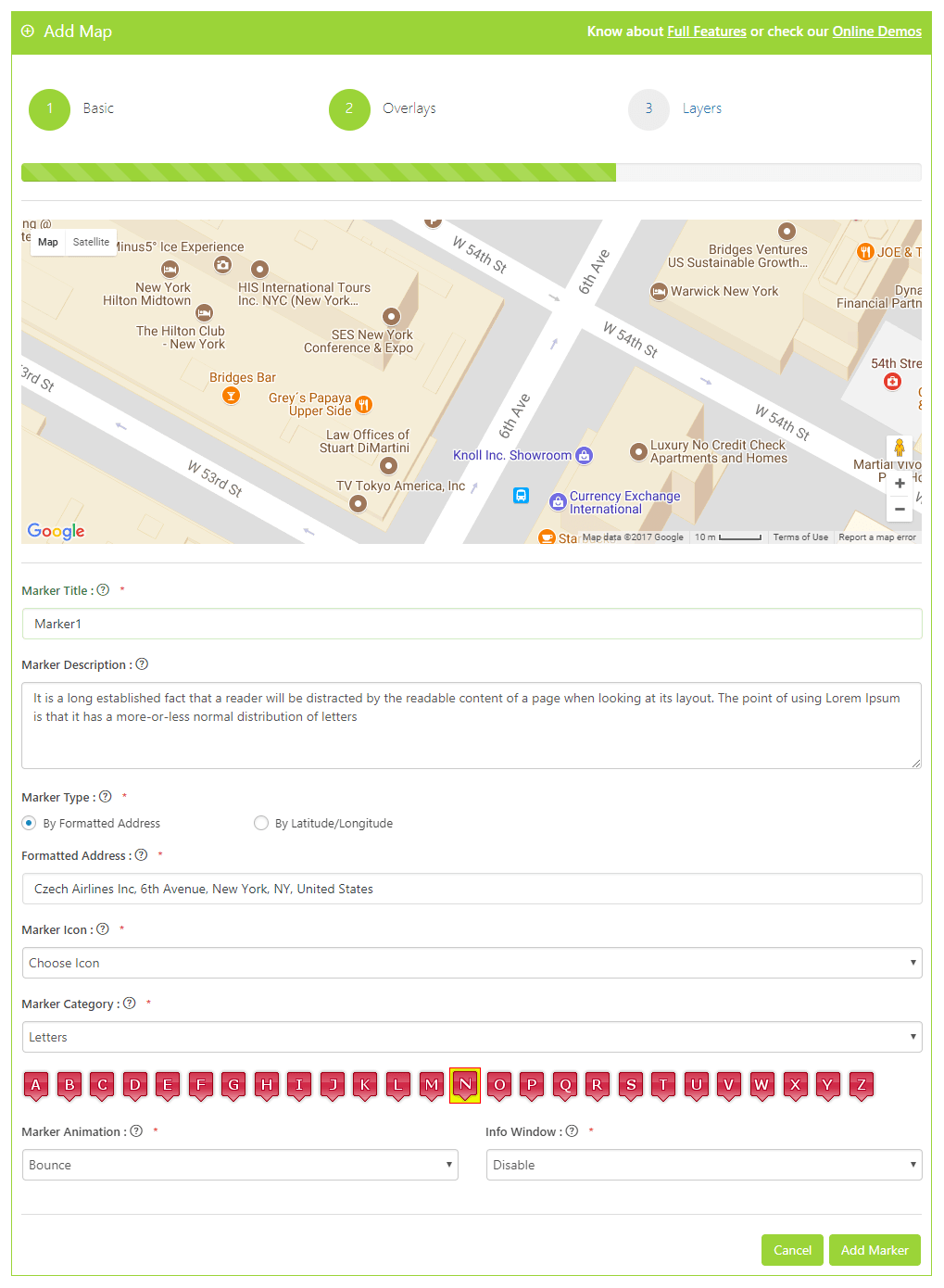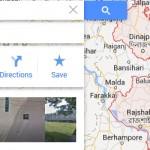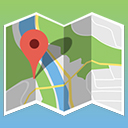WP Google Maps Bank – Google Maps Builder Wordpress Plugin - Rating, Reviews, Demo & Download
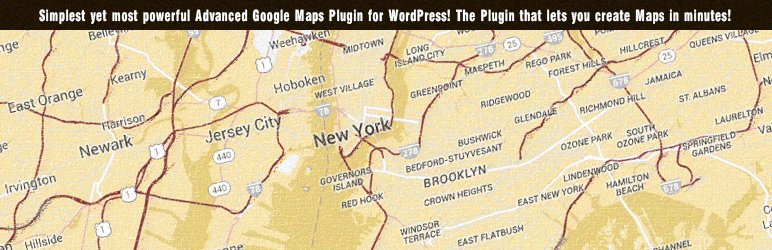
Plugin Description
WP Google Maps Bank – Best Plugin to create a Map on WordPress.
WP Google Maps Bank is the simplest yet most powerful plugin ever created for WordPress!
Add a customized Map to your WordPress Posts/Pages quickly and easily with the supplied shortcode.
Google Maps Bank Lite Edition allows you to create upto 2 Google Maps with upto 5 Markers, 1 Polyline and 1 Polygon.
Google Maps Bank Lite Edition using Google Maps API v3.
Creating a Google Maps Bank has been divided into 7 Steps making it very simple and understandable for a WordPress admin to quickly get done what is needed as per requirements.
Google Maps Bank regularly updates the features and simplicity of usage along with efficient functionality makes it a perfect choice for your wordpress site to have stunning look.
Google Maps Bank can be also upgraded to Premium Editions as and when required without loosing an existing data.
Support Desk – Feel Free to ask your Queries
Key Features in Google Maps Bank Lite Edition :
- Create Maps using a 7 Step Wizard – Google Maps Bank has been designed and developed keeping in mind simplicity and usefulness. A Custom Google Map can be easily created using a 7 Step Wizard.
- User Friendly Interface with AJAX Based Functionality – The Best Point of Google Maps Bank is its User Interface. A Layman or a newbie to WordPress can easily use it hazzle free.
- Super Easy to Use, No Coding Required at all! – Simple Steps and no Coding at All make it a User’s Heaven. It also doesn’t require any API Key to use it.
- Multi-Lingual Plugin – Google Maps Bank is now available in around 36 Languages worldwide. It means that you don’t need to have English Skills in order to create a simple Map.
- Dashboard Section – Dashboard has been developed to give an overview of the different Maps created using Google Maps Bank.
- Upto 2 Maps can be created – You can create upto 2 Custom Maps using the Google Maps Lite Edition.
- Different Google Map Types – You can choose Different Map types i.e Roadmap, Terrain, Satellite and Hybrid.
- Location on Map – Type Address and locate it on the Map easily and give directions to your users.
- Markers on Map – Add upto 5 Markers with 800+ High Quality Marker Icons and choose them from Marker Categories. Drag Map Markers in a Custom Google Map to an exact location as per your requirements.
- Polygons on Map – Add upto 1 Polygon in Custom Google Map with full settings.
- Polylines on Map – Add upto 1 Polyline in Custom Google Map with full settings.
- Advanced Settings – Advanced Settings in a custom Map ables to switch on/off Pan Controls, Zoom, and even much more.
- Manage Existing Maps – Ability to Edit Map, Location, Markers, Polygons, Polylines.**
- Shortcode Wizard – It enables to embed a Shortcode of the Map created using Google Maps Bank in your Page/Post.
- UTF-8 Character Set Support – It supports UTF-8 Character Set which means you can give titles and descriptions in any language you would like to.
- Support for Localization
- Create a Custom Google Map using Google Maps Bank in few minutes!
- Automatic Plugin update Notifications with New Features , Bugs Fixing and much more
- Widgets for displaying Google Maps – A widget can be used to display Google Map on Sidebar, Footer or anywhere needed using the Google Maps Bank Widget
Key Features in Google Maps Bank Premium Editions :
- Create Maps using a 7 Step Wizard – Google Maps Bank has been designed and developed keeping in mind simplicity and usefulness. A Custom Google Map can be easily created using a 7 Step Wizard.
- User Friendly Interface with AJAX Based Functionality – The Best Point of Google Maps Bank is its User Interface. A Layman or a newbie to WordPress can easily use it hazzle free.
- Super Easy to Use, No Coding Required at all! – Simple Steps and no Coding at All make it a User’s Heaven. It also doesn’t require any API Key to use it.
- Multi-Lingual Plugin – Google Maps Bank is now available in around 36 Languages worldwide. It means that you don’t need to have English Skills in order to create a simple Map.
- Responsive Maps – Google Maps Bank provided a feature to make its Maps fully Responsive to suit your website needs.
- Dashboard Section – Dashboard has been developed to give an overview of the different Maps created using Google Maps Bank.
- Unlimited Maps can be created – You can create unlimited Custom Maps using the Google Maps Premium Editions.
- Different Google Map Types – You can choose Different Map types i.e Roadmap, Terrain, Satellite and Hybrid.
- Location on Map – Type Address and locate it on the Map easily and give directions to your users.
- Markers on Map – Add Unlimited Markers with 800+ High Quality Marker Icons and choose them from Marker Categories. Drag Map Markers in a Custom Google Map to an exact location as per your requirements.
- Info Window on Markers – Create and Enjoy Info Windows with each Marker created in a Map using Google Maps Bank.
- Animation Effects on Markers – You can easily create Drag/Drop Animation Effects on Markers created in a Map using Google Maps Bank.
- Polygons on Map – Add unlimited Polygons with full settings in a Map using Google Maps Bank.
- Polylines on Map – Add unlimited Polylines with full settings in a Map using Google Maps Bank.
- KML Layer on a Map – Create a Map with Weather Layer enabled/disabled in a Map using Google Maps Bank.
- Weather Layer on a Map – Create a Map with KML Layer enabled/disabled in a Map using Google Maps Bank.
- Cloud Layer on a Map – Create a Map with Cloud Layer enabled/disabled in a Map using Google Maps Bank.
- Traffic Layer on a Map– Create a Map with Traffic Layer enabled/disabled in a Map using Google Maps Bank.
- Transit Layer on a Map – Create a Map with Transit Layer enabled/disabled in a Map using Google Maps Bank.
- Bicycling Layer on a Map – Create a Map with Bicycling Layer enabled/disabled in a Map using Google Maps Bank.
- Panorama Layer on a Map – Create a Map with Panoram Layer enabled/disabled in a Map using Google Maps Bank.
- Maps Engine Layer on a Map – Create a Map with Engines Layer enabled/disabled in a Map using Google Maps Bank.
- Fusion Tables on a Map – Create a Map with Fusion Tables enabled/disabled in a Map using Google Maps Bank.
- Center By Nearest Location in a Map – Ability to Enable/Disable Center By Nearest Location in your Custom Google Map.
- Map Draggable – Ability to Enable/Disable Map Draggable in your Custom Google Map using Google Maps Bank.
- Map Type Control – Ability to Enable/Disable Map Type Control in your Custom Google Map using Google Maps Bank.
- Scale Control – Ability to Enable/Disable Scale Control in your Custom Google Map using Google Maps Bank.
- Pan Control – Ability to Enable/Disable Pan Control in your Custom Google Map using Google Maps Bank.
- Steet View Control – Ability to Enable/Disable Street View Control in your Custom Google Map using Google Maps Bank.
- Marker Cluster Control – Ability to Enable/Disable Marker Cluster Control in your Custom Google Map using Google Maps Bank.
- Directions on a Map– Ability to Enable/Disable Directions Control in your Custom Google Map using Google Maps Bank.
- Widgets for displaying Google Maps – A widget can be used to display Google Map on Sidebar, Footer or anywhere needed using the Google Maps Bank Widget
- Bulk Deletion of Google Maps – You will be able to delete the maps using Bulk Deletion.
Support Desk – Feel Free to ask your Queries
Google Maps Bank is now available in the following Languages
- Albanian (sq)
- Arabic (ar)
- Brazilian Portuguese (pt_BR)
- Bulgarian (bg_BG)
- Croatian (hr)
- Chinese (zh_CN)
- Chinese – Hong Kong (zh_HK)
- Chinese – Singapore (zh_sg)
- Chinese – Taiwan (zh_TW)
- Chinese – (zh)
- Czech (cs_CZ)
- Danish (da_DK)
- Dutch (nl_NL)
- Dutch – Belgium (nl_BE)
- English (en_GB)
- English (en_US)
- Estonian (et)
- Finnish (fi)
- French (fr_FR)
- French – Belgium (fr_BE)
- French – Canada (fr_CA)
- French – Switzerland (fr_ch)
- German (de_DE)
- Greek (el)
- Hebrew (he_IL)
- Hungarian (hu_HU)
- Indonesian (id_ID)
- Italian (it_IT)
- Japanese (ja)
- Korean (ko_KR)
- Malay Malaysia (ms_MY)
- Polish (pl_PL)
- Portuguese (pt_PT)
- Romanian (ro_RO)
- Russian (ru_RU)
- Russian – Ukraine (ru_UA)
- Serbian (sr_RS)
- Slovenian (sl_SL)
- Slovak (sk_SK)
- Spanish – Chile (es_CL)
- Spanish – Peru (es_PE)
- Spanish – Puerto Rico (es_PR)
- Spanish – Venezuela (es_VE)
- Spanish – Columbia (es_CO)
- Spanish – Spain (es_ES)
- Swedish (sv_SE)
- Turkish (tr_TR)
- Thai (th)
- Ukrainian (uk)
Technical Support
If any problem occurs, please contact us at support@tech-banker.com.
If you think, that you found a bug in our Google Maps Bank plugin or have any question contact us at support@tech-banker.com.
Screenshots
-

Dashboard – Google Maps Bank
-

Create Google Maps – Step 1
-

Create Google Maps – Step 2
-
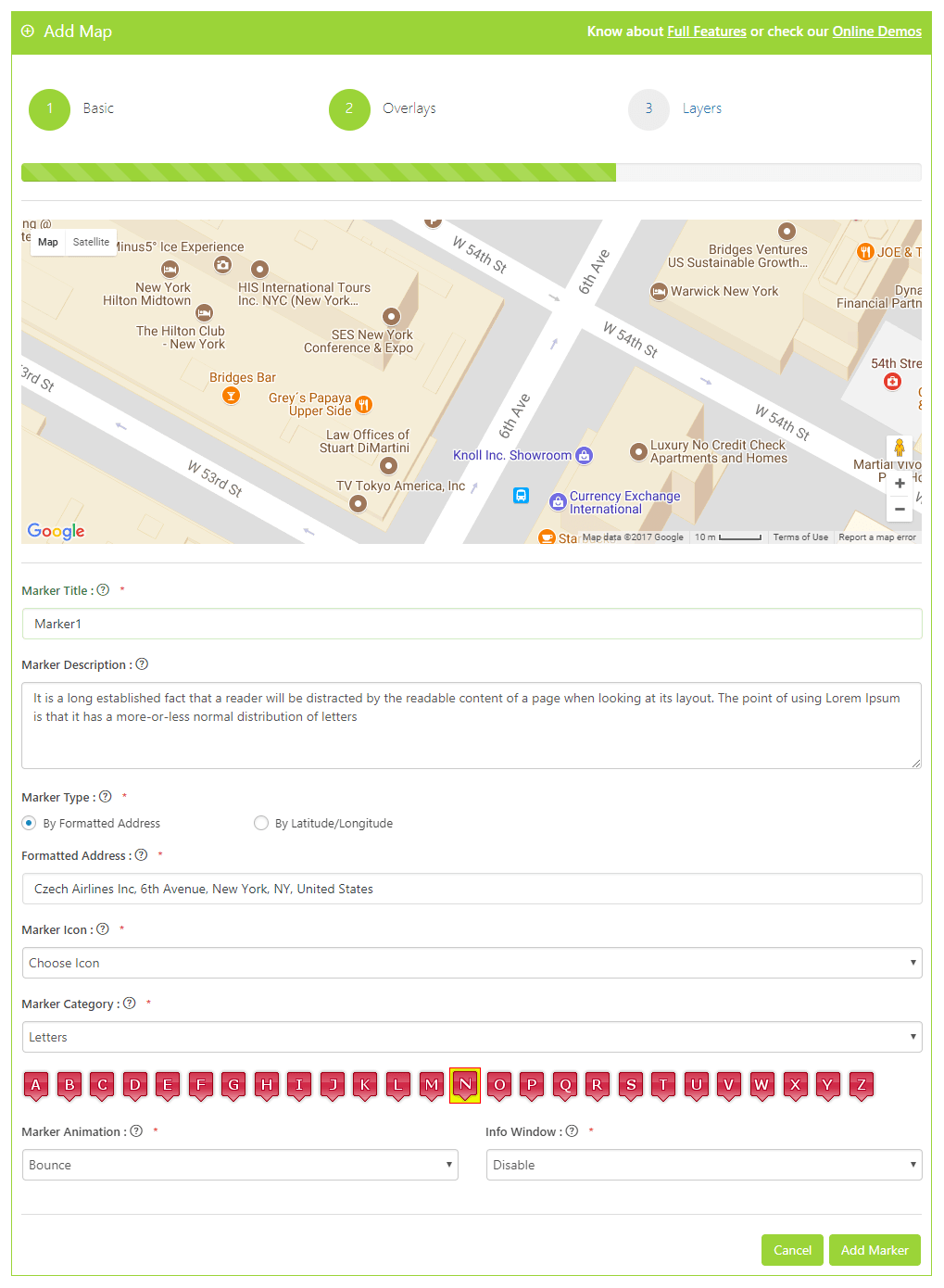
Create Google Maps – Step 3
-

Create Google Maps – Step 3
-

Create Google Maps – Step 4
-

Create Google Maps – Step 5
-

Create Google Maps – Step 6
-

Create Google Maps – Step 7
-

Manage Maps – Manage Locations
-

Manage Maps – Manage Markers
-

Manage Maps – Manage Polygons
-

Manage Maps – Manage Polylines
-

Manage Maps – Manage Layers