SSU – WordPress Amazon S3 & Wasabi Smart File Uploads Plugin - Rating, Reviews, Demo & Download
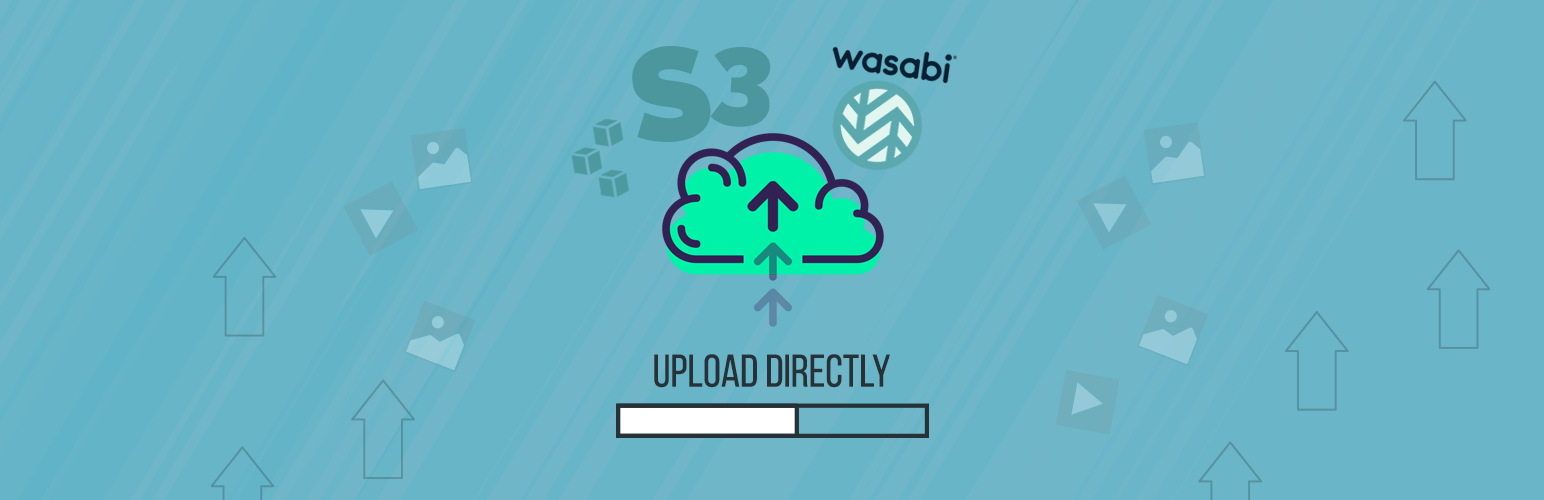
Plugin Description
Amazon S3 – Wasabi Smart File Uploads plugin allows you to upload local files directly to your Amazon S3 & Wasabi bucket using a custom file upload. You don’t have to upload files to your server first anymore.
Amazon S3 – Wasabi Smart File Uploads plugin offers the following features:
Upload multiple files directly to Amazon S3 & Wasabi at once
Amazon S3 – Wasabi Smart File Uploads uses a smart way to upload multiple files directly from your local to S3 bucket at once without occupying server storage. Also, you don’t have to worry about “exceeding the maximum upload file size” issue since we support up to 5GB for each upload file.
You can upload files as an admin or grant other users permission to upload files to your bucket as per our instructions in the FAQ section.
Configure & list files on your Amazon S3 & Wasabi Bucket
Our plugin provides a friendly UI allowing you to view all your Amazon S3 and Wasabi directories and files within the WordPress admin dashboard.
You are able to configure your own Amazon S3 bucket and choose where to upload your files to. There is an option to display other directories in your defined bucket as well.
You can select and copy your S3 file URL by clicking the “Copy File URL” button.
Upload files from WooCommerce Dashboard & Dokan Dashboard
Our plugin integrates with WooCommerce and Dokan plugins to allow users to upload files from the product pages, in addition to our settings page.
Upload files from Frontend
Use the following shortcode to allow users to upload files on the frontend website to Amazon S3 or Wasabi bucket directly.
[ssu_upload button="Upload to S3"]
Use these hooks to allow front-end users to upload public files, show uploaded S3 URL or upload their files to a specific folder in S3.
Upload duplicate files
By default, when you upload files with the same name to Amazon S3, it will overwrite the existing ones. This behavior might cause data loss especially when you allow file uploads by multiple users.
Our SSU plugin helps you handle the issue by adding suffixes to duplicate files.
In case you want to keep the default behavior of Amazon S3, simply add the following custom code to your (child) theme functions.php file:
add_filter( 'ssu_enable_unique_file_name', '__return_false' );
Manage Wasabi & Amazon S3 files within WordPress Media Library
You can add not only new file uploads but also existing S3 files to WordPress Media Library.
All files uploaded via our plugin are private by default. It means no one can access these files directly even when you set your bucket public.
These S3 files can be managed just like other WordPress media files. For example, you can select and insert them into content through Add Media while editing any page and post.
Delete S3 files from WordPress Media Library
By default, removing the file’s copy in the Media Library won’t affect its original version on the S3 bucket. To remove S3 files from WordPress Media Library, you can define the following constant in your wp-config.php:
define( ‘SSU_WP_REMOVE’, true );
Make S3 files public with Smart File Uploads Plugin
For security reasons, all file uploads via our plugin are set private by default. That means no one, even admins, can access the files directly. To make a file public, simply select the option when uploading a file, or choose a file and click the “Make File Public” button.
Protect WooCommerce Products hosted on Wasabi & Amazon S3
Simply insert a raw Wasabi or Amazon S3 URL for files hosted on a private bucket into WooCommerce Product File URL. Our plugin will automatically generate an expiring signed URL for users to download the file after purchase.
If you need any help with the plugin or want to request new features, feel free to contact us through this form or drop us an email at hello@profaceoff.com
Please check out this guide on how to upload files directly to Amazon S3 bucket within WordPress admin.
Screenshots

Configure your own S3 bucket and path
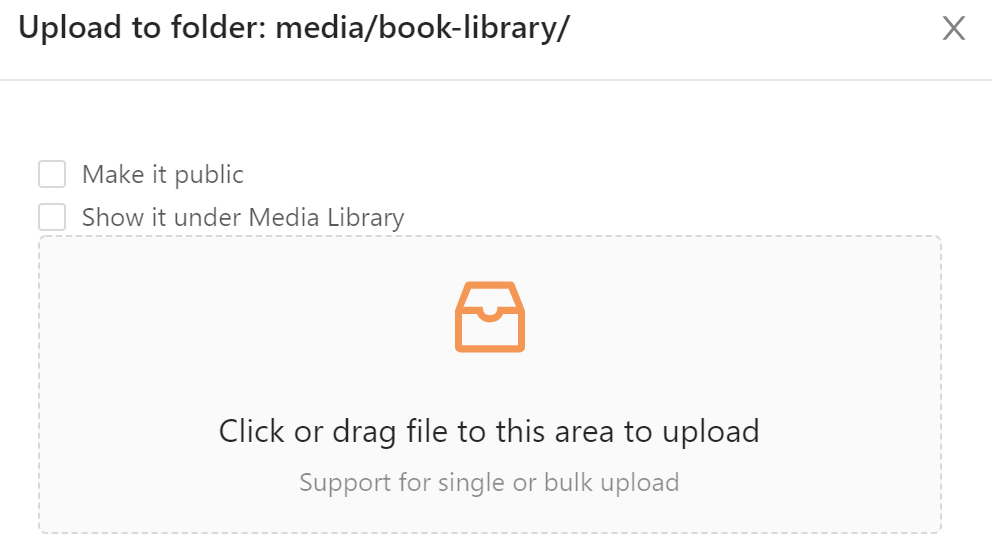
Upload numerous files directly from your local to Amazon S3 bucket at once with our custom file upload
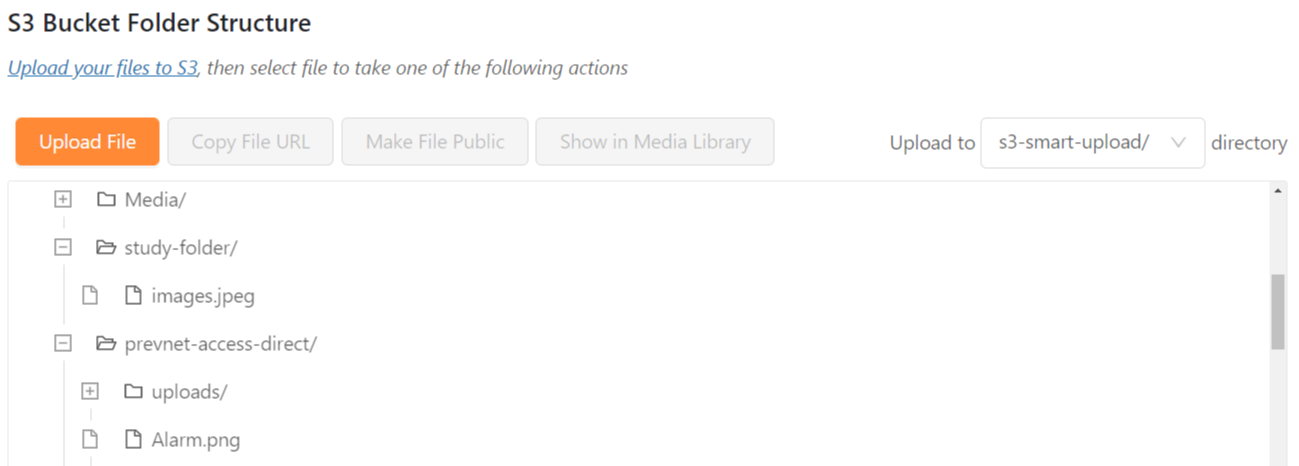
View all your uploaded files in S3/Wasabi bucket in the panel below
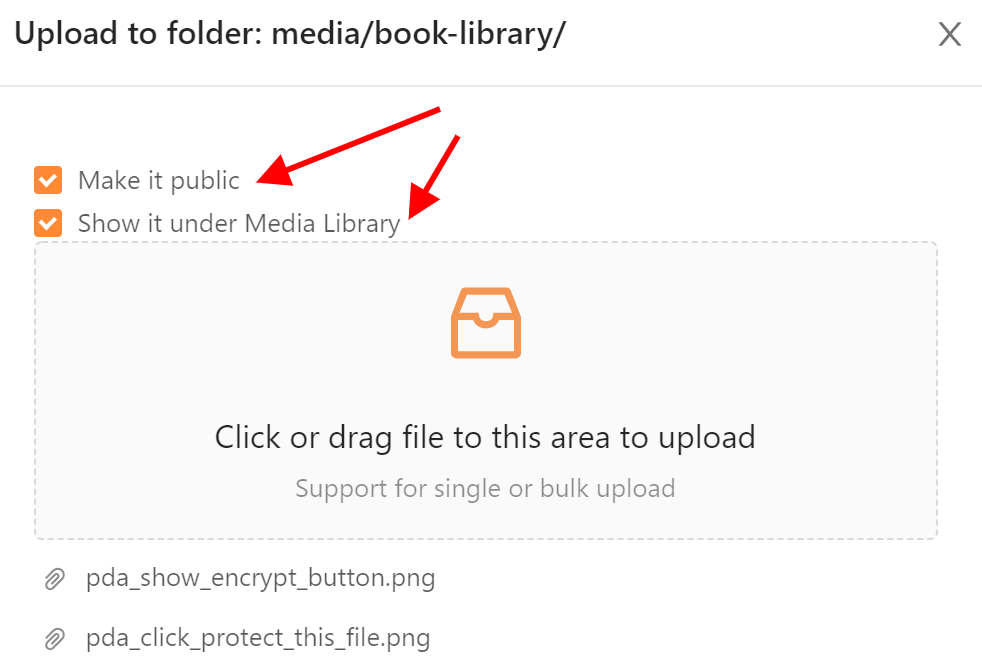
Add uploaded file to Media Library and/or make them public

Offload files to Wasabi bucket
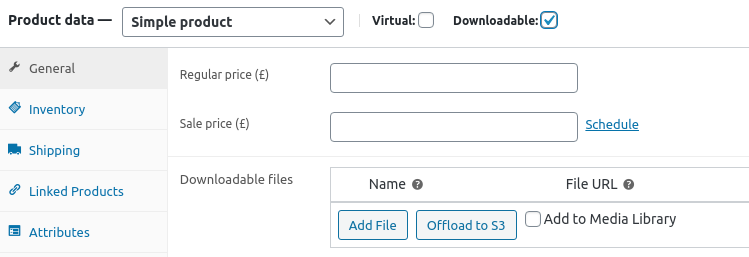
Offload files to S3/Wasabi bucket from WooCommerce product page



