WP SHAPES Wordpress Plugin - Rating, Reviews, Demo & Download
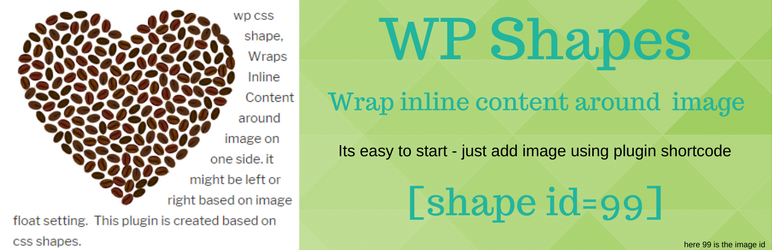
Plugin Description
Add transparent image using this plugin shortcode makes the inline content wrap around the images on one side left or right.
Instead of content looks like a box shape, now content looks in a shape based on image
for more information and to get an idea please check the demo.
Happy to say that, This is the first WordPress plugin released in public, based on CSS Shapes
note
This plugin is build based on CSS Shapes
It a new css feature. Currently 80% of the usage browsers supports this feature.
And some other browsers are in development. Expect to launch soon.
If browser supports then content shape will appear.
If browser not supports then content appear in normal way. like box shape
Enable SVG Images
By default WordPress not supports uploading SVG images.
At plugin setting page, We can enable upload SVG Images.
Documentation
Its easy to get started with WP-Shapes plugin
step-1 : upload image and get image id
Upload images from Dashboard
Media -> add New – and upload images
after uploading images, WordPress adds an ID for each image.
to get ID of images
Media -> Media Library
set the image to view as list instead of grid view
then at image when hover the mouse
can notice at bottom left corner with an url
at there we can notice post=
step-2: Add shortcode and its attributes
Add shortcode in WordPress post edit with a attribute
[shape id=40]
id=40, 40 is the image id.
Adding svg images
WordPress defaults to not support uploading SVG images
If you like to add svg images, at wp admin
go to menu – wp css shapes – and then checkmark – enable svg images
and save changes
Screenshots

Enable SVG Images

Add shortcode – e.g.

Result

sample 1

sample 2

sample 3

Find image ID

If browsers supports

If browsers not supports



