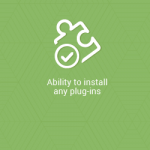OrderStorm E-commerce Wordpress Plugin - Rating, Reviews, Demo & Download
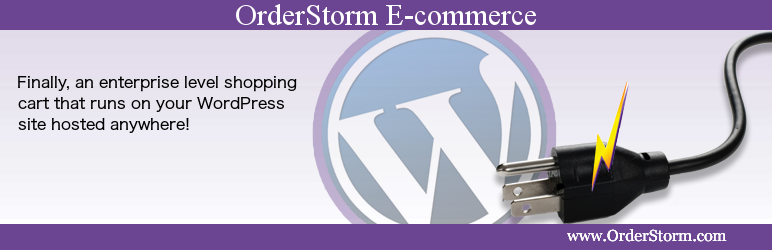
Plugin Description
NOTE: Please go to http://www.OrderStorm.com to sign up for either a free or a paid subscription to use this plugin.
OrderStorm is a SaaS solution. Since all data is entered and stored in the secure OrderStorm cloud, you won’t see much in the dashboard after you install the plugin. You must log in at http://www.OrderStorm.com to see and use all the back end functionality. Unlike other SaaS e-commerce solutions, OrderStorm delivers front-end applications that are resident on (not remote to) your website. Customers never leave your website and there is no linking out to complete a purchase.
Product Description
OrderStorm E-commerce – A feature-rich shopping cart that runs on your WordPress website, hosted anywhere. You can sell your products with flexibility, customization, security and integrity with the OrderStorm E-commerce plugin and achieve online success. Works with any theme.
The OrderStorm E-commerce engine is a cloud computing solution. Our servers do the heavy lifting and all you need is to use the OrderStorm E-commerce plugin to access the power of our feature-rich shopping cart.
The OrderStorm E-commerce shopping cart is a full featured product for serious web merchants. Categories and Products are not WordPress pages or posts. They are stored in external databases. OrderStorm E-commerce is just right for:
- Businesses that need more functionality than the other plugins provide
- Businesses that are drop-shipping from more than one supplier
- Businesses models that create a quote or estimate that can later be converted to a sale
- Stores with large numbers of SKUs
- Businesses that have multiple CSRs working on orders
The OrderStorm E-commerce shopping cart offers a wide range of built-in features, making it easy to manage your product catalog and your day-to-day sales. Shopping cart features include:
- Creative product display, using backend-configurable templates and styles
- Drag and drop categories menu
- Unlimited number of features and options
- Automatic sizing of thumbnail, medium and large images
- Drag and drop image gallery
- Color configurator to customize your item and display in different colors prior to purchase
- Related links to installation instructions, drawings, manuals or other documents
- Up-sell with optional product add-ons
- Import products from a spreadsheet
- Batch price updates
- Quantity discounts
- Product bundles – apply quantity discounts across product variations and similar products
- Automated drop shipping features including POs to suppliers
- Vendor management
- Search engine optimization (SEO) with meta page title and description for each category and product
- Integrated with the Google XML Sitemaps plugin for proper product indexing.
- Full range of transactions from simple credit card processing to complex transactions with deposits and contracts
- Accept credit cards, checks, money orders, wire transfers, Google Checkout and PayPal Express
- PCI compliant
- No SSL required – checkout uses OrderStorm’s SSL.
- Large selection of gateways
- Sends email order confirmations and shipping notices
- Set coupon codes for promotions
- Accept file uploads with an order
- Sales tax collection
- Automated FAQ list per product
- Easy order management including order Notes and Action Items lists
- Mobile marketing. Manage your cart from your mobile device
- Free shipping, free shipping on orders over X dollars, charge by flat rate or percent of order total
- Flexible options for different shipping zones and international shipping
- Reports including sales per product, COGS and sales by day, month, year
Youth Sports Camps
- Online event registration
- Multiple online payment options
- Accept checks
- Collect detailed information on campers
- Camp Rosters
- Customizable camp forms
- Liability Wavers
- Manage campers
- Daily Check-in
- Numbered wrist bands
- Point of Sale (POS) – sell jerseys, balls, sports memorabilia at your camp store
- Email receipts
- Camp dashboard – Registration numbers, summaries for t-shirt/shorts orders, total sales by camp, scholarships
- Export mailing lists
- Easy Order Management
- Log phone calls and emails with the corresponding registration
- See all communication with parents
Setup
- The plugin creates 3 pages: Product, Category and Checkout. Set the Product and Checkout pages to not display in your menu – those have nothing on them but shortcodes. The Category page shows all of your root categories. You can either use this page or set it to not display if you are using the Categories Menu widget in a sidebar.
- Rename these pages and their permalinks to something that is SEO friendly for your particular site: go to the OrderStorm.com sys admin to Settings, Storefront Settings and enter the slugs in the corresponding fields.
- The Key you see is an example key. To add your categories and products to the shopping cart, sign up for a subscription on the http://www.OrderStorm.com/wordpress-e-commerce-sign-up/ecommerce-wordpress-plugin-pricing/ page. After you sign up and login through the OrderStorm.com home page, you will find the key under Settings -> WordPress/API keys. Replace the example key with your key. Note that even the free version requires a subscription and key.
Customize Appearance
- Two widgets are added to the Widgets page during the initial installation. One for the Categories Menu and another for the Shopping Cart status box. You can put them anywhere you want plus put them in multiple places on your site.
- To display the Categories Menu, go to Appearance, Widgets. The OrderStorm E-commerce widgets were added to the list of Widgets during installation.
- Drag the Categories Menu widget to a sidebar wherever you want it.
- To change the Categories Menu settings, click the arrow on the widget to open up the settings box.
- Maximum menu level depth can be set as 0, which displays all menus or any other number to limit the number of menu levels that fly out before a customer has to click on something.
- The Parent Category Key can be set if you want to display a subset of the menu on a particular page.
- The OrderStorm View Cart Status widget draws a box that shows how many items are currently in the customer’s shopping cart and the total dollar amount. Customers can click on this box to check out.
-
The View Cart Status box can be included in any part of a theme. This example shows the way to include it in PHP.
<?php orderstorm_ecommerce_shopping_cart_status('topright'); ?>The ‘topright’ value you see is an argument for the function’s $idSuffix parameter, used to provide a unique ID for the DIV containing the status box. Each instance should be named differently, using this suffix, in order to allow for styling or ostrm_shopping_cart_status_$idSuffix,
which for the PHP code example above would translate into:ostrm_shopping_cart_status_topright.
-
To change the look of the categories and products, go to the Plugin page. Then go to OrderStorm E-commerce, click on ‘Edit’.
- The .css files controlling the appearance of the categories, subcategories and products are here. You can completely customize colors, fonts, product display, product box sizes etc.
- After you have your .css files changed the way you want them, create a backup copy of your .css files in a separate folder or use the OrderStorm eCommerce Custom Files Manager plugin. OrderStorm will overwrite the main plugin .css files when we issue updates.
Screenshots
No screenshots provided