Contact Form 7 GoogleSheet Extension Wordpress Plugin - Rating, Reviews, Demo & Download
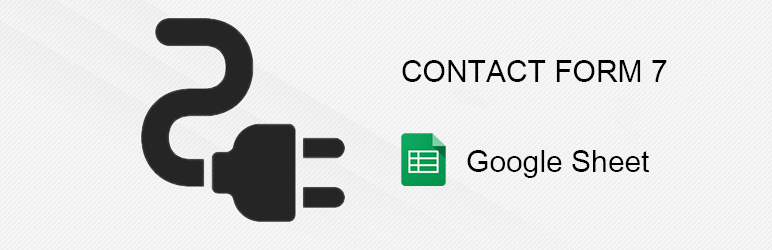
Plugin Description
This plugin is use to upload contact form 7 to the google sheet.
Follow the below to use this plugin:-
- Install the Contact Form 7 plugin if you haven’t already.
- Create the CF7 Form that you want to use to save data on googlesheet. You will need the ID.
- Log in to your Google Account and create a new Sheet and give it a simple name.
- Rename Sheet 1 (tab 1 of the spreadhseet) to something else you want.
- Install this plugin.
- Go to Contact > GoogleSheet Integration to configure the plugin.
- Add the Contact Form 7 ID, Google Client App Name, Google Client ID, Google Client Email, Google Sheet Name, Google Sheet Tab Name in the settings form.
- Save your settings.
- Test your contact form with submit form and verify that the data shows up in your Google Sheet.
Screenshots

Open this link in browser https://console.developers.google.com/ and if you are not login with gmail id then login and click on link “credientials” then and then create google client email.

In the credential link create google client ID.

In the credential link you will see your google client id end with “apps.googleusercontent.com”.

Click on manage service accounts to get google client ID and key file.

You will see your google client email end with “@developer.gserviceaccount.com”.

Click on “create key” link to generate keyfile.

After Click on “create key” a popup will open the select “p12” option and submit create button it will automatically download keyfile to your pc.

Fill the all details in configuration form and please share your google spreedsheet with client email.



