WP Courseware For OptimizeMember Wordpress Plugin - Rating, Reviews, Demo & Download
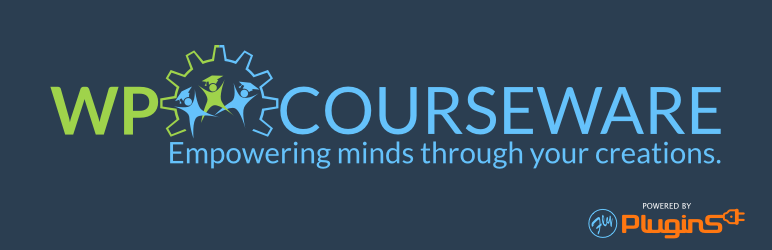
Plugin Description
Fly Plugins presents OptimizeMember for WP Courseware.
Would you like to sell an online course with OptimizeMember?
The OptimizeMember Addon for WP Courseware will add full integration with WP Courseware. Simply assign WP Courseware course(s) to an OptimizeMember membership level. When a student purchases the membership level, they will automatically be enrolled into the associated course(s).
With this addon, you will be able to create a fully automated Learning Management System and sell online courses.
OptimizeMember Plugin Integration with WP Courseware
Basic Configuration Steps
- Create a course with WP Courseware and add module(s), unit(s), and quiz(zes)
- Create a course outline page using [shortcode]
- Create a membership level and set a price
- Associate one or more WP Courseware courses with the membership level
- New student pays for the membership level, and WP Courseware enrolls them to the appropriate course(s) based on the purchased membership level
Check out Fly Plugins
For more tools and resources for selling online courses check out:
- WP Courseware – The leading learning management system for WordPress. Create and sell online courses with a drag and drop interface. It’s that easy!
- S3 Media Maestro – The most secure HTML 5 media player plugin for WordPress with full AWS (Amazon Web Services) S3 and CloudFront integration.
- Churnly – A WordPress churn reducing plugin that can automatically assist in recapturing failed recurring credit card payments with WooCommerce and Easy Digital Downloads.
Follow Fly Plugins
Disclaimer
This plugin is only the integration, or “middle-man” between WP Courseware and OptimizeMember.
Screenshots

The Course Access Settings screen will display the courses associated with membership levels

This is the screen where specific courses are selected to be associated with the membership level. The retroactive function will enroll students to courses that were recently associated to the membership level.



