Forms Creator – Create Any Form With Any Style Wordpress Plugin - Rating, Reviews, Demo & Download
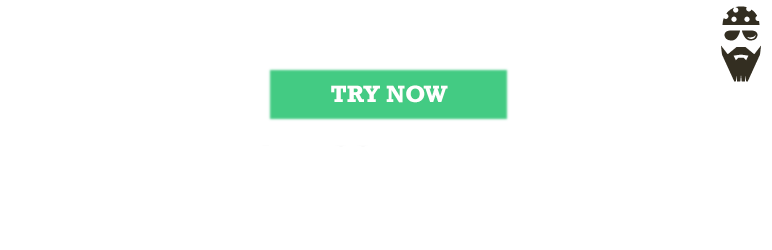
Plugin Description
WordPress plugin “Forms Creator” – set of instruments for creation of effective interaction forms with users having flexibility for customization for each form posted on the website. We developed a plugin, installation of which solves a number of problems, which the site administrator is facing:
- Subscription forms, feedback or a request of contact information are developed in the single interface, and are placed in any place of the website with the help of a short-code;
- Place in the form any number of the necessary type of fields for collection of information;
- Receive with “Forms Creator” information from forms on the email;
- Pick up the correct text to all fields! Interact with the user via confirmation action box or error message;
- Adjust form sending on one click or Enter pressing.
Individual control of unlimited forms
Setting styles makes it easy to adapt the style of the form under your site. Besides the content filling, you set stylistics, specify height and width of fields yourself.
For each form advanced customization of delay is possible before the automatic window closing which confirms actions of the user and the individual e-mail address on which information from forms will be sent.
What can you create with the Forms Generator
- subscription form;
- feedback form;
- survey form;
- signup form;
- order form;
- inquiry form;
A useful post:
Well use with plugins:
Form builder
- enable fields that you need: input, select, checkbox, radio, textarea;
- validation for input: neme, email, number,text;
- title for each field;
- setting required fields;
- field width;
Powerful Style
- Form align – serves for center-justified alignment, left or the right justified alignment of a parent object (post, page, modal window, etc.);
- Form width – sets the overall width of a form (in px or %);
- Font size – is used for specifying the font size in fields;
- Placeholder & text alignment – alignment property of the hint and input text. It accepts left, center and right values;
- Form border – adds a frame around the form block and determines its width;
- Form border radius – allows changing degree of rounding the main frame corners;
- Form’s field border – sets framing element width around the fields;
- Form’s field border radius – serves for a frame rounding off at the form fields;
- Margin top & bottom – designates a form arrangement according to the high and low borders of a container;
- Margin left & right – form margins from the left and right edges of a parent object;
- Padding top & bottom – placing of the content of the form block according to its upper and lower bound;
- Padding left & right – serves for specifying paddings in a form from its left and right content’s side;
- Input height – determines height of a form element;
- Button’s width – serves for the indication of width. It is set in pixels (px) or percents. When selecting the auto parameter it accepts width corresponding to the button’s text contents;
- Button position – sets the element position within a parent container. It accepts left, center and right values;
- Button’s text – the field for the text message input is displayed on the button;
- Button text size – allows editing the font size specified on the element of the text;
- Background image – background image installation in the form block through the pathway to him;
- Form background color – the parameter for the general color scheme indication of a form;
- Form border color – defines the main frame color;
- Text color – sets color display entered into data fields;
- Placeholder text color – property for the text-hint color indication;
- Form’s field border color – indicates the tone option of the framing devices for the form fields;
- Form’s field background color – indicates the general background fill for fields with the value entries;
- Button text color – the selection parameter for the text color contents of the button;
- Button background color – allows a background option for an upload submission element;
- Button background hover color – is used for the color display change of the button at a mouseover
Mobile style
- the block output on screens less specified in the resolution field;
- width value of the form (in px or %).
Email settings
- Send to – is designed for email address input of the administrator or the owner of the website;
- Mail subject – is used for designation of a subject of the message;
- Error text – is applied to installation of the text message about incorrect filling format of the field;
- Error text size – allows changing the font size of the displayed information block;
- Error text color – sets the text color about the mistake (and for the fields’ frames if available);
- Confirmation text – At a successful send the user will see the message specified via the Confirmation text block
Preview and Publish
- Preview – Responsive preview block allows seeing a display format of the form on the website in advance;
- Update – saves result of all changes which are carried out with the form block;
- Delete – serves for deleting the form from the list.
ADDITIONAL OPTIONS IN PRO VERSION
* Integration with Mailchimp and Getresponse * Send the message to the user * Add email to database * Add form after post content * Widget with form * Copying and export of the contact list in .xls, .csv
Support
Search for answers and ask your questions at support center
Screenshots
-

Form setup
-

Example of form 1
-

Example of form 2
-

Example of form with error.
-

Completed form.
-

Confirmation text
-

Letter to Administrator










