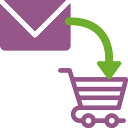Sphere Manager Wordpress Plugin - Rating, Reviews, Demo & Download

Plugin Description
Plugin
- Placable Labels: text, images, HTML code
- To be able to import images and movies, you first need to upload them to Media Library on WordPress. (you could also paste URLs) The plugin will recognize your sources once you upload them to Media Library.
- Do not import a movie file as is.
- Before using the plugin, convert the imported movie files to expanded 2 dimensional format. Contact the manufacturer of your capturing device for the conversion process.
- cf. For RICOH THETA, there is an app where it converts your source to the suitable format. Click the following link to download the app.
https://theta360.com/ja/support/download/
What’s the difference between free and pro version?
Up to 3 scenes can be created only with the free version.
Please use the following pro version for a further scene create.
https://www.micro-wave.net/ext/plugins/
Creating Scenes
※ Only administrator can see the menu.
– You will see SphereManager in your WordPress menu after you install it.
– You will see the list of scenes and edit view when you open it.
– The editing tool lets you name the scene, put description, and change the background image/video.
– On “Label,” you can create labels with texts, images, and HTML codes.
– With the “transfer” tool, you can link a scene to a label to be able to make the viewer jump to a certain scene. (The tool for only text and image)
– You can click where you want the label to be on edit preview to place a label.
– You can drag the label on the scene to move it around. Click on the delete button(x) on label list to delete it.
– Hit save and the scene is added to the list on the right.
– Simply paste the short code to your website and the visitor will be able to maneuver through the image as they like.
About the controller
- Click on the controller at the bottom left corner to maneuver through the image.
- You can also click and drag to get the same effect.
- For full-screen mode, click the icon on the bottom right corner. Hit escape to exit.
- You’ll also be able to jump to other scenes by clicking labels you specified.
- Function restriction of each OS
- Cannot use full screan function on iOS
- Cannot play background video on mobile devices(iOS/Android). However, show the first flame image of a video.
System requirements
-
Applicable browser
- Google Chrome (latest version)
- Firefox (latest version)
- Safari (latest version)
- Microsoft Edge (latest version)
-
Non-applicable browser
- Internet Explorer
-
Applicable smart phone OS
- over iOS 10
- over Android 6