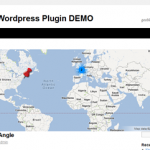TGEI Semi Headless Wordpress Plugin - Rating, Reviews, Demo & Download

Plugin Description
TGEI Semi Headless can fully or partially disable the frontend of WordPress for headless WordPress sites.
What a Semi Headless WordPress Site?
In a typical headless WordPress setup, the entire frontend is disabled. All requests to the frontend are automatically redirected to another page. All features of the website are re-implemented in the framework of the headless website.
Instead of re-implementing all features of a headless website, a semi headless WordPress setup disables most of the frontend leaving only designated posts and/or pages accessible. These posts/pages enable the reuse of built-in WordPress features or features of installed plugins.
Semi Headless Examples
Online Store
You install an e-commerce plugin to turn your wordpress into an online store. However, you may want to display your products in such a way that it does not fit well with the WordPress templating engine, so you decide to go headless with your own templating engine. But you don’t want to reimplement every feature of the store such as cart management and checkout, so you use TGEI Semi Headless to disable all frontend pages except the cart and checkout pages.
Blog
You have a travel blog where you make frequent posts about your trips. You use an image gallery plugin to manage the various image galleries of your trips. You decide to go headless to speed up your website. However, you don’t want to use another image gallery plugin, so you use TGEI Semi Headless to disable all the frontend pages except the image gallery pages.
Control What Is Allowed or Blocked
The following is can be toggled to be allowed or blocked:
- individual posts and pages
- works with custom post types
- archive pages of taxonomies such as categories and tags
- search result pages
- home page
Multiple Ways to Set Block Status
Toggle the block status via:
- the gutenberg post/page editor
- the quick editor
- the bulk action menu
404 Redirect
Redirect WordPress 404 errors to your headless site’s 404 error page to maintain consistency.
Screenshots

Set the allow status in the Gutenberg editor for a post/page

Use quick edit to set the allow status for a post/page

You can also use Bulk Actions to set the status of multiple items

Set the alow status of categories/tags in it’s edit page

Use quick edit to set the allow status for categories/tags

TGEI Semi Headless allow and block in action