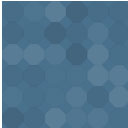Two Panel File Manager Wordpress Plugin - Rating, Reviews, Demo & Download

Plugin Description
This is a two panel file manager plugin for WordPress, working in a similar sense than other known two panel file managers (like: Norton Commander, Volkov Commander, Midnight Commander, Total Commander, Double Commander, Krusader, etc.), as it can do operations on files and directories between the two panels.
It is able to view or download the files from the list. The list is orderable by any column in any direction.
You can regulate which users can use it and where, which columns of file/directory properties you want to see, what file extensions are visible or hidden, and some accessibility settings about single and double click-triggered directory change on both mobile and desktop browsers.
Getting Started
-
Under the ‘Settings & IO’ tab, the preferred method for using the plugin can be selected. Default: ‘Load manually by shortcode’
Usage method:- a) Load automatically: In this mode, the plugin will appear in a popup, indicated by a button located in the bottom right corner.
Note: You can block the plugin via shortcode:[wpcztpfm disabled="true" /] - b) Load manually by shortcode: The plugin will be displayed on pages where its shortcode is placed, for example:
[wpcztpfm /]
- a) Load automatically: In this mode, the plugin will appear in a popup, indicated by a button located in the bottom right corner.
-
The dropdown menu for ‘Allow or block plugin loading by default?’ is set to ‘Allow’ by default.
- a) In the ‘Allow loading on these IDs, if loading blocked by default (0: main page)’ input field, enter those page IDs, separated by commas, where the File Manager should appear.
- b) In the ‘Block loading on these IDs, if loading allowed by default (0: main page)’ input field, enter those page IDs, separated by commas, where the File Manager should not appear.
-
Under the ‘Features’ tab in the ‘Extensions’ section, the dropdown list for ‘Show or hide files with extensions’ is set to ‘Show, except…’.
To reduce security risks, the following file extensions are set by default in the ‘Hide files with these extensions’ input field:htaccess,htpasswd,php,env,bak,old.
Warning! If a file contains PHP but has a different extension than those listed, it will still appear. This poses a security risk, so please proceed with caution and check which kind of files are present on the server.
Please expand this list if you have other sensitive files or file extensions that differ from these. To achieve higher security, select ‘Hide, except…’ from the ‘Show or hide files with extensions’ dropdown list, and fill the ‘Show files with these extensions’ input field with the extensions you want to display, separated by commas. -
Under the ‘Users’ tab, you can set whether to display files to everyone or only to registered users.
- To allow access to everyone, check the ‘Allow guest user’ checkbox and set the path in the ‘Guest directory’ input field.
- If only registered users should have access, add the respective user in the ‘User list’ section and specify the corresponding path by clicking the ‘New item’ button.
-
Click the ‘Save settings’ button to apply our changes.
Features
File/directory operations:
* Listing
* Viewing and downloading files
Ordering columns by the following properties:
* Name
* Size
* Date
* User
* Group
* Permissions
Other features:
* Selecting between single and double-click navigation both on desktop and on mobile devices
* Hiding or showing files by file extension(s)
Browser Compatibility
All major browsers (latest 2 versions):
* Chrome
* Edge
* Firefox
* Opera
* Safari