Coinremitter Crypto Payment Gateway Wordpress Plugin - Rating, Reviews, Demo & Download
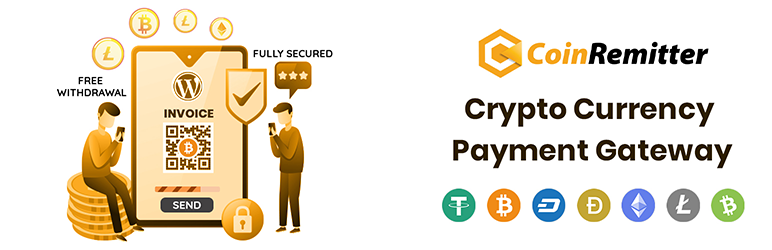
Plugin Description
What Is Crypto Payment Gateway?
Crypto Payment Gateway acts as a bridge between the merchant’s website and the cryptocurrency network, allowing the merchant to receive payments in the form of cryptocurrency.
What kind of services we are providing on our plugin?
- 100% free plugin
- No bank account requires
- No chargebacks
- Accept crypto payments from all over the world
- Accept all major cryptocurrencies
- Multiple wallets support
- Free customer support
- Low transaction fee
Configuration of Plugin
- Go to the sidebar of wordpress’s admin panel.
- Click the Woocommerce option and select Settings.
- Now, you will need to locate the Payments section in Settings.
- You’ll find a CoinRemitter Crypto Payment Gateway there.
- Click Manage at the end of the same line.
- The configure settings page will be opened.
- TITLE: The title written by you will appear on the checkout page.
- DESCRIPTION: You can add a few details to tell the customer something important before the customer takes any step during checkout.
- ORDER STATUS: Set the order status, when customers successfully make a payment using cryptocurrency.
- INVOICE EXPIRY TIME IN MINUTES: If you’ve set the value to 30 then the generated invoice will expire after 30 minutes.
- That’s all, save the setting.
How to link a Coinremitter wallet on your website?
- First you install and activate this plugin. Read installation instructions first
- click on the sidebar menu name “Coinremitter”
- Click on Add New Wallet. It will open a popup.
- Add API key and Password You can get it from your coinremitter account. If you don’t have wallet on coinremitter.com, Please follow this instruction to create a wallet. How to create a wallet in Coinremitter ?
- Paste the API key and Password from your Coinremitter wallet.
- Minimum Order Value: Setting the minimum Order limit is necessary, This wallet option will not display on checkout page if total order value is less then minimum order value.
-
Order Multiplier: We suggest you set it to 1. For instance, if you set it to 1.10, then prices for cryptocurrencies will be increased by 10%, and you can set it to 0.95 in this text box for a 5% discount.
-
Now click on Add Wallet.
- Congratulations! You have successfully linked your wallet. It will display the wallet on the same page.
- Now you can accept and receive payments in your wallet.
- You can also add multiple wallets the same way for other coins.
- If you want to Delete your wallet then, click on the Delete button. It will just disconnect your wallet from your WordPress but you can still use the same credential in the future.
- If you want to change the password of your wallet. First you have to change the password of that wallet from your Coinremitter wallet then you can change it on your WordPress site using Edit Option.
How to withdraw coin?
Withdrawal is only available on our official website only. You can log in to your account on Coinremitter and withdraw coins from there
Screenshots

Manage Payments.

Configuration.

Add wallet.
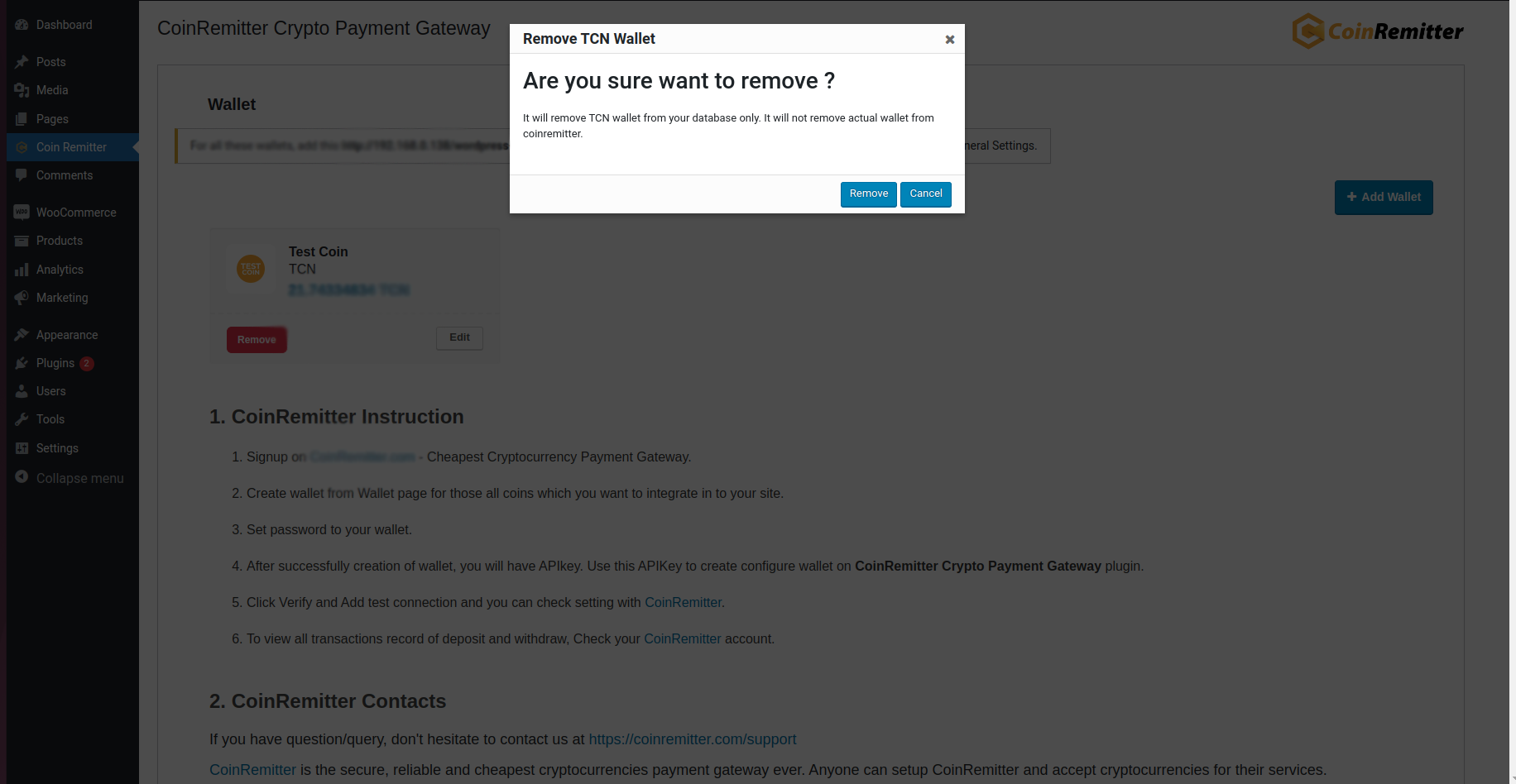
Api Key And Password.

Remove Wallet.

Edit Wallet.

Check Out.

Invoice.

Order summary.



