Integration Rede For WooCommerce Wordpress Plugin - Rating, Reviews, Demo & Download
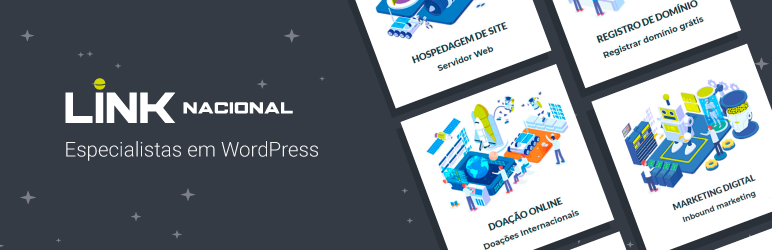
Plugin Description
Integrate Rede or Maxipago into your WooCommerce store and enable your customers to pay by credit or debit card
A Rede is part of the Itaú Unibanco group and is a acquiring company, being responsible for the capture, transmission and financial settlement of Visa, Mastercard, Elo, American Express, Hipercard, Hyper, Diners Club International, Cabal credit card transactions. Discover, China Union Pay, Aura, Sorocred, Coopercred, Sicredi, More !, Calcard, Banescard, Avista! in the Brazilian territory.
O Maxipago is part of the Rede Group, provides a secure and efficient payment gateway platform for businesses to accept major credit and debit cards in Brazil. With advanced security and fraud prevention, it ensures transaction safety and customer trust, offering seamless integration and support for businesses of all sizes.
Dependencies
Integration Rede for WooCommerce plugin is dependent on WooCommerce plugin, please make sure WooCommerce is installed and properly configured before starting Integration Rede for WooCommerce installation.
PHP Dependencies
* This plugins uses the Rede SDK to process payemnts with Rede API.
User instructions
-
Search the WordPress sidebar for ‘Integration Rede for WooCommerce’.
-
In the WooCommerce options, navigate to ‘Payments’ and then proceed to the settings for ‘Rede’ or ‘Maxipago’ as your preferred choice.
-
Configure the required credentials for your selected payment gateway, such as PV and Token for Rede or Merchant ID and Merchant Key for Maxipago.
-
Save your settings.
You have successfully configured Integration Rede for WooCommerce and enabled your customers to pay by credit or debit card.
Usage
Payments Settings
- After installing the plugin, access the WordPress admin dashboard and navigate to the WooCommerce settings.
- In the sidebar menu, click on “WooCommerce” and then on “Settings”.
- In the “Payments” tab, you’ll see a list of available payment methods.
- Locate “Rede” or “Maxipago” in the list of payment methods and go to settings.
- Enter the required configuration information for each payment method, such as PV and Token for Rede or or Merchant ID and Merchant Key for Maxipago.
- After configuring the payment methods, make sure to activate each one by toggling the switch.
Screenshots
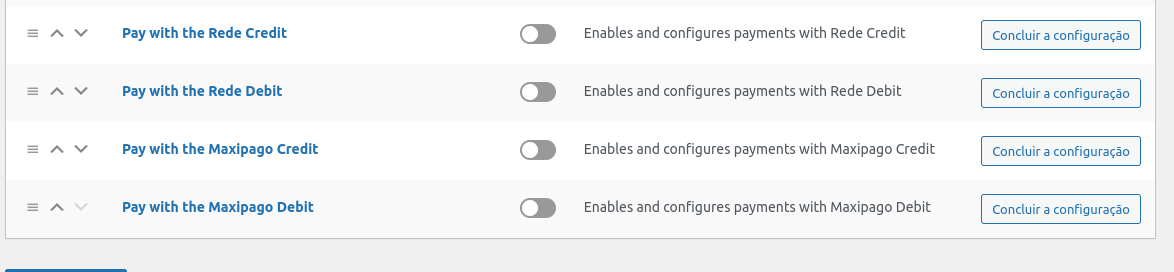
Payment methods list.
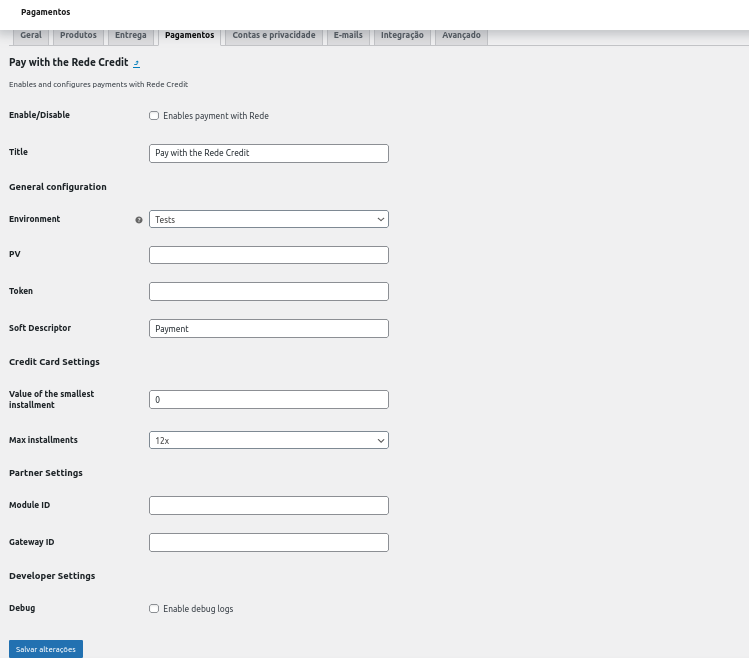
Rede Credit settings page.
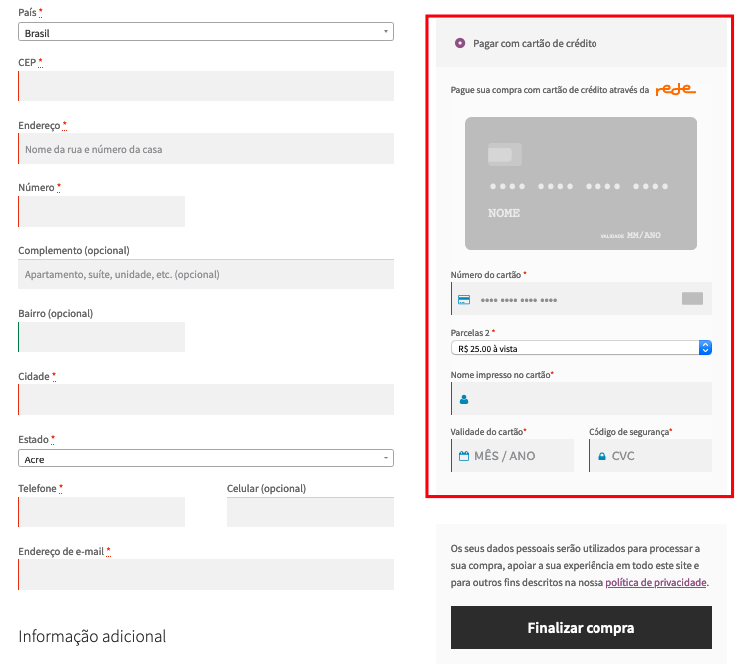
Rede Credit front inputs page.
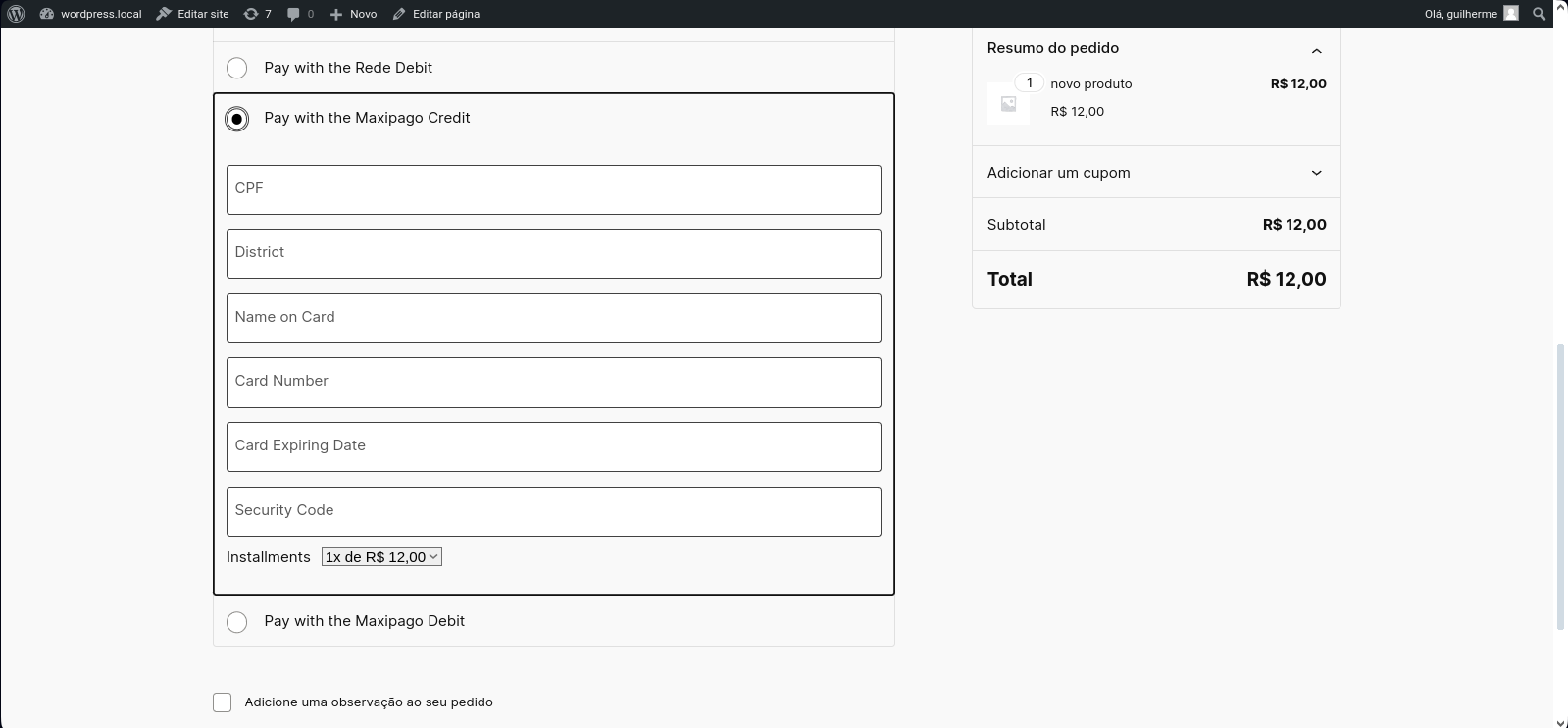
Maxipago Credit front inputs page.

Maxipago Credit summary page.
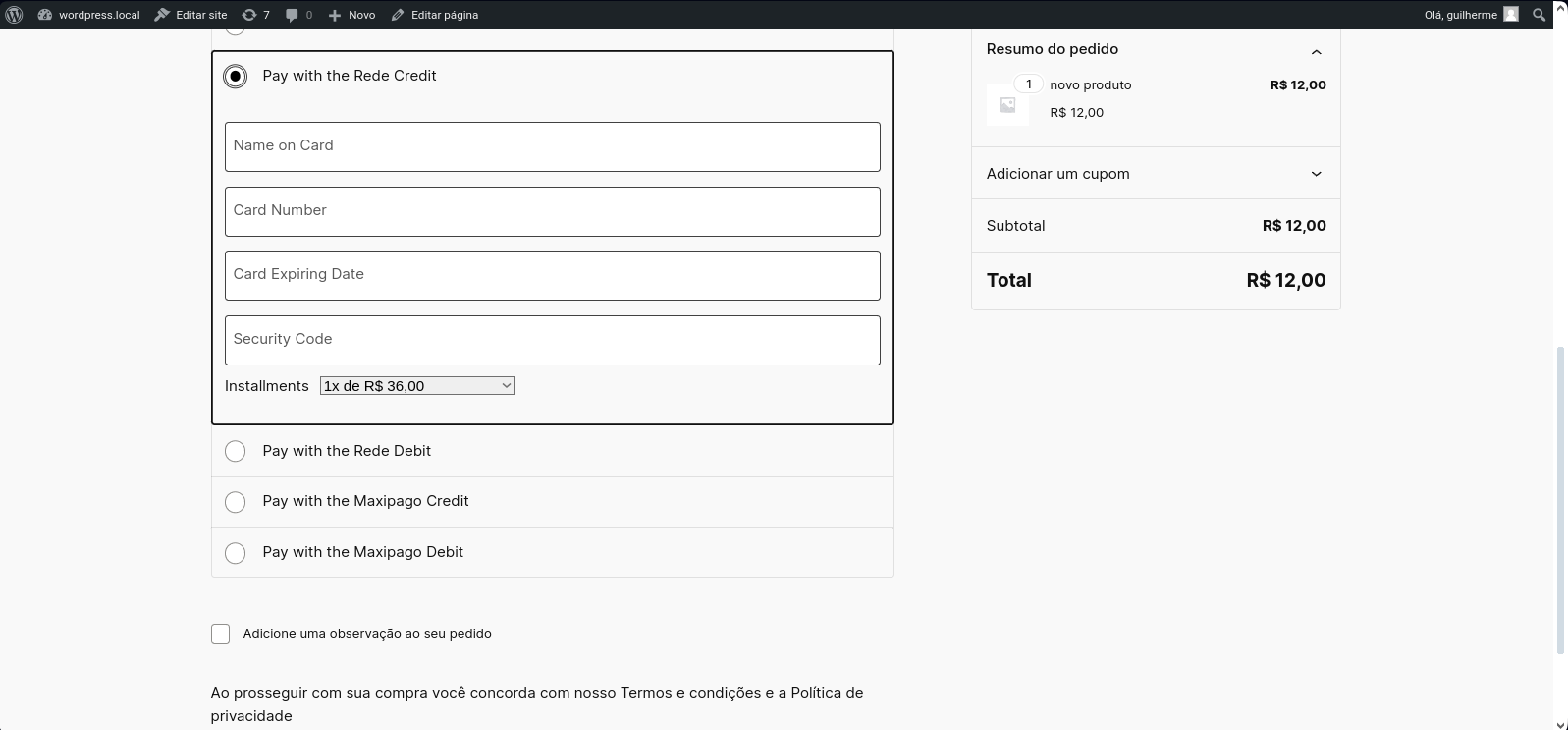
Rede Credit front page legacy with installments.
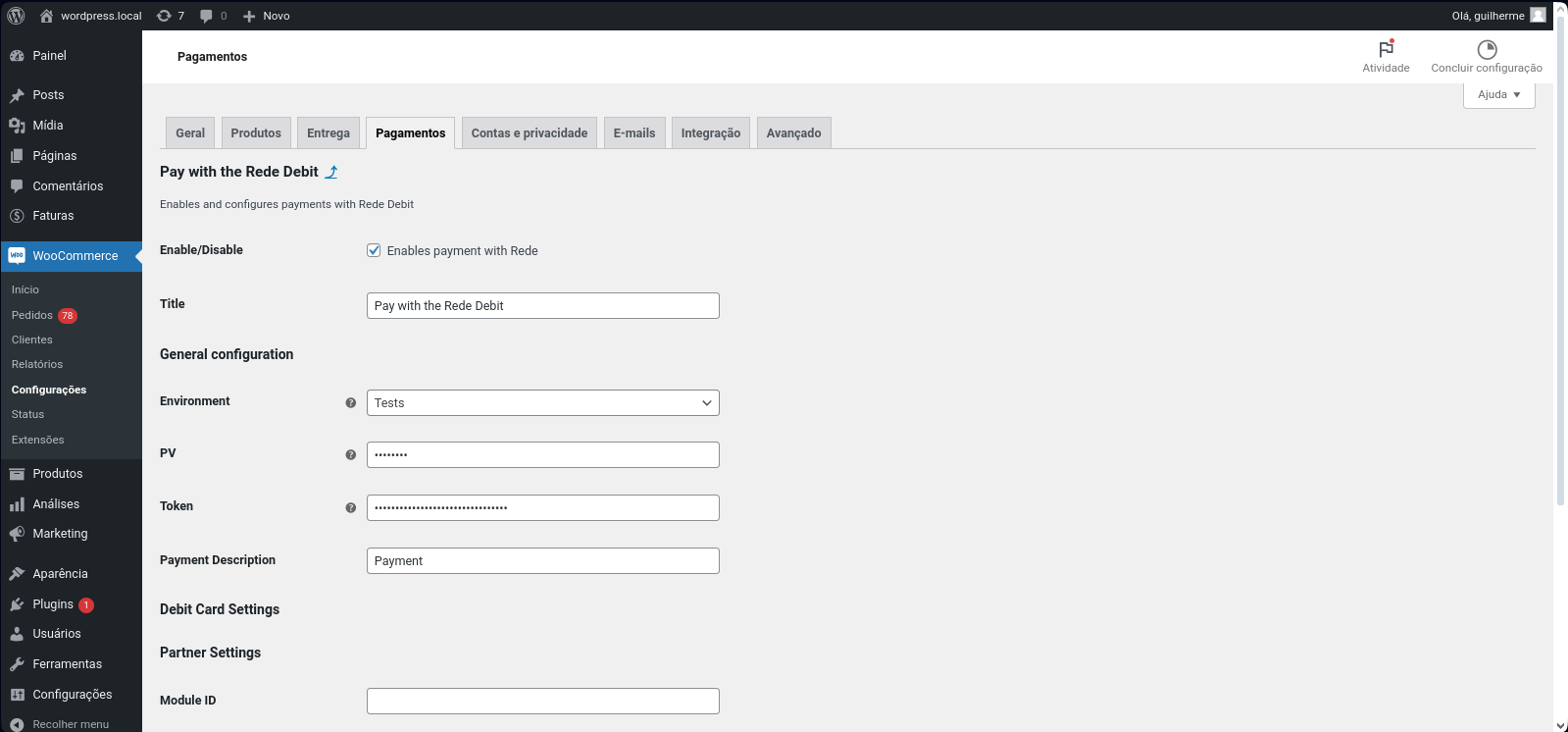
Rede Debit settings page.
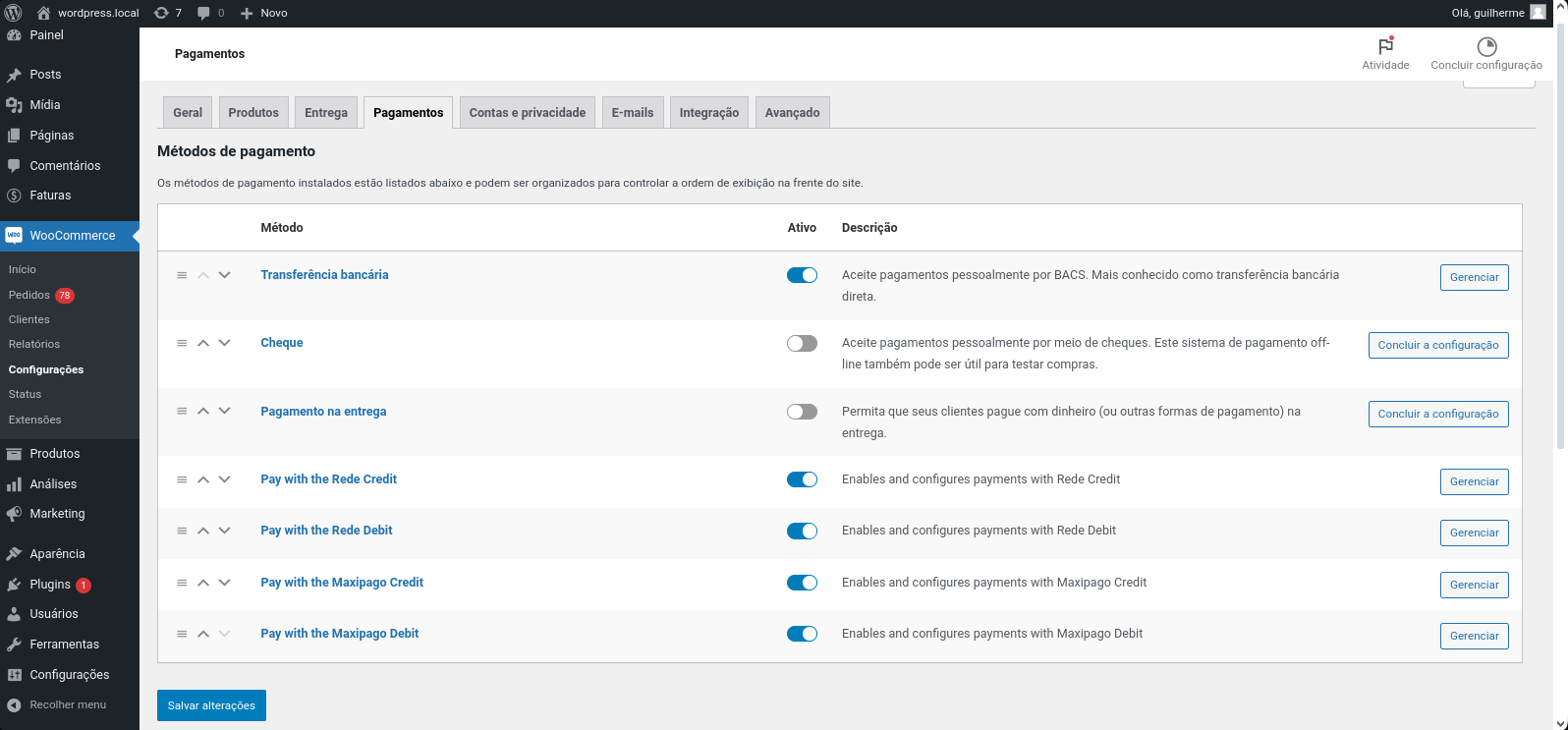
Rede and Maxipago payment list.



