GF Forms LeadsBridge Add-On Wordpress Plugin - Rating, Reviews, Demo & Download
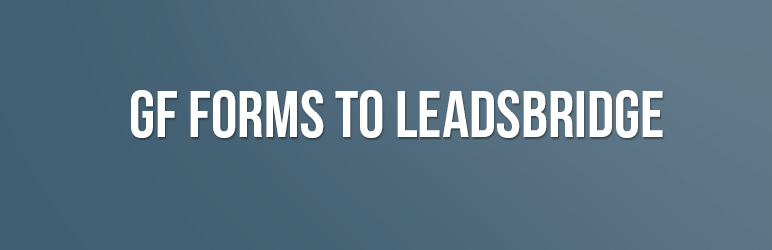
Plugin Description
The Gravity Forms to LeadsBridge plugin is a third-party plugin.
Use this plugin to send all your forms submissions to LeadsBridge in order to automate your marketing campaigns.
With LeadsBridge you’ll be able to send the contacts you have collected to over than 400 different platforms:
The most famous platforms you can connect in this way are:
1. Mailchimp
2. Salesforce
3. Hubspot
4. Zoho
5. Bitrix24
And much more!
Gravity Forms to LeadsBridge
With this useful plugin you will be able to send your forms’ submissions directly into LeadsBridge.
To set up the plugin follow the following easy steps.
1: Install the plugin
Download the plugin and install it into your WordPress Website.
Please, make sure Gravity Forms is installed as well.
2: Create an Incoming Webhook bridge in LeadsBridge
To create an Incoming Webhook bridge in LeadsBridge just make sure to be logged in the platform and then follow this link.
Now you should see the step for creating a new Bridge with the Webhook selected as Source like in the image below:
Give the bridge a name, select the preferred destination and click Next:
Now, you should receive the Webhook URL needed for the setup:
3: Setup the Webhook for the form
Navigate to your WordPress admin panel and locate the Forms voice and expand it.
Click on LeadsBridge to go to the Webhook setup page:
Here you should see the list of all your forms: paste the Webhook URL in the row of the form you want to connect to LeadsBridge and click Save Changes:
4: Recognize the fields in LeadsBridge
Now it’s time to send a test in order for LeadsBridge to recognize the fields of your form.
To do so just embed the form into a page or post and submit a test contact from that form.
Going back to LeadsBridge you should see the fields magically recognized like shown below:
Conclusions
Now your Gravity Forms form is connected to LeadsBridge and you can proceed with the bridge setup.
For anything do not hesitate to write to me.
Thomas
Screenshots

Find the LeadsBridge section below your Forms menu voice.

Set the webhooks to LeadsBridge in this way.



