Centous Integration For Contact Form 7 And Brevo Wordpress Plugin - Rating, Reviews, Demo & Download
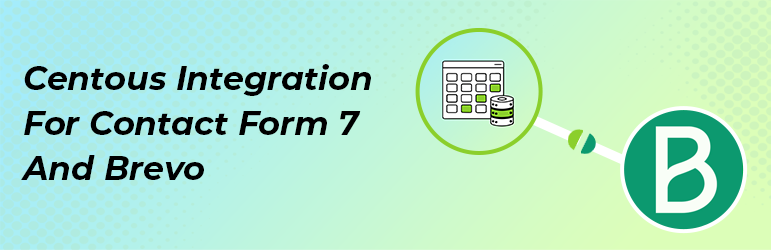
Plugin Description
Centous Integration For Contact Form 7 And Brevo allows you to automatically add form submissions from Contact Form 7 to your Brevo (Sendinblue) subscriber lists. This plugin simplifies your email marketing process by ensuring that every submission becomes a potential subscriber, helping you grow your audience effortlessly.
Configuration
-
Contact Form 7 Form Editor:
- Go to your WordPress dashboard.
- Navigate to Contact > Contact Forms to see a list of your CF7 forms.
- Click on a form to edit it. You should see a custom Brevo Integration tab in the form editor.
-
Brevo Integration Tab:
- Inside the Brevo Integration tab, you’ll find fields to configure settings such as:
- General: This section is for adding and verifying your Brevo API Key.
- Field Mappings: This section allows you to map Contact Form 7 fields to Brevo fields.
- Documentation: For more information, you can check this section or visit the Brevo Integration Documentation.
1. General Settings:
- In the Brevo Integration tab, you’ll see a field to enter your Brevo API Key.
- Enter the key and click Verify to connect your WordPress site with your Brevo account.
2. Mapping Contact Form 7 Fields to Brevo:
- Go to Contact > Contact Forms, and select the form you want to configure.
- In the form editor, click on the Brevo Integration tab.
- Here, you’ll see options to map the fields between your CF7 form and Brevo:
- For each Brevo Field, you can select the corresponding CF7 Field from a dropdown list of shortcodes from your form.
- Example field mapping:
- Brevo Field:
Name- CF7 Field:
[text* your-name]
- CF7 Field:
- Brevo Field:
Email- CF7 Field:
[email* your-email]
- CF7 Field:
- Brevo Field:
- If you have custom fields in Brevo, ensure those fields exist in Brevo before mapping them.
- Once you have entered the API Key and completed the field mappings, be sure to save the settings to ensure your form is connected to Brevo.
External Services
This plugin integrates with the Brevo API to add subscribers directly from Contact Form 7 submissions in WordPress. Below are the key Brevo API endpoints used by the plugin:
API Endpoints and Data Flow:
-
Add Subscriber to Brevo List
- API Endpoint:
https://api.brevo.com/v3/contacts - Purpose: Sends subscriber data (name, email, etc.) to Brevo upon form submission.
- How it’s used: When a user submits a form integrated with Brevo, the plugin sends the user’s information (name, email, and any other mapped fields) to this endpoint to add them as a subscriber to the specified mailing list.
- API Endpoint:
-
Retrieve Subscriber Details from Brevo
- API Endpoint:
https://api.brevo.com/v3/contacts/{endpoint} - Purpose: Retrieves specific subscriber details based on the provided endpoint (such as a specific email address or identifier).
- How it’s used: This endpoint is called to fetch detailed subscriber information needed for managing Brevo lists or confirming the subscription.
- API Endpoint:
-
Get Brevo Account Information
- API Endpoint:
https://api.brevo.com/v3/account - Purpose: Fetches the account information associated with your Brevo API key.
- How it’s used: This endpoint is used to retrieve account details like subscription status, available credits, or other related information for integration management.
- API Endpoint:
-
Data Handling and Privacy
- What data is sent: Subscriber data (such as name, email, and additional mapped fields) is securely sent to Brevo upon form submission.
- When data is sent: Data transfer occurs only when a user submits a form that has been integrated with Brevo through the plugin settings.
- Privacy and Compliance: User data is transmitted over HTTPS and handled in accordance with Brevo’s Privacy Policy. You are responsible for ensuring GDPR and other privacy law compliance.
-
Brevo Terms of Service
- By using this plugin, you acknowledge and agree to Brevo’s Terms of Service which govern the use of their API and data handling.
Supported Contact Forms
Plugin Features
- Automatically add new subscribers to Brevo upon form submission.
- Configure Brevo API settings directly from the plugin settings page.
- Customize the contact form fields that map to Brevo subscriber attributes.
Why We Built This Plugin
Brevo is a powerful email marketing tool that can help businesses effectively communicate with their audience. By integrating it with Contact Form 7, we wanted to make it easier for users to grow their mailing lists and manage their subscriber data without any manual effort.
GDPR Compliance
- This plugin does not store any personal data and complies with GDPR regulations by integrating with Brevo, which manages user data according to their privacy policy.
Support
For support, please contact us at Centous Support.
Author
Centous
Website: centous.com
Screenshots
No screenshots provided



