WP GoLive Wordpress Plugin - Rating, Reviews, Demo & Download
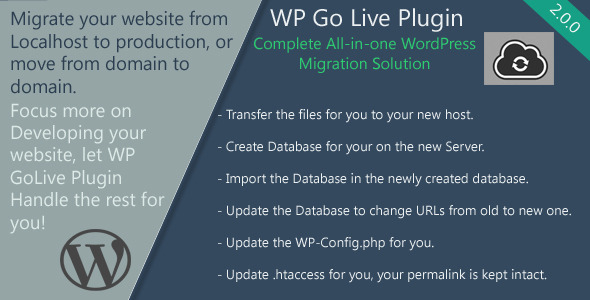
Plugin Description
Video Demo is here: https://www.youtube.com/watch?v=Pqa_uwoIARg
Please subscribe to receive latest articles and get notified about new updates of the plugin: http://eepurl.com/Ujg2L
A) Description – top
This plugin allows you to migrate your WordPress website from Localhost (local machine) to your live host server, or from server to server, all you have to do is fill in few fields (FTP details, Database details), and push “Start”!, that’s all!
GoLive Plugin can serve as wordpress transfer tool to simplify and automate the migration process to a new domain
GoLive will also work in case your MySQL database does not allow for remote connections, you can export the site as a Package “zip file”, and install it using the plugin.

 Use Cases – top
Use Cases – top
WordPress GoLive Plugin can be used in several cases:
- If you’re developing a WordPress website in your localhost, and you want to go live, there is several steps to take if you want to do it manually, it’s a long process, and usually you’ll forget something. WP GoLive can handle this for you easily, you only have to fill the fields, and wait a couple of minutes, and it’s done for you!
- If you have a website already live in a server, and you want to clone it somewhere else, the WP GoLive plugin can do it for you quickly.
- If you maintain a WordPress Website, and you update the code regulary, and you always want to update it on the Live server, you can use the plugin to automate the process
C) Features – top
- Automatically Export the Database from Source Server
- Transfering the files via FTP automatically
- Auto-import Database in Remote/destination server.
- Update .Htaccess properly
- Update wp-config.php file on destination server with the new credentials.
- Replace the URLs in Database (Posts, Pages, Menus…), and keep auto-update serialized objects too.
D) Installation – top
The installation is standard, you install the plugin as you install any other plugin.
The WP GoLive does not require any special files/components to be pre-installed.
Just upload the wp_golive.zip file to your server, or via WP Plugin Installer. and activate the plugin
E) How to Migrate From Localhost to Server? – top
After you install and activate the plugin, click on “GoLive” in your Dashboard Panel.

Select the first Option: Migrate from Localhost to Live Server (or from subdomain to another subdomain/domain, or from folder to folder in same server).

Then, Fill in the fields


Click on the “Start Migrate” button at the bottom.
You’ll see the Progress screen

Wait a few minutes, and then you’ll see the success screen!

F) How to Migrate From Server to Server? – top
After you install and activate the plugin, click on “GoLive” in your Dashboard Panel.

Select the second Option: Migrate from Domain to another domain.

Then, Fill in the fields


Click on the “Start Migrate” button at the bottom.
You’ll see the Progress screen

Wait a few minutes, and then you’ll see the success screen!

G) How to Export site as ZIP? – top
After you install and activate the plugin, click on “GoLive” in your Dashboard Panel.

Select the first Option: Export the site as ZIP Package

Then, Fill in the fields


Click on the Export as ZIP” button at the bottom.
You’ll see the Progress screen

Wait a few minutes, and then you’ll see the success screen!

Download the Package (zip file), and Download the Installer
The ZIP file contains all the files, database, configurations that are needed to install the site in your destination
The installer will help you install the site in your destination
Now, upload the installer in the remote server you specified in the settings
Visit the page http://newdomain.com/golive_installer.php (where you uploaded the installer).

Then you can either choose the ZIP file to upload via the installer, and then click on install the package.
If the file is too large to be uploaded via the installer, and you want more reliable upload option, you can upload the ZIP file via FTP and then specify the file (zip) name in the Text field in the installer, please make sure that the ZIP file is in the same level as the installer.
Changelg
June 11, 2014
[New]:Export site as ZIP, install a ZIP using an installer (comes with the plugin)
[New]:Auto update htaccess/permalinks
[Bug Fix]:fix serialized objects issue, enhanced UI
July 26, 2014
[Bug Fix]: Export as ZIP stuck at Step 1/3, Fixed.
[Bug Fix]: Memory limit fixed.
[Bug Fix]: GoLive Installer fixed for PHP 5.4.





