ConcordPay Payment Gateway For WooCommerce Wordpress Plugin - Rating, Reviews, Demo & Download
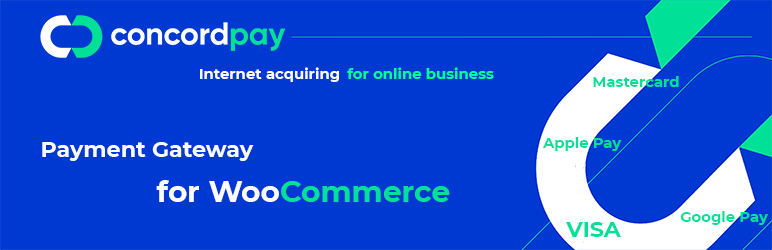
Plugin Description
Expand the capabilities of your site with the ConcordPay payment system!
After installing the ConcordPay payment module, your customers will be able to pay using:
* Visa and MasterCard cards;
* e-wallets Apple Pay and Google Pay.
Your customer only needs a few steps to pay for a product or service:
1. Select the required product on the website.
2. Click on the “Buy” or “Pay” button, which takes you to the checkout payment page protected by the bank.
3. Choose a convenient payment method for making a payment.
Thanks to the plugin for WordPress Woocommerce, you can double the conversion on your site!
Reasons to choose ConcordPay
Business opportunities with the ConcordPay service:
-
Regular payments. Connect convenient subscription payments and receive money from customers in a timely manner.
-
Separation of payments. Simplify settlements with suppliers and partners: set up automatic distribution of payment amounts between counterparties.
-
Payments from all over the world. Receive payments from Visa and Mastercard holders from different countries. The money will quickly be credited to the account and automatically converted into hryvnia.
-
Invoicing. Send the link to the buyer by email, SMS or messengers and instantly receive information about the payment.
-
Personal Area. Control payments, generate statements and reports, analyze sales. Manage multiple projects at once in one place with flexible accounting and customization options.
-
One-click payment. Make your customers’ future purchases easier. The ConcordPay system will remember the necessary data of buyers after the first payment and substitute them in the next.
Supported payment methods
Bank cards
- Visa, MasterCard.
Alternative payment methods
- Google Pay, Apple Pay.
Mobile payments
ConcordPay is fully optimized for use on smartphones, tablets, laptops, desktops, TVs. Your customers will be comfortable to make purchases from any device.
Tariffs
See current tariffs on the ConcordPay website
Installation instructions for the plugin
1. Module installation
Download ConcordPay payment acceptance plugin for WooCommerce from the WordPress add-ons directory. Unpack this plugin into the /wp-content/plugins/ directory. After that activate it in the “Plugins” menu.
2. Module activation
Go to the WordPress control panel, find the ConcordPay payment module in the “Plugins” menu. Click on the “Activate”.
3. Conclusion of an agreement with a bank
- Register on the service portal.
- Sign a contract for Internet acquiring.
4. Settings
To set up the payment plugin, do the following:
- Go to “WooCommerce -> Settings -> Payments”.
- Go to “ConcordPay -> Management”. Let the plugin use this payment method: click “Enable”.
- Enter the data you received from ConcordPay (can be found in your merchant’s technical settings). You need to fill in two fields — Merchant ID and Merchant secret key.
- Choose how the payment will be displayed:
- Separate payment page on the side of ConcordPay;
- Payment widget on your site.
- Select the Answer page – the page to which the user will be redirected after making the payment, the so-called “Thank you page”.
- Set what order status should be returned after successful/unsuccessful payment.
- Save the settings.
Done, now you can accept payments from the customers!
Screenshots

Plugin settings.

Plugin switching-on.

Order status.

Payment window in your account on the site.

Payment widget page as part of the site design.

Order details page.

Failed payment.



